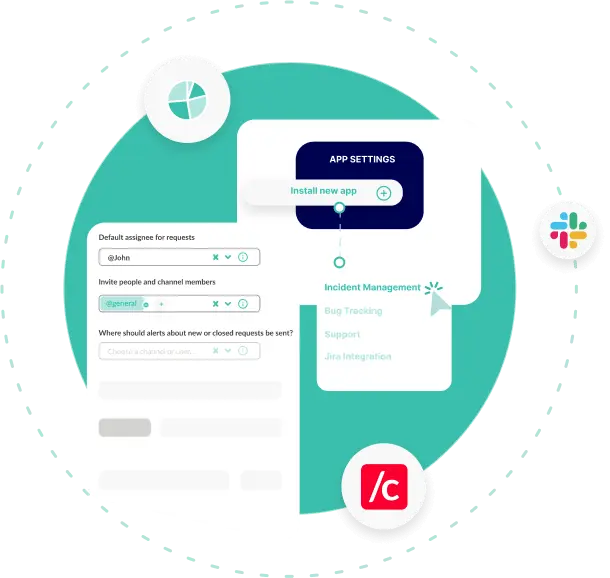
Manage channel connections and app settings
The Dashboard is our web-based UI and your mission control center. For Conclude Connect, you can manage your channel connections, settings, invite external collaborators and more.
For Conclude Apps, see your installed apps, install new ones, customize their settings, get an overview of all tickets and view important metrics and insights at a glance.
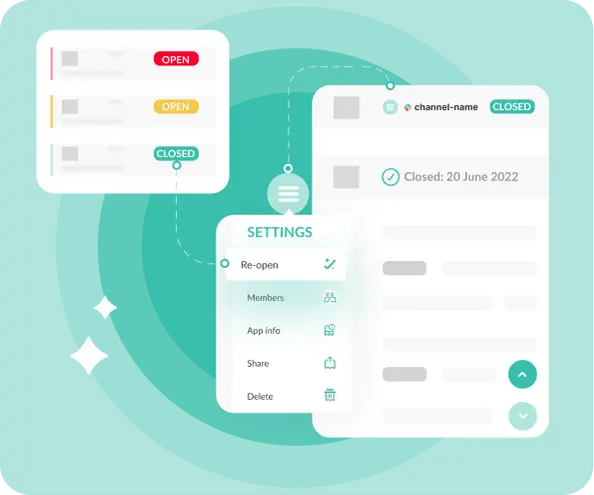
Important information is stored in one place
As well as managing channel connections, chats and users, the Dashboard is where you can find a record of all your open and closed tickets.
When using Conclude Apps, it’s here that you will find an overview of apps and tickets. Close and re-open tickets as needed, and see an audit trail for the ticket, so no important information is lost.
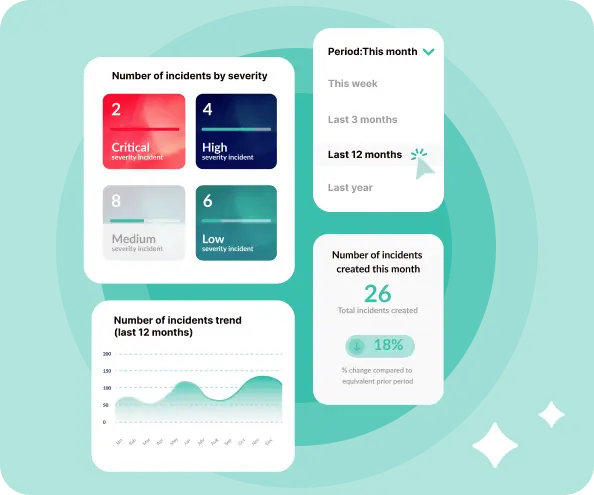
Insights tab for all your key metrics
The Insights tab is especially useful for those that are managing incidents, issues and all types of support ticket metrics.
Here you will find useful data on the number of incidents created, mean time to respond and the mean time to resolve. Insights help you to identify bottlenecks or areas where you can boost efficiency.
Install and configure all your apps
Conclude Apps can be installed and easily customized from the Dashboard