Text Settings
Define custom texts for the app
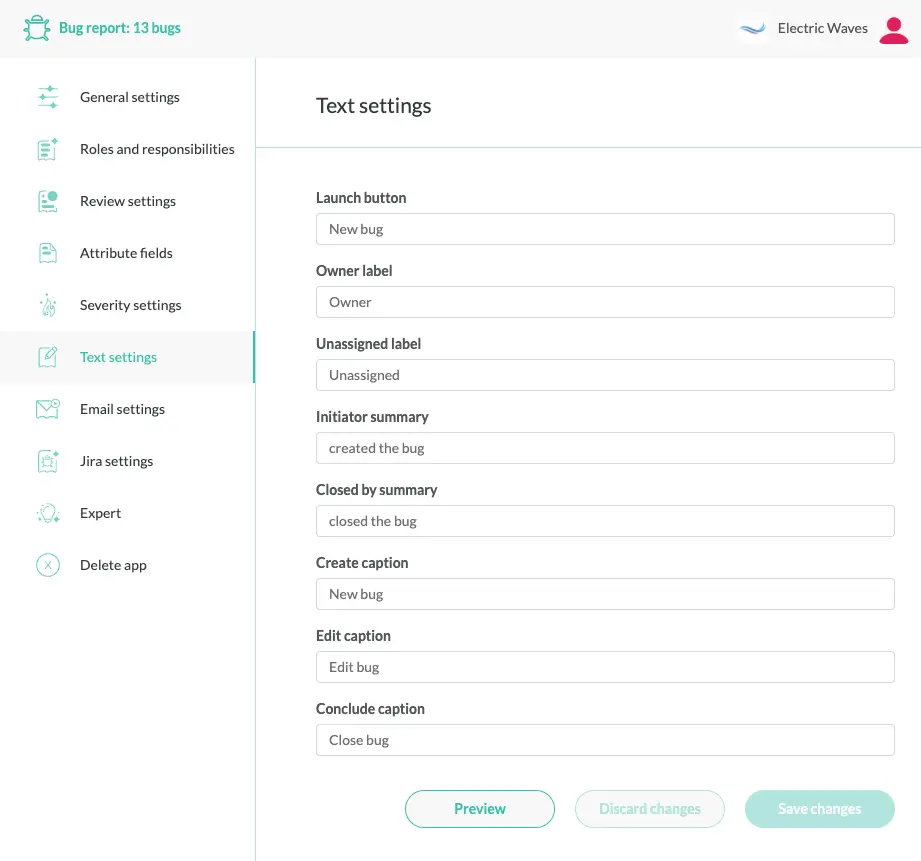
When presenting information about tickets, Conclude apps generate texts based on the app label. This works well in most cases, but sometimes you may want to override the default text.
Here’s an example that illustrates the usefulness of presentation settings.
You just deployed an app for reporting lab accidents:
name: lab-accident
label: Lab accident
When someone reports an accident that happened in the lab, the team will receive an alert starting with:
@someone created a new lab accident
This sounds like the user caused the accident, which is not what we want. So let’s change it:
createIntro: reported a new lab accident
This changes the alert to:
@someone reported a new lab accident
The createIntro is just one of many texts you can customize (more than a dozen).
Tip: Use the app builder!
We recommend using the app builder since it shows all settings
with their default values in a single view.
Go to Conclude Home > Apps > [your app] > Settings > Presentation
Subject
The subject defines the name of a single ticket, for example, proposal or issue.
The decision template contains this line:
subject: proposal
Conclude will display the text “… created a new proposal” when somebody created a new ticket with the app. The default text would have been “… created a new decision”.
The subject must be in singular form. Whenever the plural form is needed (e.g. “3 open proposals”), Conclude will pluralize the subject. If Conclude is unable to pluralize the word, you can do this manually:
subject: die/dice
Launch button
The launch button is displayed in Conclude Home, under Dashboard and Apps.
You can override the label of the launch button for your app.
- launchButton: The default text is “New <app label>”.
Here we use an emoji to create more engagement:
launchButton: "Report :boom: Accident"
Owner- and unassigned labels
The owner is the person who is responsible for a ticket.
You can change the ownership of a ticket in the ticket channel, under the “Assigned to” setting, which defined by ownerLabel. If nobody owns the ticket it will be marked as “Unassigned”, defined by unassignedLabel.
If you want different texts you can modify these settings:
ownerLabel: Responsible
unassignedLabel: Nobody
This will show unassigned tickets as “Responsible: Nobody” instead of “Assigned to: Unassigned”.
Setting ownerLabel to nil will remove it from the ticket channel
ownerLabel: nil # Do not show ownership in ticket channel
Setting unassignedLabel to nil will make it mandatory to have an owner.
Alert summaries
A Conclude app sends an alert when a ticket has been created or concluded. By default, alerts are sent to the channel where the app is installed.
Notice that the name of the person who initiated or closed the ticket is displayed before the alert summary.
- initiatorSummary: This is the text used in the alert announcing that someone created a new ticket ( default: “created the <app label>”).
- closedBySummary: This is the text used in the alert announcing that someone closed a ticket ( default “closed the <app label>”).
This examples sets the alert text for new bug reports:
initiatorSummary: submitted this bug report
Dialog captions
You can change the dialog caption (title) with these settings:
- createCaption: Sets the caption of the dialog for creating a new ticket (default: “New <app label>”).
- editCaption: Sets the caption of the dialog for editing an existing ticket (default " Edit <app label>").
- concludeCaption: Sets the caption of the dialog for concluding a ticket (default: " Conclude <app label>").
This setting changes caption of the dialog when a user reports a lab accident:
createCaption: Report lab accident
Ticket channel notifications
You can change the notification that is sent to the ticket channel members:
- createIntro: The default text is “created a new <app label>”.
- editIntro: The default text is “updated the <app label>”.
- concludeIntro: The default text is “concluded the <app label>”.
createIntro: sent a support ticket
Dialog button labels
These settings modify the text of the OK button in the dialogs described above:
- createButton: Sets the text of the OK button in the create dialog (default: “Submit”).
- editButton: Sets the text of the OK button in the edit dialog (default: “Save”).
- concludeButton: Sets the text of the OK button in the conclude dialog (default: “Done”).
concludeButton: Close Ticket
External user
When someone outside your Slack workspace creates a new ticket (by using a connector), you can give the external user a custom label and avatar:
- externalUser: Sets the label for the external user (default: “External User”).
- externalAvatar: Sets a custom avatar for the external user.
externalUser: An anonymous person