File and image settings
Admin settings overview
Conclude Connect lets you customize how file and image attachments are shared between Slack and Microsoft Teams when messages are synced across connected channels or chats.
The Configuration page uses tabs for different settings: Security, Connections, Internal connections, and External connections. File and image policies are configured by connection type under these tabs.
This guide explains the available options, how they work, and what permissions are needed for each.

Manage attachments (global policy)
This section lets you control how file attachments (e.g., PDFs, Word documents, etc.) are handled when messages are synced between Slack and Teams.
Note: you can also allow channel-level overrides so individual connections/channels can use a custom policy. Enable this in Admin console > Configuration then Internal connections or External connections. Check Allow channel-level overrides.
File attachment options
1. Sync all attachments (Default)
Requires additional Microsoft permission: Files.ReadWrite.All
- With this setting, Conclude automatically copies files from one platform and uploads them into the connected platform’s thread
- For example, if a user shares a document in Slack, that file will be uploaded and displayed natively in the corresponding Microsoft Teams channel, and vice versa
- This ensures a frictionless experience – everyone in the conversation sees the same file, without needing access to the other platform
- Why permissions are needed:
Conclude needs the Microsoft Graph permissionFiles.ReadWrite.Allto access and upload files to the connected Teams channels on behalf of users. This allows the file to appear as if it was posted natively in Teams
2. Share attachments as links
No additional permissions required.
- Files are not copied across platforms. Instead, Conclude inserts a link to the original file in the synced message
- This link will point to where the file was originally posted (e.g., a link to a file shared in Slack will be posted in Teams)
- Only users who have access to both Slack and Teams will be able to open and view these links
- This is a good option when full sync isn’t necessary or when you want to avoid requesting elevated permissions from your IT team
3. No attachments
No additional permissions required.
- Conclude will not include any files when syncing messages
- If someone shares a file as part of a message, the synced version will include the text only, attachments will be omitted entirely
- This is ideal for organizations with strict data handling or compliance requirements, or where attachment syncing simply isn’t needed
Configure attachments per connection (custom policy)
To configure file and attachment settings per channel or connection, start from the Dashboard:
- Internal connections: go to Channels > Edit settings (pencil icon) > Attachment policy OR New connection > Settings > Attachment policy
- External connections: go to Connect external > Edit settings (pencil icon) > Attachment policy
Uncheck Use global attachment policy, then choose one of the following: Sync all attachments, Share attachments as links, or No attachments.
Note: for internal connections one attachment policy applies to both sides of the connection, for external connections, each side can configure its own policy independently.
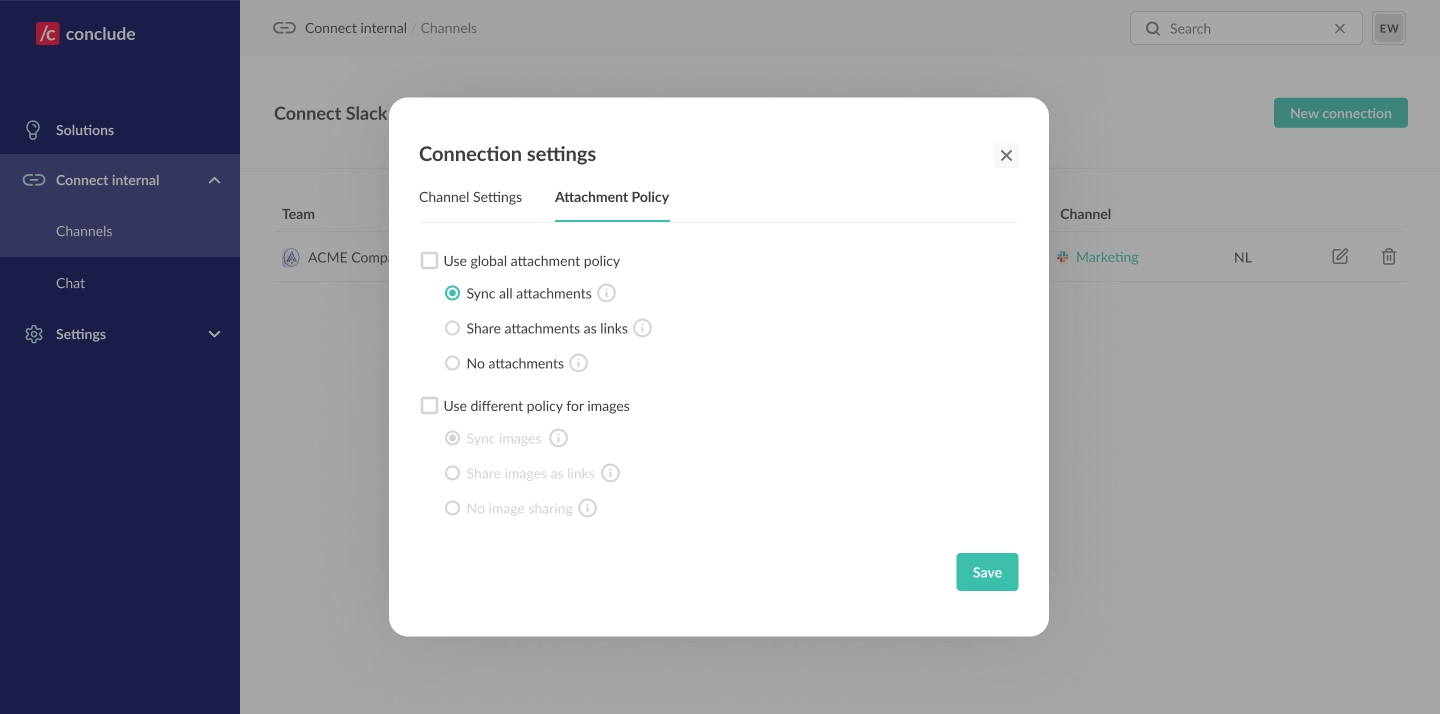
Use different policy for images
Admins can apply a separate policy for how images (e.g., PNG, JPG) are handled across Slack and Teams. Enable this by selecting “Use different policy for images.”
Then choose one of the following:
1. Sync images (Default)
Requires additional Microsoft permission: Files.ReadWrite.All
- Images are copied and displayed natively across platforms, just like files
- This gives users a smooth experience where images appear inline, without needing to follow links or switch platforms
- Requires the same Microsoft permission (
Files.ReadWrite.All) to upload images to Teams on behalf of users
2. Share images as links
No additional permissions required.
- Instead of copying the image, Conclude will insert a link to the original image
- Only users who have access to both Slack and Teams will be able to view the image
3. No image sharing
No additional permissions required.
- Shared images will be excluded from synced messages entirely
- Text will sync as usual, but images will not appear on the other platform
Configure images per connection (custom policy)
- Internal connections: go to Connect Internal > Channels > Edit connection (pencil icon) > Attachment policy, enable Use different policy for images, then choose Sync images, Share images as links, or No image sharing
- External connections: go to Connect external > Edit settings (pencil icon) > Attachment policy
Note: for internal connections one attachment policy applies to both sides of the connection, for external connections, each side can configure its own policy independently.
Recommendations
- Choose “Sync all attachments” and “Sync images” if you want the most seamless experience and are able to grant the required Microsoft permission. This ensures everyone can see the same files and images without switching platforms
- Use “Share as links” when you want to avoid elevated permissions but still want to reference shared content
- If you work with clients or partners who do not have access to both Slack and Teams, avoid “Share as links” options, as they won’t be able to open the content
- If you prefer not to grant the
Files.ReadWrite.Allpermission required for full sync, choose “No attachments” and/or “No image sharing” to prevent any cross-platform file sharing entirely