Email connector
This page describes how to set up a custom email address for a Conclude app. In most cases you probably want to use email integration, which works out of the box.
The email connector is similar to the web connector, except that it interacts with email instead of webforms. The email connector must not be confused with the email trigger, which can only send email (for example, to notify someone of a critical incident).
Conclude uses the SendGrid service to connect incoming email to apps. In order to use the email connector you will need to sign up for SendGrid, define a subdomain for incoming emails, and create an inbound parse webhook.
SendGrid setup
First you will need to authenticate your domain with SendGrid, so SendGrid knows you own or control the domain.
Then create an MX record with your domain hosting provider, and point it to SendGrid.
- Point a subdomain.domain, for example,
myapp.mycompany.com, to mx.sendgrid.com. - Use a subdomain! You probably don’t want to redirect your regular email to SendGrid.

Email sent to any address at myapp.mycompany.com will now be directed to SendGrid. The next step is to configure SendGrid to forward these emails to your app.
We will use an email connector ID to uniquely identify your app.
Prepare your app to receive email
Your app will need a unique email connector ID to receive incoming emails. Add these two lines to your app:
emailConnector:
id:
When you save the app Conclude will generate in a unique identifier:
emailConnector:
id: 37651g0zx13hnm968pk8cro3xefhc
Alternatively, you can use this Slack command /c app email-connector in the channel where you installed the app. This will display the value of the email connector ID (and create it on demand).
You will now use the email connector ID to create a SendGrid inbound parse webhook.
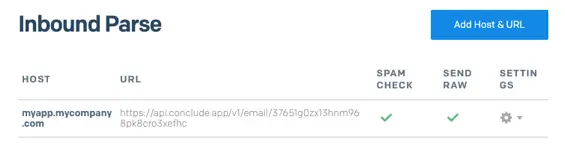
- Receiving host:
myapp.mycompany.com(the subdomain and domain you registered above). - Destination URL:
https://api.conclude/app/v1/email/37651g0zx13hnm968pk8cro3xefhc - Enable spam checking
- Check the raw option to post the raw, full MIME message.
Make sure that you are using the connector ID that Conclude generates for your app, and not the example 37651g…
You should now have a working email connector that lets your app receive email sent to any email address ...@myapp.mycompany.com.
Testing the email connector
To verify that the email connector works, send an email to hello@myapp.mycompany.com. The actual email recipient does not matter - as long as the subdomain and domain match with what you registered above.
This should create a new ticket for the app where you just added an email connector for. It will even accept email attachments, and upload them as files in the ticket channel.