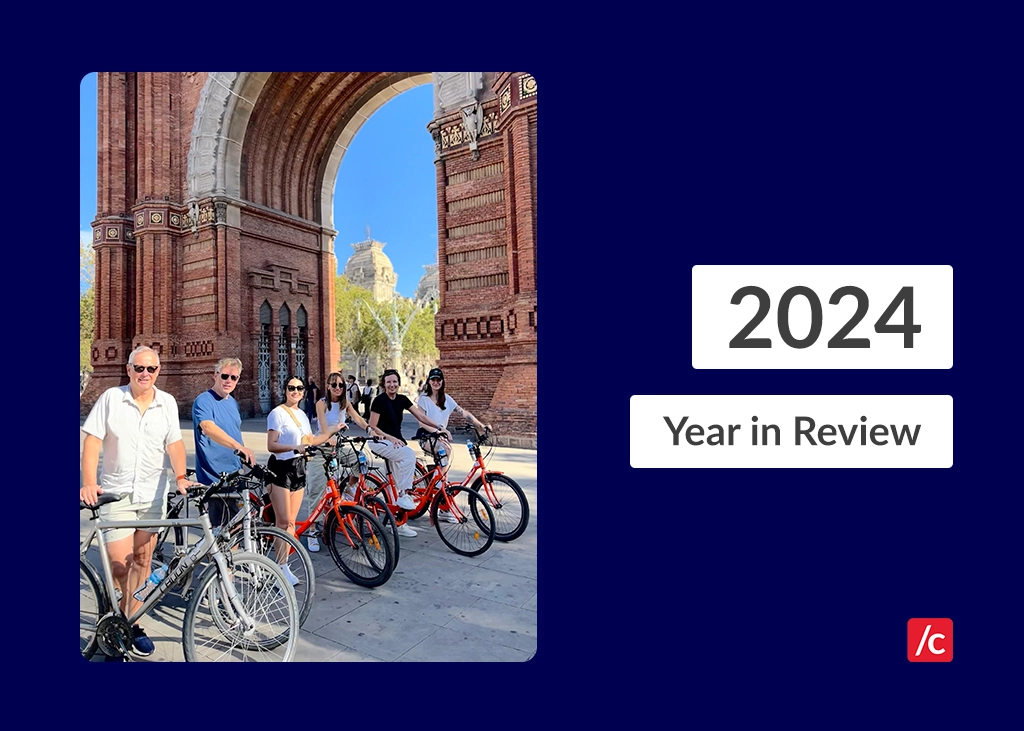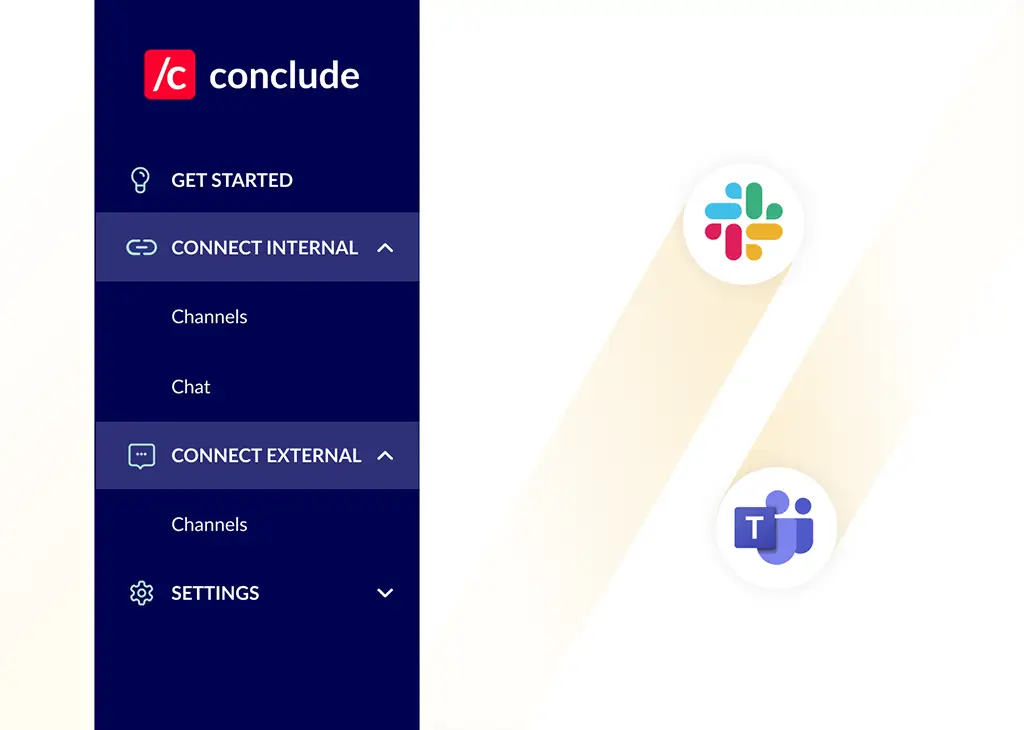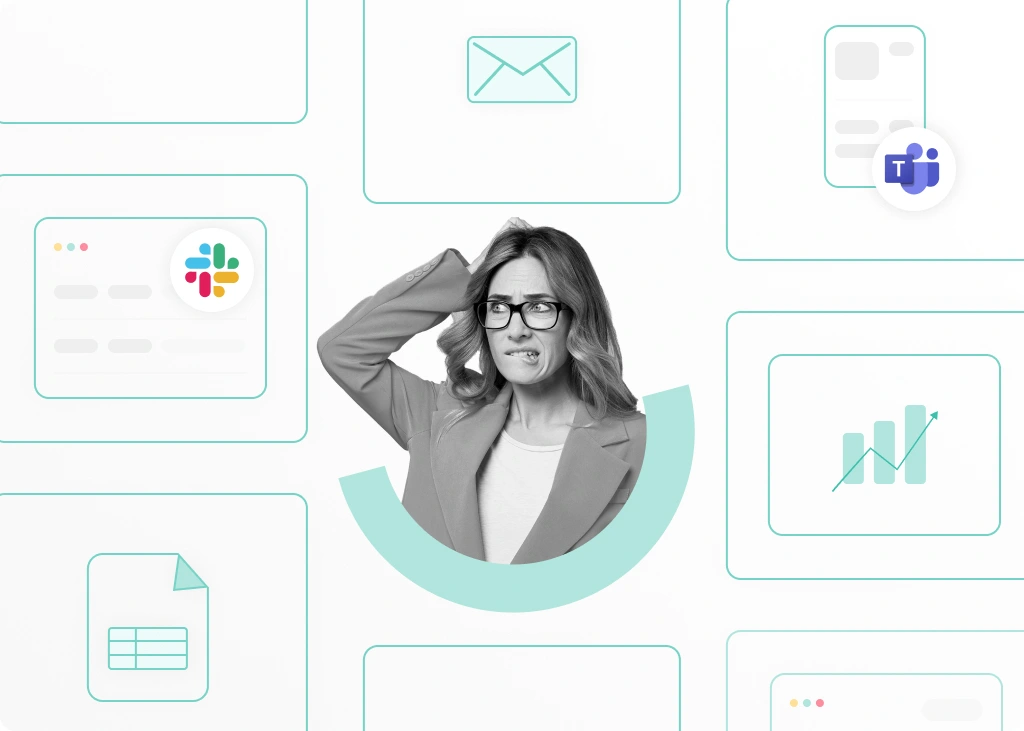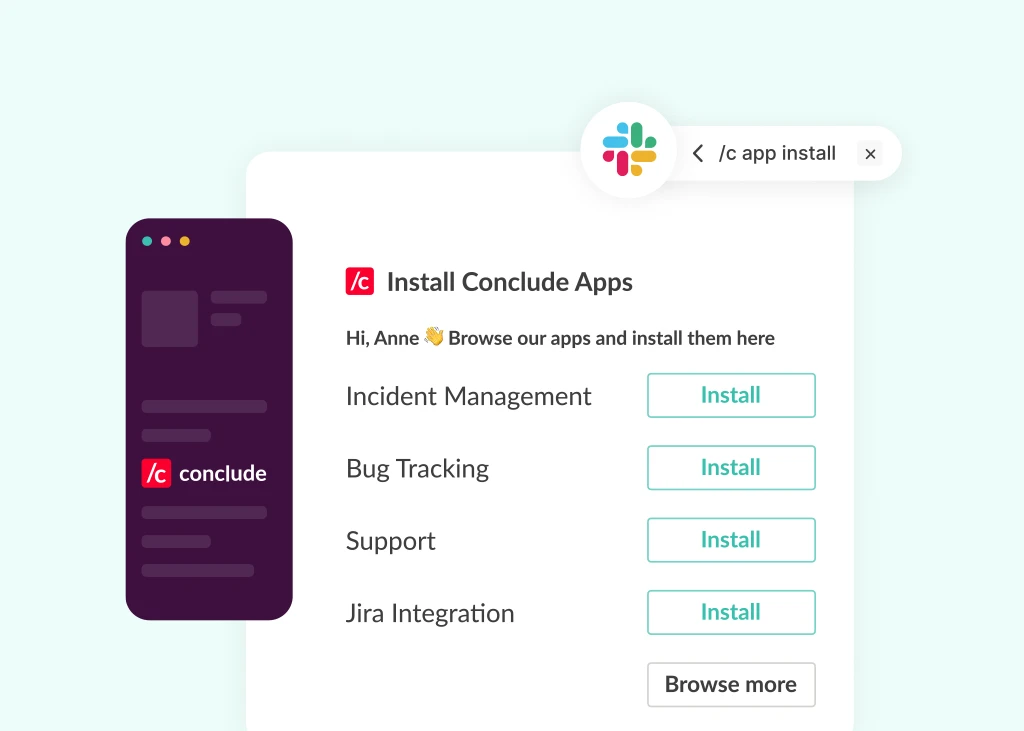
June 15, 2023
Sometimes you need to test things out before you can really commit. This is why we created Conclude Testing Workspaces inside Slack so you can test out Conclude Apps for yourself.
What is a testing workspace and why would I need one?
A testing workspace is a space where you can try out Conclude’s functionality (free for 14 days), without adding it to your team’s workspace. Although Conclude can be installed in any workspace, we created these testing workspaces so you can try it in a professional setting.
In some cases, you may not have permission to add a Slack app to your workspace – and we don’t want this to be a roadblock to trying out our product.
Can I invite my work colleagues?
Absolutely. In fact, this is the whole point. We want you to be able to try out Conclude in an environment where you can collaborate with team members and see where our pre-installed no-code workflow apps (e.g. incidents, support, issues), could be of most benefit.
You also get access to the Conclude Dashboard (our web-based UI) which allows you to see how tickets, issues, incidents and activities are recorded. You can also access the Insights section (although, you will have limited data).
How do I get an invite?
When you Sign Up or Get Started you will go through the Slack sign in process. During the onboarding process, you have the option to “Sign in with Slack” or “Get a testing workspace invite”. If you select the latter option, you will receive an email within 24 hours. Once you have the invitation (which will come from Slack), you can start using Conclude.
Are there any limitations?
Overall, we have aimed to make it as useful as possible for you to test out the main features that Conclude offers. As it’s a testing environment, you may not be able to connect your Jira projects (depending on your company’s policies) and you will likely be running simulations of incidents, issues and bugs.
Test driving Conclude’s features
Each Testing Workspace comes with three pre-installed workflow apps for you. These are:
- Bug Tracking, installed into the #issues channel
- Incident Management, installed into the #incidents channel and;
- Support Tickets, installed into the #support channel
Although these apps are pre-installed in the Testing Workspace you can see our Quickstart Guide for an example of how to run an incident from Slack or the Dashboard.
OpenAI Email Summarization
This feature is especially useful for IT Help Desk team members, Customer Success Managers, Support Representatives and Technical Engineers. Each time a new email is received, Conclude triggers ChatGPT to generate a short, editable summary that highlights the key points of the issue or incident.
The summary is automatically inserted into the Description field in your chosen language and a ticket is opened. This feature is available in the Conclude Testing Workpace, but functionality will depend on your company’s policies. Learn more about how this feature works here.
AI-driven Email Translations
Under App Settings in the Conclude Dashboard, you can configure Slack channels to receive emails. Learn more about how to set this up here.
Incoming and outgoing emails can be automatically translated into 60 languages inside Slack, which helps to speed up response times and reduce the cognitive load of toggling between different tools.
Ready to give Conclude Apps a try? Get started here.
Are you looking for an Enterprise solution? Contact Sales through our Pricing page.