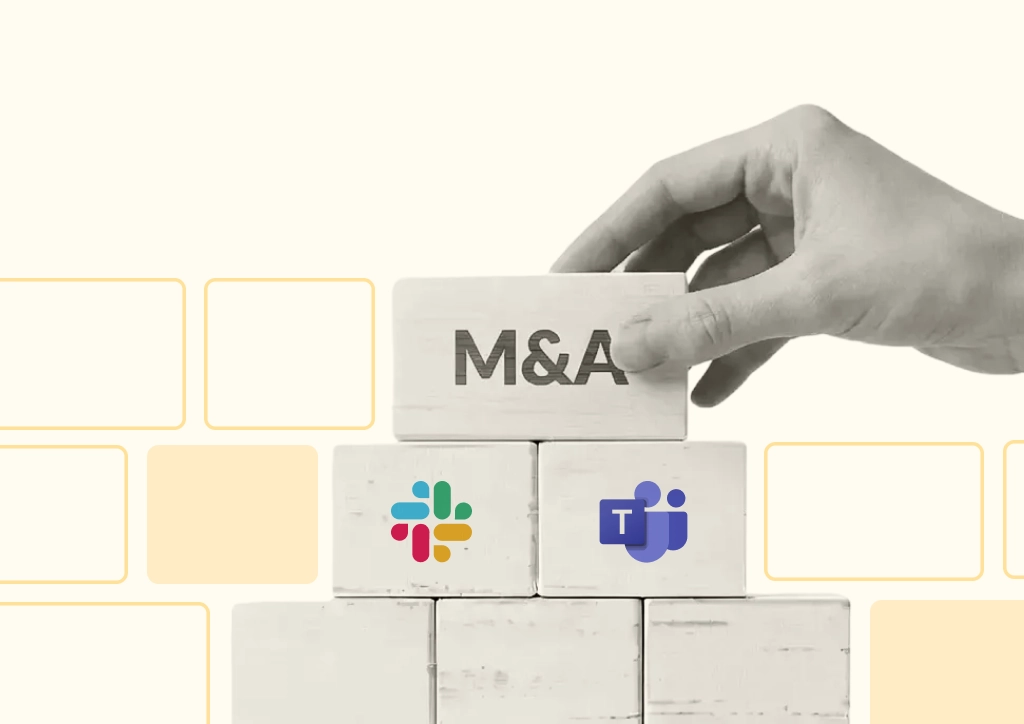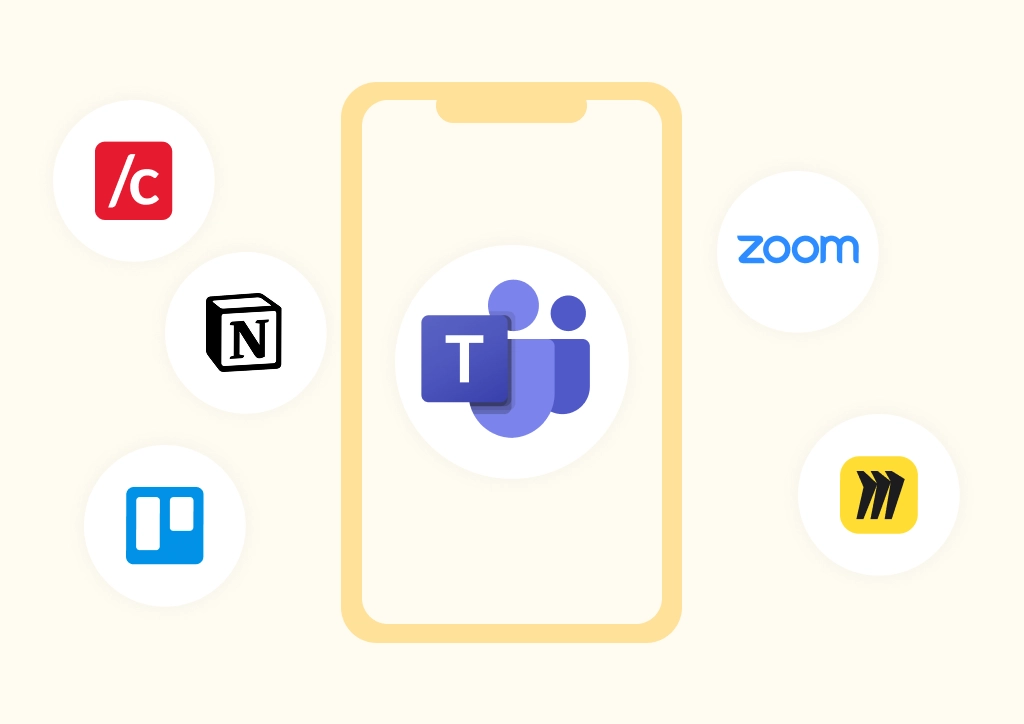Create a Ticketing System with Conclude: Slack and Zendesk Integration
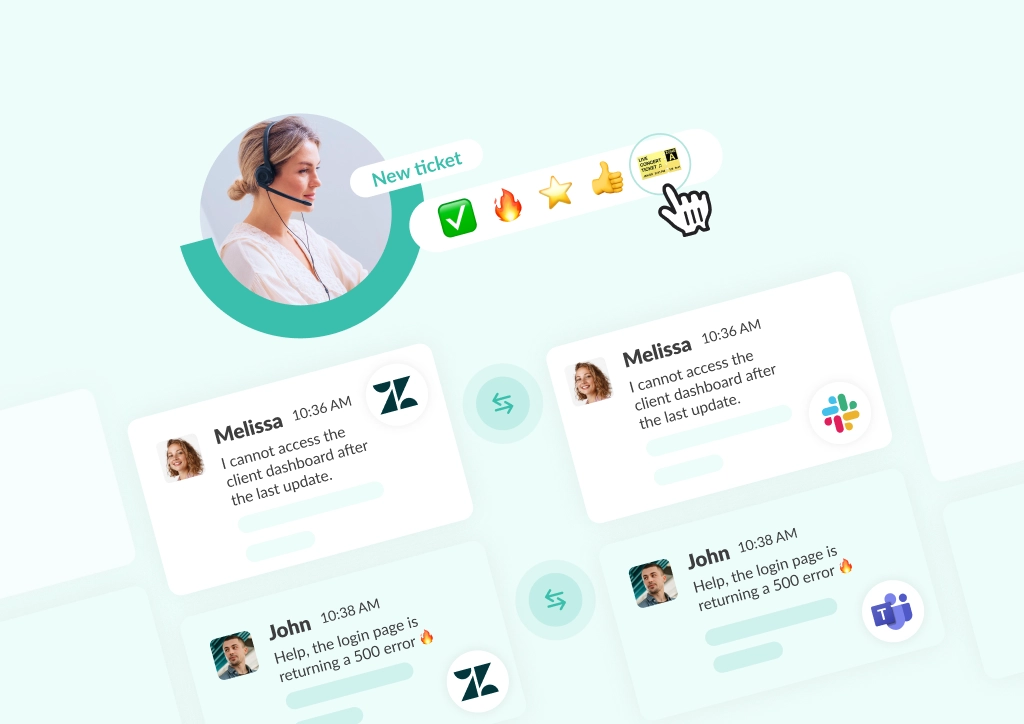
A Slack and Zendesk integration helps teams balance two key needs: maintaining real-time conversations in Slack while ensuring all requests are captured in Zendesk. While the official Slack Zendesk integration connects the two platforms and has a lot of benefits, some users report that its functionality is limited.
Conclude bridges Slack and Zendesk with a conversational ticketing solution built for seamless support. Agents chat with customers in Slack while every thread syncs automatically to Zendesk – reducing context switching, improving visibility, and simplifying setup without changing how customers interact.
In this article, we look at Conclude’s Slack and Zendesk integration, how it supports customer support ticketing at scale, and how companies like Etleap use it to deliver collaborative, personalised service.
If you’re looking to streamline customer conversations and ticketing, read on, or sign up free to see Conclude in action.
Using the Slack and Zendesk Integration
Zendesk offers its own Slack app, which enables teams to create and track tickets directly from Slack. For many support teams, this covers the basics – notifications, ticket creation, and simple updates. But for some customer support teams, the app has restrictions.
Common challenges include using extra triggers for configuration, limited customization options, and the risk of duplicate tickets if workflows aren’t carefully managed. This is where Conclude can be a better fit for high-touch support teams.
Rather than adapting workflows around Zendesk’s native app, Conclude brings ticketing directly into Slack as a natural part of the conversation. Support agents manage requests in threads, keep discussions organized, and have every update mirrored to Zendesk automatically – no manual syncing required.
By combining Slack’s real-time collaboration with Zendesk’s structured ticket management, Conclude gives teams a seamless, transparent workflow that supports both speed and accountability.
How Conclude’s Support Ticketing Works
Conclude’s customer support solution enables Slack to be the primary space for customer communication, while automatically syncing those conversations into Zendesk tickets. This approach means support teams can focus on the conversation at hand, while still keeping every issue structured and trackable in Zendesk.
Threaded and Branched Messaging
Conclude offers two modes for managing tickets: Channel or Thread mode. These can be configured under App mode in the Apps section of the Conclude dashboard. See See the Zendesk Integration Quickstart Guide for more details.
- Thread mode: each customer has a dedicated channel inside Slack, and new tickets appear as threads inside that channel. This reduces visual clutter and keeps conversations organized in the Slack UI. It is particularly beneficial for support teams managing a large volume of tickets and external customers
- Channel mode: each new ticket or issue creates its own temporary channel, which is branched from the main channel where the app is installed (e.g.
#support_acme). Once the issue is resolved, the channel disappears from the sidebar but remains in the Conclude dashboard
Both approaches ensure that tickets remain visible, organized, and easy to follow. We recommend using Thread mode for support teams seeking a conversational ticketing solution.
A Dashboard to Record Everything
After Slack channels are archived, tickets are still recorded in the Conclude dashboard under the Tickets tab. This provides teams with a searchable history of all conversations and issues, reducing the risk of lost context and making it easy to revisit or reopen tickets when needed.

Role Management and Ticket Assignment
Support teams often need more than just visibility, they need clarity around ownership. As well as a customizable dashboard for users with cards that show key metrics and an overview of tickets (if selected), admins can now configure and define an app’s behavior from the Admin console.
Conclude allows admins and managers to assign ticket owners, set up channel-specific notifications and more. This ensures that customer requests do not get lost and that every ticket has a clear path to resolution.
Conclude’s Zendesk Integration
If your team uses Zendesk, you can connect any Conclude app directly to your Zendesk workspace by using our Zendesk integration, located in the Admin console.
This integration allows you to create and sync tickets between Slack and Zendesk in real-time and Microsoft Teams and Zendesk.
Before you start
You will need to sign up to Conclude and follow the onboarding process to connect Slack and Conclude or Microsoft Teams and Conclude. See our Conclude Apps Web UI Quickstart here.
Step 1: Activate Conclude Apps + Zendesk Integration
From the Solutions overview of the Admin console, activate both Conclude Apps (internal or external – both will work) and the Zendesk integration by toggling the switches on

Step 2: Add your Zendesk account to Conclude
Next, from within the Admin console navigate to Integrations and click Add Zendesk. Enter your Zendesk subdomain (add only the part before .zendesk.com) and click Add integration.
Then, click Allow to grant permissions. If you see an error message check you do not have a Zendesk account already added to Conclude.
Step 3: Install the Zendesk integration app
In the dashboard, navigate to Apps in the sidebar and click Install app in the upper right corner. Select the Zendesk integration template from the list and click Setup.

Choose your workspace – either Slack or Microsoft Teams. Next, select the team – if using Teams or select/create the channel where you want this app to be installed.

Step 4: Configure the Conclude app
- In the dashboard, go to Apps and find the app you installed (in this example, Zendesk Integration – but it can also be any other app) and click the edit icon (pencil)
- Navigate to Zendesk settings, check Integrate with Zendesk, then Save changes
- This will ensure that the integration between Slack and Zendesk works effectively

And that’s it! The channel where the app is configured will now sync with Zendesk so when a ticket is created in Slack or Teams it will be automatically mirrored in Zendesk.
Step 5: Start Using Zendesk in Slack
- Once connected, you can open tickets from Slack or Zendesk
- Conversational ticketing works best in Thread mode and any message can be immediately turned into a ticket by simply adding the ticket emoji 🎫
- Once the emoji is added, the ticket will open in a separate thread; Conclude mirrors the thread in Zendesk and attaches a unique ticket ID
As tickets are synced from Slack to Zendesk, this ensures that conversations stay in Slack while every ticket is tracked in Zendesk.

With this setup, teams can maintain a Slack-first support experience while ensuring that nothing slips through the cracks in Zendesk.
Please note, if you would like to use our integration with Teams, you will need to set the channel where you have installed and connected the app to Posts layout.

Etleap x Conclude: Customer Story
When Atlassian sunset Halp, Etleap faced a challenge around how to continue supporting customers in Slack while tracking everything in Zendesk. As a company that provides high-touch, technical support, Etleap needed a solution that would mirror Slack conversations to Zendesk tickets without disrupting established workflows.
Conclude delivered a smooth migration, completed in under two weeks, with no disruption to customers or open tickets. Engineers kept working in Slack, customers continued using the same ticket emoji workflow, and Zendesk stayed in sync automatically.
“Our customers didn’t notice the change, and that’s exactly what we wanted. Their workflows stayed the same, and support just kept running,” said Customer Experience Manager, Matt Korus.
Conclude also simplified Zendesk configuration compared to Halp. Instead of creating custom triggers to link Slack threads back to tickets, Conclude handled it automatically. As Matt explained:
“One thing we had to do with Halp that we don’t have to do with Conclude was set up custom triggers just to link Slack conversations back to Zendesk. With Conclude, the first message in the thread is always there. You can scroll up, see it came from Conclude, and jump straight into Zendesk. It actually simplified our Zendesk setup.”
Beyond the technology, Etleap also values Conclude’s responsiveness to resolving issues when they do arise, saying:
“When issues do come up, the Conclude team responds immediately. You’re not stuck on a backlog waiting months for fixes like with bigger enterprise tools.”
For Etleap, Conclude made it possible to combine Slack’s conversational flow with Zendesk’s structured ticketing. The result: less context switching for engineers, continuity for customers, and a reliable support partner that stays in the background while keeping everything organized.
Conclude Apps: Beyond External Support
Conclude can be used to manage internal ticketing in Slack and Microsoft Teams and external customer support tickets in Slack. Its flexibility makes it valuable for a wide range of scenarios.
Teams can use Conclude Apps to streamline external and internal requests, reducing context switching and keeping conversations organized across tools.
Some common use cases include:
- Jira integration – development teams can create and manage issues without leaving Slack (see our Slack and Jira integration guide for more)
- Cross-platform workflows – connect Slack and Microsoft Teams channels to keep business partners or clients in sync using Conclude Connect for external connections
- Internal IT support – employees can raise tickets in Slack for issues like troubleshooting or access requests
Conclude helps companies bring structure to conversations across the entire business. The Zendesk integration is especially useful for high-touch, collaborative support from Slack or Microsoft Teams.
Ready to try Conclude? Get started free for 14 days and test all our ticketing and Slack-Teams connector features.
Frequently Asked Questions
How can I integrate Slack and Zendesk?
You can connect Slack and Zendesk directly using the Zendesk Slack integration or other connector tools. Conclude’s own Zendesk integration brings ticketing natively into Slack. After installing an app, connect your Zendesk subdomain and activate the connection. Every ticket created in Slack is then mirrored in Zendesk automatically.
How to use Zendesk customer support in Slack?
Support and IT help desk agents can manage conversations with customers directly in Slack. Each thread can be turned into a Zendesk ticket with a simple ticket emoji – tickets are then concluded and remain available in the chat, Zendesk, and the Conclude dashboard.
Can Slack be used as a ticketing system?
Yes and there are many different offerings on the market. Conclude turns Slack into a full ticketing system by allowing teams to create, assign, and track support tickets directly in Slack channels. All tickets remain synced with Zendesk (or other connected tools) through Conclude’s integration, ensuring full visibility across both systems.
How can I create support tickets in Slack?
In Slack, start a thread and add the ticket emoji or use a Conclude command to turn the message into a support ticket. The ticket is instantly tracked in Conclude’s dashboard and mirrored in Zendesk for reporting and follow-up.
Can I integrate Microsoft Teams with Zendesk?
Yes. Conclude also offers a Microsoft Teams and Zendesk integration. Support agents can manage tickets directly in Teams chats or channels, while every update is synced with Zendesk – giving teams the same streamlined, conversational ticketing experience across platforms.
 Sian Bennett
Sian Bennett