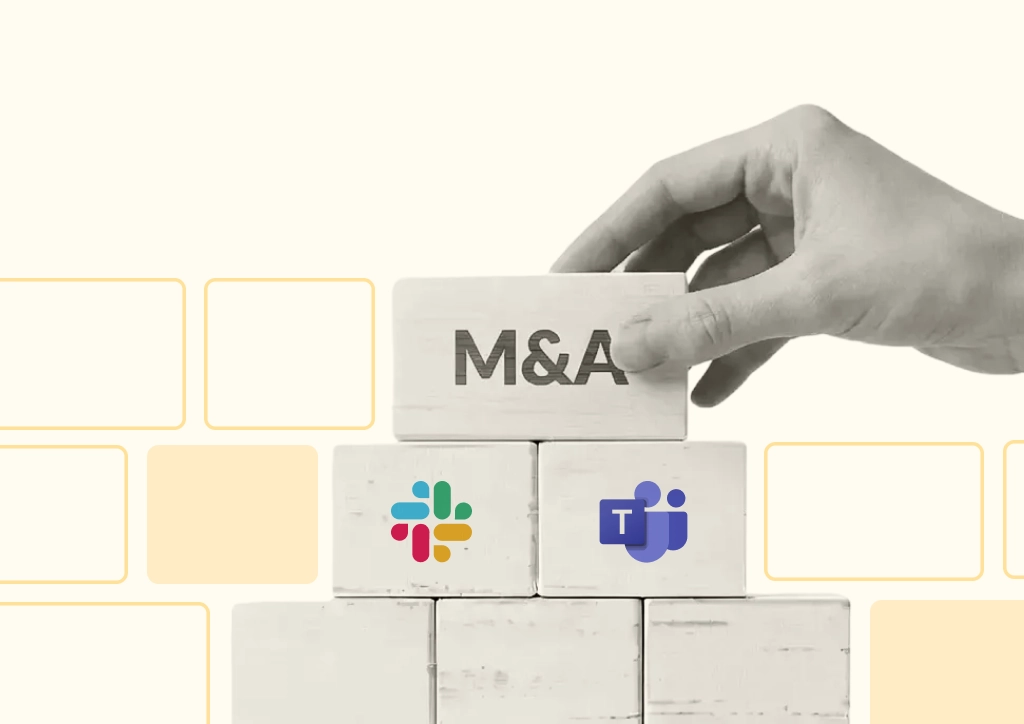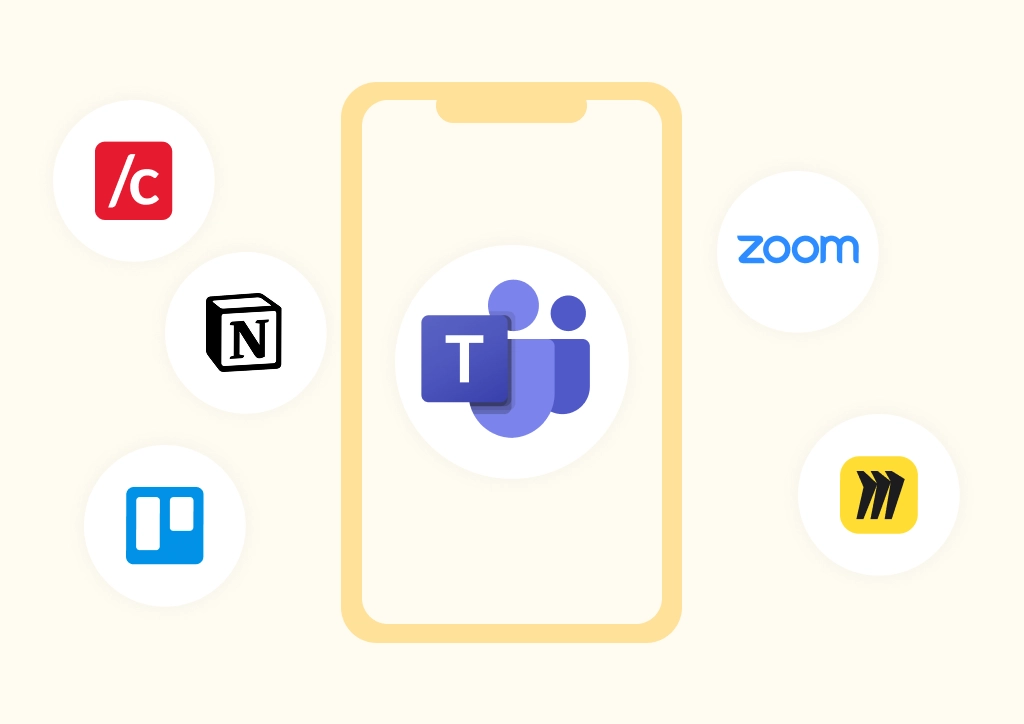Slack vs Microsoft Teams Comparison: Which Handles Client Collaboration Best?

Setting up communication with external partners or clients isn’t as simple as sending an invite to collaborate on your messaging platform. Businesses often operate in hybrid, multi-platform environments out of necessity, presenting unique communication challenges.
You’ll have experienced this if your team uses Slack, but key clients prefer Microsoft Teams (or vice versa); conversations and files can get scattered, onboarding slows, and compliance or security requirements can also have an impact.
According to Gartner research, more than 75% of enterprise businesses now rely on two or more chat platforms, yet fewer than 40% can audit or manage cross-platform data efficiently. This fragmentation creates risks around operational inefficiency, legal exposure, and lost opportunities for collaboration.
So when it comes to a Slack vs Microsoft Teams comparison, the real question isn’t “Which platform is better?” It’s “Which one supports external collaboration more effectively and securely?”
In this article, we’ll break down Slack Connect vs Teams guest and shared channels, explore real-world client use cases, and show how Conclude Connect bridges both platforms.
Want to quantify lost time and see why leadership should prioritize reducing this friction? Read our blog on context switching and the “toggle tax”.
What ‘External Collaboration’ Actually Means in Each Tool
Slack Connect
Slack Connect lets you create shared channels or send direct messages to people in other organizations. Once Slack admins on both sides give their approval, members can chat, share files, and use supported apps – depending on what each organization allows.
Each side controls its own security and compliance rules independently. Some apps and bots may not sync perfectly across both platforms, but most Slack features work exactly as they do internally.
See: Compare Slack Connect vs Conclude Connect for external collaboration.
Microsoft Teams
Teams supports external collaboration through three main models, each suited to different scenarios:
- Guest access: external users are added as guests to specific teams or channels. Guests can access shared files, tabs, and applications in accordance with tenant admin policies
- External access: this model allows quick chat or video meetings with people from other organizations, but doesn’t allow shared channels or file collaboration
- Shared channels: Two organizations share a single channel without extra guest onboarding. It takes admin setup on both sides, and some features have limits
When Platform Mismatch Causes Project Delays
Imagine a digital marketing agency launching a rebranding campaign with a major retail client. The agency operates entirely in Slack, with their own integrated project tools and workflows. But the client uses Microsoft Teams and has strict IT policies that prevent the use of external platforms like Slack.
- Day 1: The agency’s project manager initiates a Slack Connect request, but it sits in the client’s IT approval queue waiting for sign-off from both sides
- Day 2: Approval comes through, but the agency’s design review tool (a Slack app that lets teams comment on and approve design files in Slack) doesn’t work in the shared channel. The team has to manually download files, review them elsewhere, and upload feedback, slowing down the creative review cycle
- Day 3: The client’s brand manager shares the brand guidelines in a Teams channel and expects the agency to access them there. But the agency hasn’t been added as a guest to the Teams channel yet due to security screening delays. Instead of accessing files directly, someone has to manually copy the guidelines and paste them into Slack for the agency team to see
- Day 5: Creative concepts are ready, but the client’s file-sharing policy blocks external uploads in Slack. The team resorts to emailing files, creating version control chaos
- Day 8: Guest access to the client’s Teams finally comes through, but by now conversations and decisions are scattered across email, Slack, and Teams. The project has faced a full week of delays due to the back-and-forth between platforms. Both teams are frustrated and questioning why collaboration is this complicated
This scenario repeats daily across organizations, creating friction that costs time, damages relationships, and delays launches.
Key takeaway: Both Slack and Teams offer ways to work with external partners. Teams gives you more control over who sees what and keeps everything in one place. Slack makes it faster and easier to get started, especially if your team already uses Slack.
Learn more in our guide: How to Connect Microsoft Teams and Slack.
Real-World Scenarios: Slack vs Teams for Client Collaboration
File Sharing and Permissions
Slack Connect stores files in each organization’s workspace according to that organization’s rules. This means each side has control over its own security policies, but it also means there’s no centralized file management. If one company blocks uploads in shared channels, the other can’t change that setting. This independence is good for security, but it can create friction when policies don’t align.
Microsoft Teams stores files in SharePoint or OneDrive, which gives admins detailed controls over how files are shared. You can set links to “view only,” block downloads, set expiration dates, or revoke access anytime. This centralized control is ideal for highly regulated industries that need strict compliance. But there’s a flip side: both organizations have to work within the same SharePoint/OneDrive system, which can feel unfamiliar and restrictive to external users.
Message Threading and Search
Slack’s threaded replies keep conversations organized and focused. Shared channels work almost exactly like internal Slack channels, though some app connections may not sync perfectly.
Teams threads work at the channel level. External people might see fewer features depending on what their admin allows.
Onboarding and Approvals
Slack Connect needs admins on both sides to give approval before it can be activated. This is secure, but can delay getting started.
Teams lets you pick your approach: quick chat for simple needs, guest access for full participation, or shared channels for specific projects. Each option has different setup steps and waiting times.
For deeper insights, read our guide on Chat Between Slack and Teams.
Key takeaway: Slack Connect is faster to set up but has some app limitations. Teams gives you more control but takes longer to configure. Neither is perfect when your team and clients use different platforms.
Slack vs Microsoft Teams Comparison: Pros and Cons
| Option | Pros | Cons |
|---|---|---|
| Slack Connect | Familiar channel model; keeps all conversations and files in one place | Requires approval from both organizations; limited support for some apps |
| Teams guest access | Full Teams experience; Microsoft 365 file and permission controls | Onboarding can be slow; broad access that’s hard to limit |
| Teams external access | Fastest option for 1:1 chat and meetings | Not suited for file sharing or workspace-based collaboration |
| Teams shared channels | Limited to specific partners and projects; detailed permission controls | Complex setup; limited video and chat features compared to regular Teams channels |
Key takeaway: No single platform option works perfectly for everyone. Speed and simplicity require some compromise on control, and vice versa. Bridging both platforms with Conclude Connect removes these trade-offs.
Which Tool Fits Client Communication Better?
The ideal collaboration platform depends on your client’s existing environment, team workflows, and security requirements. There is no one-size-fits-all solution, and forcing a single platform often causes frustration, duplicated effort, and lost productivity.
- Use Slack Connect if both your organization and your clients already rely on Slack. It provides a seamless shared project channel experience, mirroring internal collaboration workflows with familiar threading, reactions, and integrations
- Use Microsoft Teams guest or shared channels when your client needs Microsoft 365 compliance controls, strict security rules, or file tracking for audits. You get detailed admin controls over everything, but the setup takes longer, and permission settings are more complicated
- Use Teams external access (federation) if your collaboration needs are limited to ad-hoc chat and meetings without file sharing or workspace integration
In practice, clients, agencies, or vendors may insist on using their own tool. This leads to duplicated updates and manual coordination to keep everyone in the loop. That’s why the most practical approach isn’t to choose: it’s to bridge both tools.
Key takeaway: When both Slack and Teams are in play, siloed communication and duplicated work are inevitable without a bridging solution.
How to Bridge Slack and Teams Without Losing Context
Conclude Connect links Slack and Teams channels so each organization stays in its preferred app while all messages, files, and replies sync automatically in real time.
How it works:
Admins link Slack and Teams channels using Conclude Connect’s external connections feature. This setup requires no duplicate accounts or tool switching. Once connected, all communication – messages, file attachments, threaded replies, and @mentions – syncs instantly between platforms, ensuring no one misses updates.
When to use Conclude Connect:
- You manage external partnerships on Slack and Teams
- No one wants to switch from their preferred messaging platform
- Projects need complete message history and strict compliance without forcing migrations
- You need audit logs that cover all interactions
Setting up Conclude Connect is straightforward. Get step-by-step setup guidance in our Conclude Connect: External Connections and External Customer Setup Guide Quickstart Guides.
Key takeaway: Don’t force users to choose between Slack and Teams; bridge modern client communications with real-time messaging and file sharing that keeps teams aligned, compliant, and productive.
To learn more about connecting internal and external channels, read our article: How to Create Channel Links between Slack and Teams.
Why Bridging Slack and Teams Beats Choosing One
Slack and Microsoft Teams each offer external collaboration features, but you can’t just pick one and expect everyone to use it. The reality is that your clients, partners, and vendors have their own preferences, compliance requirements, and established workflows. Forcing them to switch platforms creates friction, delays project kickoffs, and can even cost you business.
Conclude Connect eliminates friction by keeping client channels aligned across both platforms: no app switching, missed updates, or compliance headaches. Here’s how a Slack and Microsoft Teams integration delivers measurable value:
- Only one license required: for external collaboration, only your team needs a Conclude license. Your clients can stay in their preferred Slack or Teams workspace at no extra cost
- Secure and compliant: each organization keeps its own message retention rules, permissions, and security controls. Conclude Connect respects all of these while syncing everything in real time. Perfect for regulated industries where compliance is non-negotiable
- Syncs in real-time: messages, file attachments, and threaded replies sync instantly. Everyone sees the same information in the app they already use
- Simple for everyone: teams and clients work naturally in their apps. No extra accounts to manage. No confusion about where to find things. No duplicate tracking
The best approach is to bridge, not choose. This respects how people actually work, keeps security standards high, and moves projects faster.
Start your 14-day free trial and discover how Conclude Connect helps teams and clients to collaborate securely, efficiently, and transparently.
Key takeaway: Bridging Slack and Microsoft Teams with Conclude Connect lets everyone work where they’re most comfortable, removing confusion, reducing risk, and eliminating duplicate work.
Frequently Asked Questions
What’s the main difference between Slack Connect and Teams guest access?
Slack Connect lets two organizations share channels, so each group keeps control of its own security and compliance rules. With Teams guest access, you invite outside users into your team or channel, and all permissions are managed through Microsoft 365. Teams makes it easier to meet strict security requirements for regulated sectors, while Slack Connect is quicker and more flexible when you need to get external projects moving fast.
When should I use Teams external access instead of guest access?
External (federated) access is best for quick chats or meetings when you don’t need to share files or set up a workspace. It works well for first discussions, ad-hoc check-ins, or quick updates with suppliers or clients. If you need to collaborate longer-term on files, approvals, or projects, guest access or shared channels make more sense.
Can I use a shared channel in Teams to avoid adding guests?
Teams shared channels (also called Teams Connect) allow you to work with people at other organizations without creating separate guest accounts. Still, both admins have to configure it, and it’s designed for focused, project-based collaboration rather than bringing external users into your team. Also, some internal Teams features may not be available in shared channels, so it’s best to test before doing any critical work.
How do I keep Slack and Teams conversations in sync?
Conclude Connect lets you link Slack and Teams channels so messages, files, and replies show up instantly on both platforms. That way, everyone sees the same information without copy-pasting, forwarding, or missing messages, making collaboration smooth for teams and partners, no matter which chat platform they use.
 Sian Bennett
Sian Bennett