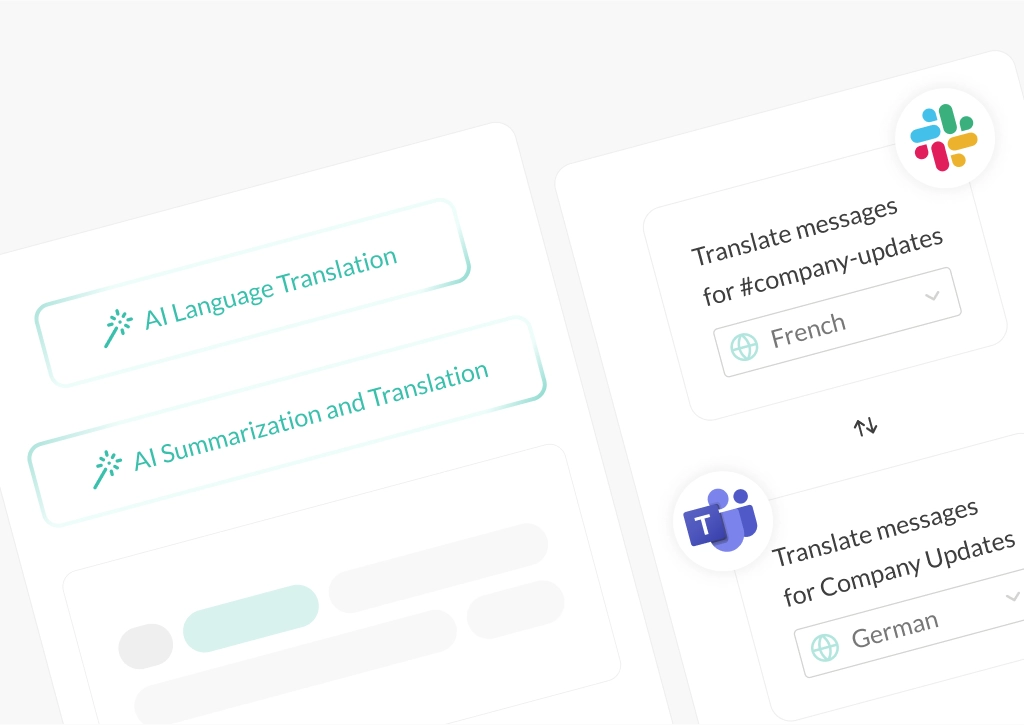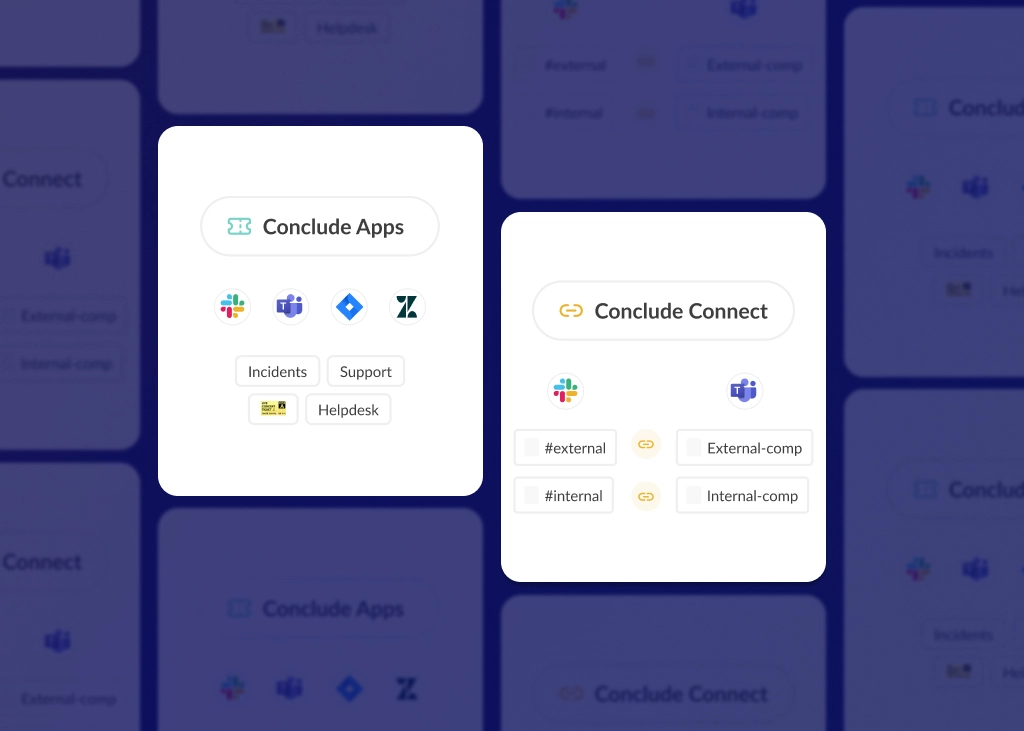The Complete Guide to Using Slack for Customer Support Tickets
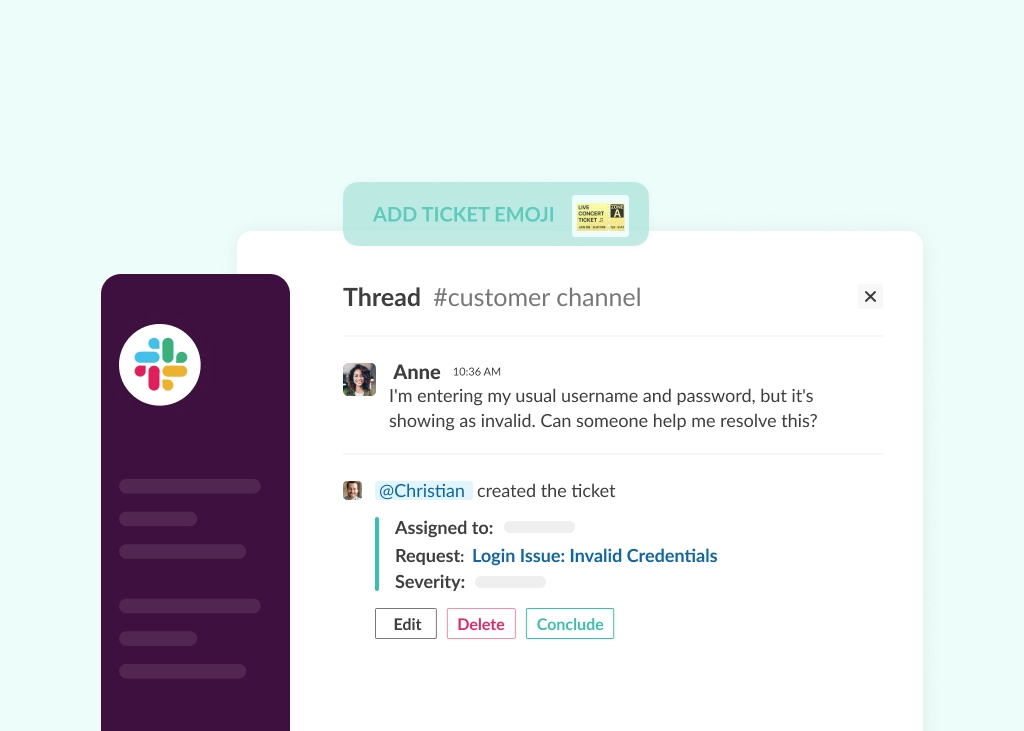
With its user-friendly interface and collaboration features, using Slack for customer support tickets has become a popular choice for companies looking to scale their help desk operations affordably and efficiently. Slack can be used for internal IT or help desk tickets and external customer support – provided you have the right tools in your tech stack to unlock its full potential.
If you’re exploring how to turn Slack into a scalable ticketing system, this blog will answer many of the common questions.
Learn more about Conclude’s solutions for support tickets in Slack.
Who Uses Slack for Support Tickets?
With an estimated 38.8 million daily active users in 2025, Slack has evolved beyond its original purpose as an internal communication tool. Nowadays, companies of all sizes are using Slack to manage customer support tickets as it enables quick response times, smooth coordination across departments, and efficient issue resolution.
Startups and fast-growing SaaS companies often rely on Slack to provide high-touch, real-time support to customers. Teams can move quickly, respond personally, and build strong customer relationships without relying on traditional help desk systems (which can also be costly).
Mid-sized and enterprise organizations use Slack to bring cross-functional teams – like support, engineering, product, and customer success – into the same channel. This creates instant alignment around customer issues, leading to faster resolution and a better customer experience.
Slack-based Support Use Cases:
- B2B SaaS companies with private or shared channels for each customer
- Technical support teams triaging issues and escalating to engineering in real-time
- Customer success teams proactively engaging with key accounts to prevent churn
- Agencies or consultancies managing client communication, feedback, and requests in Slack
Why Use Slack for Customer Support Tickets?
Slack enables real-time, organized, and highly collaborative customer support. Instead of relying on traditional – and often siloed – channels like email, support teams can manage issues directly in Slack, where conversations happen naturally.
In B2B environments, a Slack ticketing system allows teams to manage requests from clients in shared channels. By either integrating Zendesk with Slack, a Slack app for ticketing, or integrating email workflows, support teams can structure their conversations and bring all their ticketing into Slack – an approach that helps to reduce content switching.
Slack also supports shared channels via Slack Connect which gives businesses flexible ways to interact with external customers while keeping communication structured and secure.
What is Slack Connect?
Slack Connect was introduced by Slack in June 2020 and enables companies to securely connect and collaborate with external organizations, partners and clients using shared channels.
Each channel acts as a space where messages and files can be seamlessly shared between different companies and collaborators on Slack. It’s easy to manage and works well for higher-touch client relationships where quick communication and collaboration are important.
In a 2022 blog, Slack published data stating that more than 100,000 businesses were using Slack Connect – including 77% of Fortune 100 companies.
Can I Use Slack Connect for Support Tickets?
Slack Connect is a great option for connecting channels with external customers so you can chat directly however, Slack Connect does not provide a built-in ticketing system.
While it enables fast, transparent communication, it lacks essential support workflows like:
- Assigning tickets or owners
- Tracking status or priority
- Measuring time to resolution
- Creating structured reports
- Syncing with tools like Zendesk or Jira
To use Slack for customer support tickets, a third-party integration like Zendesk or Conclude is required. With a third-party integration, teams can easily create structured, trackable support tickets, allowing them to assign ownership, track progress, and maintain full visibility across teams.
So while Slack Connect creates a shared space for conversations with customers, an app or integration is what transforms those conversations into actionable, trackable support tickets.
How Does Conclude Work as a Slack Ticketing System?
Inside Slack, Conclude lets teams turn messages into tickets or open dedicated channels that branch from a main support channel. Email summarization can also be enabled, providing teams with flexibility in how they structure support workflows.
After adding Conclude to the chosen Slack workspace, you will need to install a specific app or template (e.g. Support) into a shared customer channel. From there, tickets can be opened in two ways:
- As dedicated, branched channels for complex issues using the command
/c new - As threaded messages using a ticket emoji 🎫 for conversational ticketing
Customers and collaborators stay in Slack, while the support team tracks and resolves customer requests without leaving the platform.
1. The Conclude Dashboard
Conclude also includes a Dashboard (web-based UI) for even better ticket tracking and visibility. Tickets can be opened from here, but the core experience – ticket creation, tracking, and collaboration – is native to Slack.
Once tickets are closed, they remain visible in the Dashboard and can be reopened at any time. Additionally, teams can gain valuable insights and track trends over time.
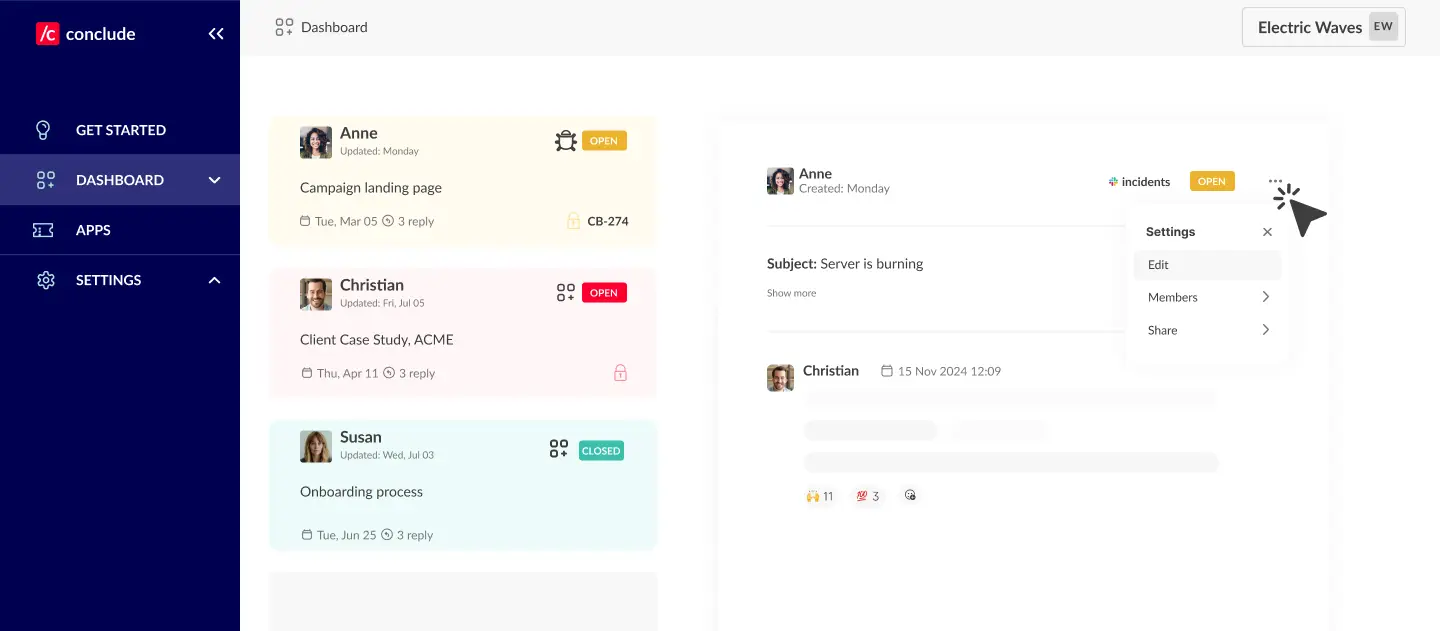
2. Conclude Apps for Slack
With Conclude Apps for Slack, users can:
Create and manage support tickets directly from Slack messages
Use reactions and commands to trigger workflows
Set up threaded tickets, assign tickets and set severity levels
Integrate with external tools (like Zendesk or Jira)
Track all tickets from the Dashboard
Assign a lead, add severity or other statues
View key support metrics and detect trends over time
Support Without Delay: What Today’s Customers Expect
Today’s customers expect fast, flexible support – waiting days for an email reply or sitting on hold for hours is no longer acceptable.
In fact, according to HubSpot Research, 60% of customers define “immediate” support as a response time under 10 minutes.
While AI chatbots may help handle basic inquiries and reduce initial response times, technical and internal help desk issues still require human intervention. And customers – especially in B2B settings – notice when that support is delayed.
Modern businesses are now expected to have systems in place that allow for rapid, personalized support. In many cases, service level agreements (SLAs) define strict response and resolution timeframes – especially in B2B environments. When those expectations aren’t met, delays can lead to frustration, missed opportunities, and even a reevaluation of the business relationship.
To meet these rising expectations, teams are turning to real-time tools like Slack that support quick responses, internal collaboration, and faster resolution of support tickets.
Benefits of Using Slack for Customer Support Tickets
When it comes to managing support tickets in internal teams or B2B environments, Slack offers a lot of speed and flexibility. Here are some of the core benefits of using Slack for customer support tickets:
1. Intuitive User Interface
Slack’s clean and intuitive UI makes it easy for teams to adopt with minimal training. Since many organizations already use Slack for daily communication, extending it into a Slack ticketing system for customer service is a natural, cost-effective next step.
2. Flexible and Customizable Channels
Slack is an adaptable tool and its channel-based structure makes it easy to support various workflows. You can configure channels to serve different purposes, such as:
- Private or shared channels for important clients or high-priority issues
- Automated replies via bots to handle FAQs and common requests
- Integrations with CRMs, help desk platforms, or project management tools to centralize communication and keep customer data up to date
This level of customization ensures your Slack-based support system scales with your business and adapts to different customer needs.
3. Smooth Cross-Team Collaboration
In B2B support scenarios, resolving issues often requires input from multiple teams such as support, engineering, customer success, and even sales. Slack’s real-time communication environment enables:
- Instant tagging of colleagues or collaborators for input or escalation
- Threaded discussions that keep conversations organized and on-topic
- Quick file sharing and contextual responses
The collaborative, cross-team approach reduces resolution times and leads to better outcomes for customers.
4. Integrates With Business-Critical Tools
One of Slack’s biggest strengths is its ability to integrate with different tools, making it a strong choice for IT help desk and service teams. It connects with:
- CRMs like Salesforce to provide agents with real-time customer context
- Ticketing platforms like Zendesk or Slack-native apps for issue tracking
- Meeting tools like Zoom or Google Meet to escalate issues via live calls
These integrations ensure that your Slack customer support workflow is fast, connected, and efficient – without constant context switching.
How to Use Slack for Internal and External Support Tickets
1. For Internal Support Tickets
Internal support tickets often include IT help desk tickets, bug tracking, issues and incident management within an organization. Many companies have their own internal solutions and use a combination of tools such as Jira, ServiceNow, or other apps to handle these workflows directly inside Slack.
Conclude goes beyond Slack ticket creation and management by integrating with Jira Cloud to bi-directionally sync and manage important issues, incidents, and activities. Additionally, Conclude offers a ticketing solution for Microsoft Teams.
2. For External Customer Support Tickets
External support tickets involve customer-facing issues, typically through shared Slack channels or integrations with tools like Zendesk. These solutions help support teams create structured workflows, maintain visibility, and ensure timely resolution for customer requests.
Tools to manage external customer issues have previously been covered by tools such as Halp – which was acquired by Atlassian in 2020. While there are many good solutions on the market nowadays, many lack integrations with Zendesk, Jira or Microsoft Teams.
In June 2024, Conclude launched a solution to address this challenge. As Christian Romming, Founder & CEO of Etleap explained:
“Our migration from Halp to Conclude was a smooth experience with no disruption to our existing workflow. The onboarding process was straightforward, and we quickly adapted to the new UI. Conclude allows us to open support tickets from Slack and includes the vital Zendesk integration that we rely on to keep our customers happy.”
Slack and Zendesk Integration
Connecting Zendesk with Slack allows support teams to manage customer tickets directly within Slack channels. This integration enables teams to:
- Manage tickets directly in Slack – create, view, and respond to support tickets from within Slack channels. All updates sync automatically with Zendesk in real time
- Eliminate duplication across channels – avoid having the same request logged in Slack, email, and the help desk, with each support request captured once and routed correctly
- Enable smoother collaboration – support, engineering, and success teams can be looped into Slack conversations, making it easy to escalate, share context, and resolve customer issues faster
- Maintain full visibility in Zendesk – all Slack activity is mirrored in Zendesk, providing structured records, analytics, and SLA tracking without extra manual work
Slack and Jira Integration
For technical teams managing bug reports, escalations, or product-related requests, a Slack and Jira integration is essential. This setup allows teams to:
- Create Jira issues directly from Slack messages
- Receive real-time updates on issue status and comments
- Link conversations to development tasks without switching tools
- Improve alignment between support and engineering teams
Whether it’s incident management, bug tracking, or feature requests, connecting Jira with Slack helps technical support stay fast, structured, and transparent.
How to Add Conclude to Slack and Open a Ticket
A Step-by-Step Guide
Getting started with Conclude is quick and intuitive, even for first-time users. Whether you’re looking to streamline customer support or enable conversational ticketing inside Slack, the Quickstart Guide for external tickets or Quickstart Guide for internal tickets will walk you through everything.
1. Sign up for a Conclude Account
To begin, head to our home page and click Sign up. You’ll be prompted to connect your Slack workspace and authorize Conclude. If you’ve already added Conclude to Slack, you’ll see the Home screen instead. Once authorized, you’ll be redirected to the Dashboard.
💡Tip: If you run into access issues, check with your Slack admin to ensure you have permission to install apps.
2. Explore the Conclude Dashboard
The Conclude Dashboard is where you manage everything. The Get started section makes it easy to activate solutions using the toggle button. Use the Settings menu to manage user roles, admin access, and account preferences.
3. Install a Conclude App
Once you’ve enabled Conclude Apps, go to the Apps section in the sidebar and click Install app. Choose the app (e.g. Support) and select the Slack shared customer channel where it should operate.
If you haven’t created a shared channel yet, you’ll need to do that first in Slack. You can use Slack Connect to invite external users, or add them as individual guests. Each customer or account should ideally have their own dedicated channel for clarity and privacy.
💡 A separate shared Slack channel per customer ensures messages and tickets stay organized and visible only to relevant participants.
4. Configure Your App Settings
After installation, click the pencil icon next to the app name to edit any settings. Conclude offers more than 10 configuration tabs so you can tailor each app:
- Assign roles, responsibilities, and review processes
- Define attribute fields and severity levels
- Customize labels, text, and button names
- Connect to Jira, enable email, and configure AI-powered email summarization
- Edit the app for thread-based communication (threaded tickets)
💡 If you want to set the app to open tickets using threaded messages, you will need to set this under the General settings tab – learn how here.
5. Create Your First Ticket
Once set up, it’s time to create your first ticket. You can do this from either the Dashboard or directly in Slack:
- From the Dashboard: select your app, click New ticket, and fill in the relevant details
- From Slack: for threaded tickets, react to a message with the ticket emoji to instantly turn it into a tracked ticket thread
6. Edit and Manage Tickets
Need to update a ticket? No problem. You can edit it from both the Dashboard and Slack:
- In the Dashboard: click the three-dots in the corner of a ticket and choose Edit
- In Slack: use the built-in Edit button in the ticket thread to adjust fields like severity, assignee, or status
5 Tips for Getting the Most Out of Slack and Conclude
- Create dedicated channels – start by setting up dedicated channels in Slack for different types of customer support requests e.g. #support or #support_companyname. Some examples could include channels for technical support, billing inquiries, and product feedback. Conclude allows you to manage these inquiries directly within these channels, making it easy to organize and prioritize support tickets.
- Open tickets from a dedicated channel – Conclude lets users choose if they want to open a separate channel for the ticket which is branched from the primary channel, using the preferred naming convention. For example, typing
/c newin the channel where an app is installed will open a new, temporary channel (ticket) which may look like #_support-1. From here, team members can collaborate to resolve the issue. - Convert messages to tickets as threads – any message within a Slack channel can be quickly turned into a support ticket using threaded messages (which can be configured from the app settings in the Dashboard). This feature ensures that no customer query goes unnoticed. Use a ticket emoji 🎫 to pin a conversation and open a ticket. Manage the customer request directly inside a thread from the main channel.
- Use AI for email translation and summarization – Conclude allows emails to be sent to specific channels and an editable summary of a ticket to be automatically created. The key points of the customer issue are included in the ticket details and can be translated in up to 60 languages.
- Track progress and resolution times – keep track of all your tickets and their statuses from the Conclude Dashboard. This is where all tickets are permanently recorded, so no important information is lost. Once a ticket is closed, it remains searchable in the Dashboard and can be reopened there.
Turning Slack Into a Scalable Support Hub
Creating an effective customer support process in Slack goes beyond just real-time messaging. It requires the right combination of tools, automation, and structured workflows. With Conclude, you can manage support tickets directly inside Slack and integrate with platforms like Zendesk and Jira to maintain control, visibility, and speed.
Whether your company is handling internal IT requests at scale, or high-priority B2B customer issues, Conclude helps teams to collaborate and resolve tickets efficiently – all without leaving Slack.
Ready to get started? Conclude is free to try for 14 days. Book a demo here.
 Sian Bennett
Sian Bennett