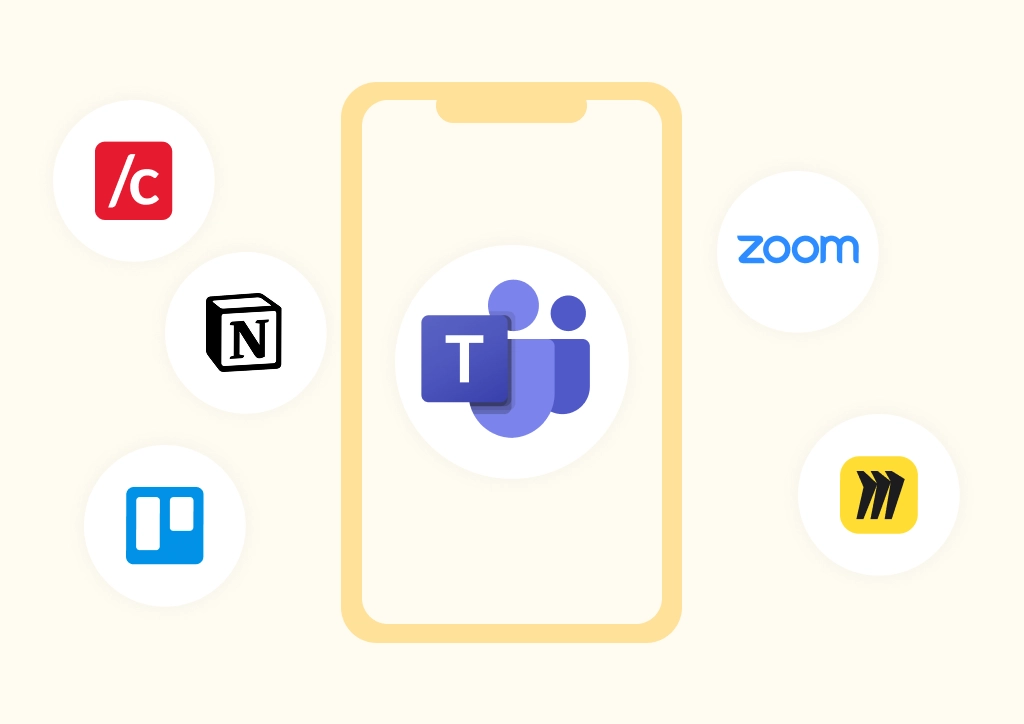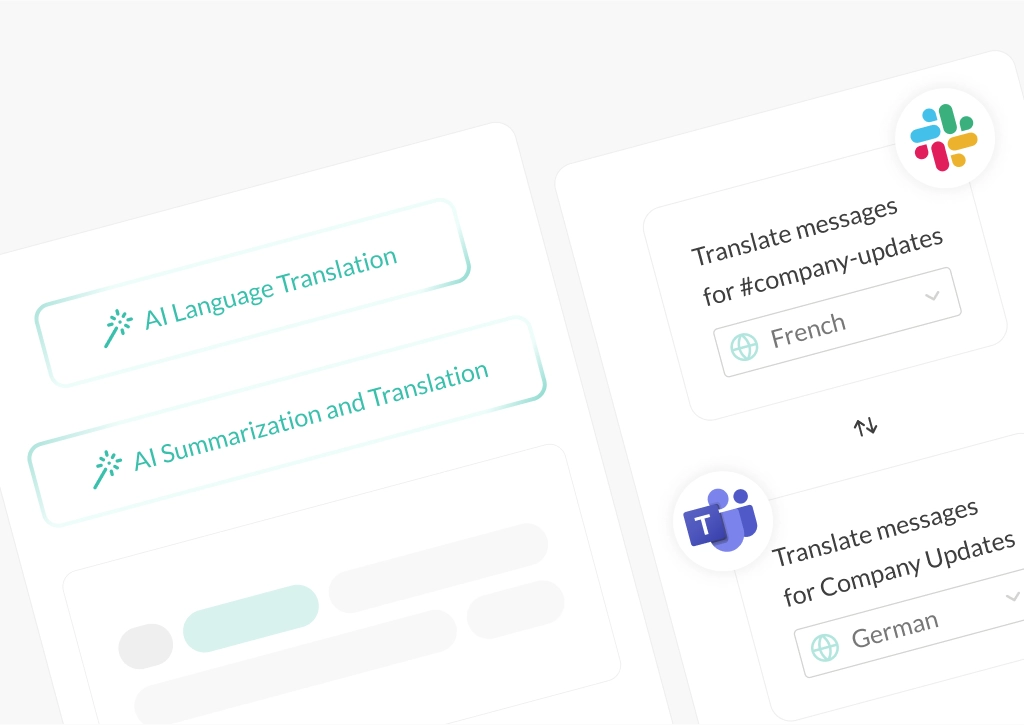Slack Connect vs Conclude Connect: A Guide to Communicating with External Orgs
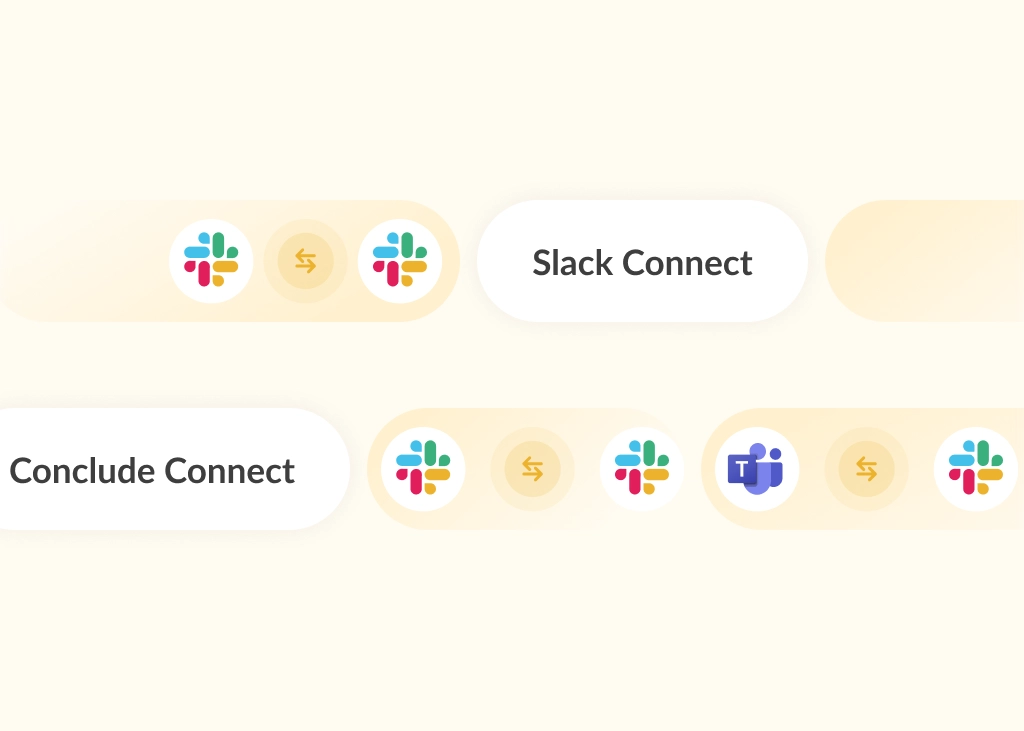
This post answers the question: what is the difference between Slack Connect and Conclude Connect?
You’ve signed a deal that requires collaboration with an external company. So, how will you communicate? Due to Slack’s popularity, many teams turn to Slack Connect. It lets you invite external users to your workspace and set up channels for external collaboration.
But it only works if everyone uses Slack with a paid subscription – in many scenarios, that’s not the case.
Alignment can be tricky if your team uses Slack and your client prefers Microsoft Teams. And if you don’t solve it early, communication and productivity can suffer before the work begins.
Conclude Connect is a cross-platform solution that links Slack to Slack workspaces and integrates Slack and Microsoft Teams for smooth, bi-directional communication.
This guide walks you through the strengths and limitations of Slack Connect and Conclude Connect, two tools used for intercompany collaboration.
Looking for a simple way to connect Slack and Teams? Learn more about Conclude Connect for external connections and get started free for 14 days.
What is Slack Connect?
Slack Connect is a Slack feature that lets teams communicate with external organizations in a shared Slack channel. Instead of managing multiple emails, if both organizations are on Slack, everyone can communicate in real time.
Once a channel is set up, invited team members can message each other, share files, and view all messages sent from each organization.
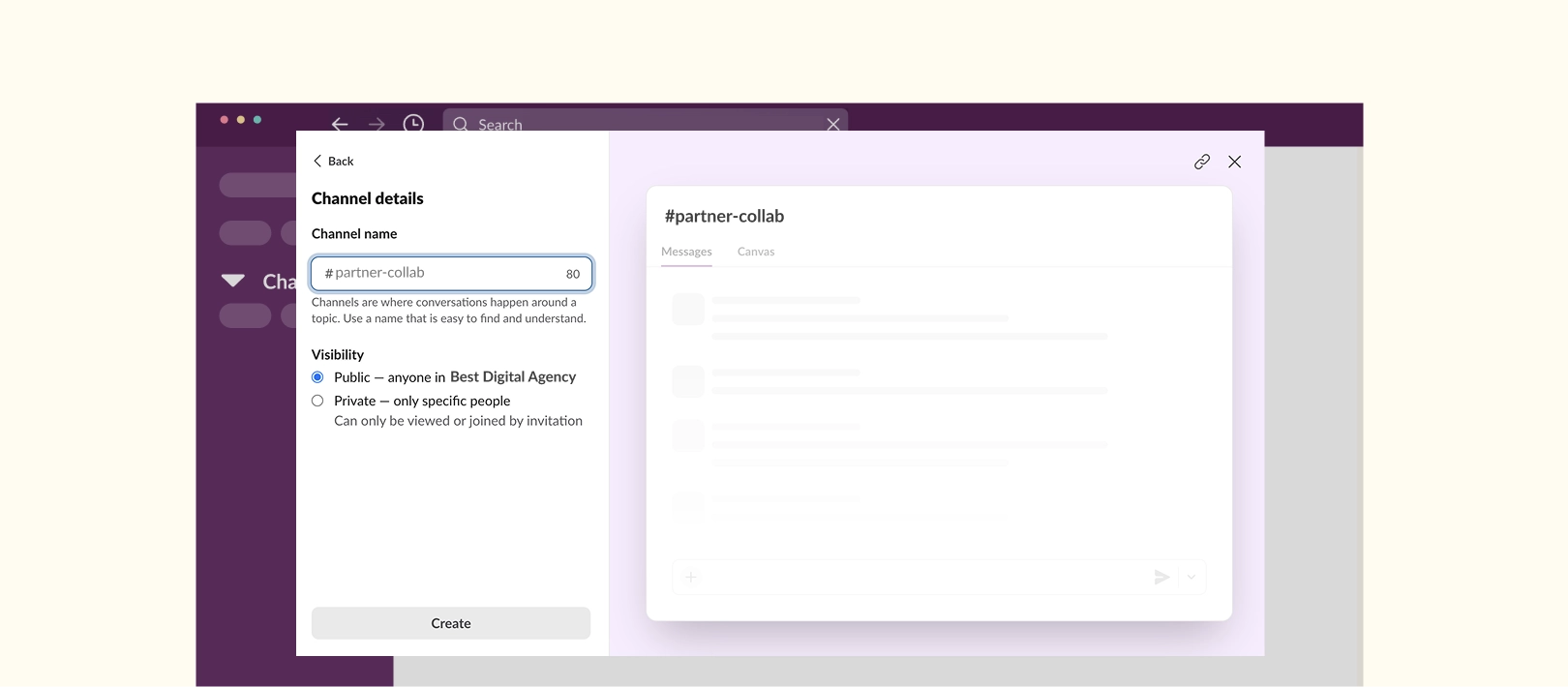
Slack Connect Strengths
Slack Connect gives teams a clear, centralized way to manage external conversations with other Slack users. Real-time messaging and built-in security controls helps teams to stay aligned and productive. Here are some of the benefits:
1. Real-Time Communication in One Shared Space
Teams from different organizations can work together in a shared Slack channel. Whether it’s a client project, vendor coordination, or support handoff, everyone can collaborate without reverting to email or switching tools. Once the channel’s purpose is defined, conversations stay focused, updates are visible, and important context doesn’t get lost.
2. Built-In Security and Admin Controls
Slack applies its same enterprise-grade security standards to external channel connections. Each organization controls its own data, users, and settings. Admins manage access, sharing, and approvals without compromising their security policies. All communication is encrypted and runs on Slack’s infrastructure.
3. Unlimited Channels for Every External Workflow
Slack Connect supports multiple shared channels, providing the flexibility to structure and scale collaboration around your needs. Whether you need one channel for onboarding, another for support, and separate channels for specific workstreams or projects, each channel helps to keep discussions focused.
4. Connect With Up to 250 Organizations
A single Slack Connect channel can host up to 250 organizations. This feature is especially valuable for companies running global-scale collaborations or joint ventures, where aligning multiple stakeholders from different organizations across time zones is critical to project success.
Slack Connect Limitations
While Slack Connect has clear benefits for teams already using Slack, it’s not without its constraints. From limited compatibility to strict setup requirements, these issues can slow down external collaboration or block it altogether.
Below are some of the most relevant limitations to consider when evaluating Slack Connect and Conclude Connect.
1. Slack-to-Slack Connections Only
Slack Connect is limited to communication between Slack workspaces. If a partner, or client uses another platform, such as Microsoft Teams or Google Chat, Slack won’t support that connection. This limitation can introduce friction and force fallback to email or duplicate messaging.
The is a notable consideration: as of 2023, Microsoft Teams has over 320 million monthly active users. With so many organizations relying on different platforms, Slack’s closed ecosystem can restrict broader collaboration efforts.
2. Both Organizations Must Have Paid Plans
To use a shared channel, both organizations need a paid Slack subscription. This can be a hurdle for startups, smaller clients, or external partners who rely on the free tier and may not have the budget for an upgrade. As a result, collaboration stalls, or defaults to email.
While you can invite single-channel guests for free, this isn’t a practical alternative. These guests can only access one channel in your workspace, and can’t join from their own workspace. They can’t participate in shared channels, and they have strict permissions limits – making it a poor option for effective communication between organizations, especially when multiple stakeholders are involved.
3. File and Storage Limits
Even in Slack Connect channels, file sharing is limited. The maximum upload size is 1 GB, and if either side is on Slack’s free plan, total storage is capped at 5 GB. For companies that regularly share large assets – like presentation decks, images, or videos – that storage limit can be reached quickly, making ongoing collaboration difficult to manage.
For teams collaborating externally through Slack Connect, these limitations can disrupt workflows or force a return to using email.
4. Limited Workflow Functionality
Not all Slack workflows function in Slack Connect channels. Workflows that involve user groups, custom steps, or third-party account actions may be restricted when used across organizations. This can slow down shared processes like approvals or handoffs.
Conclude Connect: Bridging Slack and Microsoft Teams
Conclude Connect is a collaboration solution that integrates Slack and Microsoft Teams, enabling real-time communication and file sharing – without switching platforms.
It enables internal communication across large organizations with different messaging platforms and allows for external communication with clients, partners, or vendors. Conclude eliminates the need to switch platforms, manage duplicate message threads, or rely on email.
Unlike Slack Connect, which only supports Slack-to-Slack messaging, Conclude enables real-time, bi-directional chat and file sharing between Slack and Microsoft Teams. Conversations stay in context, whether your team is on Slack and your client is on Teams, or vice versa.
Conclude also supports Slack-to-Slack collaboration, allowing you to connect your workspace with another company without needing Slack Connect.
This makes it an ideal solution for teams working with large enterprise clients. It is an effective communication solution for agencies, consultants, support teams and companies working across Slack and Microsoft Teams.
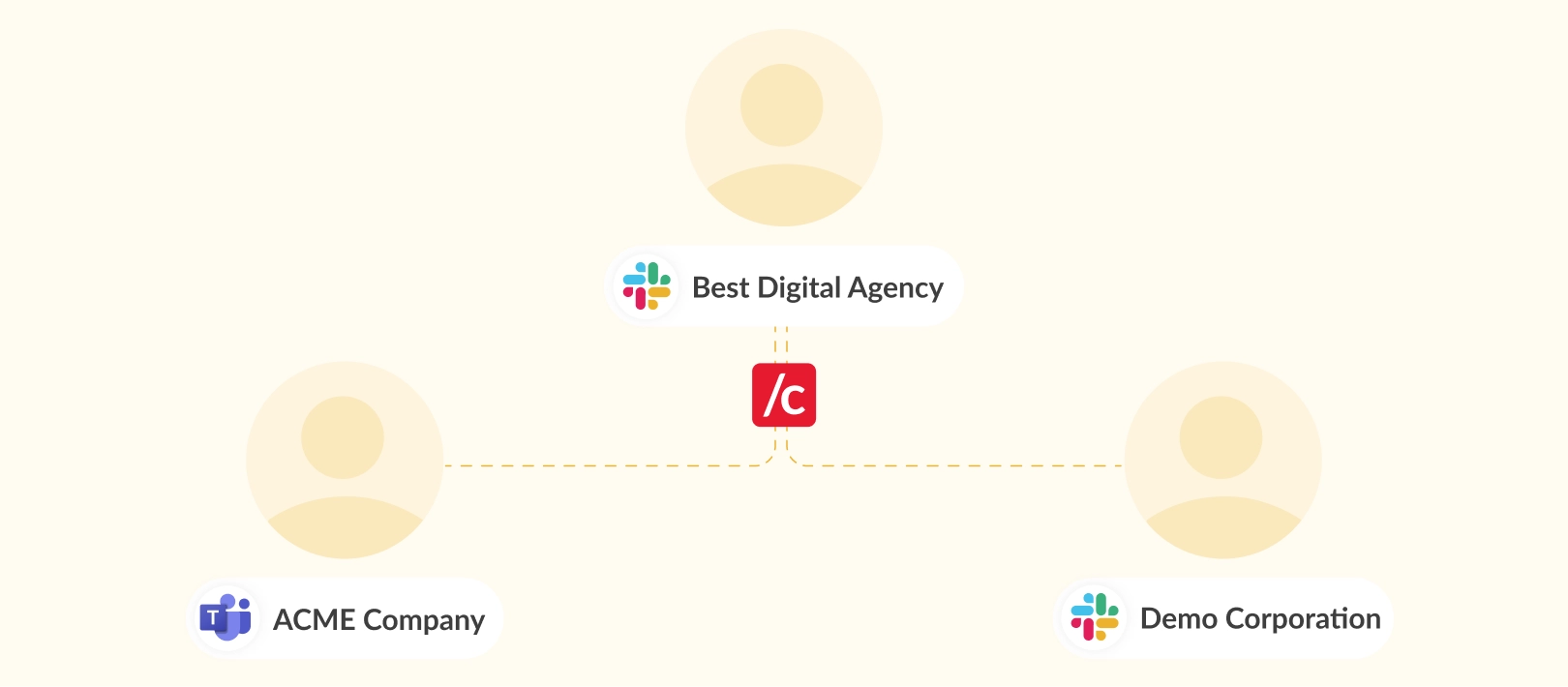
Conclude Connect Strengths
Here’s a closer look at the features that make it a strong fit for external communication, especially when tools differ across organizations.
1. Real-Time Messaging Across Slack and Teams
This solution enables Slack and Microsoft Teams users to communicate directly, without leaving their own platforms. Messages are delivered in real time between channels and chats, so there’s no switching messaging platforms, forwarding messages, or context switching.
As well as connecting to Slack to Slack workspaces, you can also connect Microsoft Teams chats with Slack channels, adding even more flexibility to how teams collaborate across platforms.
2. Only One Organization Needs a License
One of Conclude’s biggest advantages compared to Slack Connect is that only the initiating organization needs a Conclude license – external partners don’t need to purchase anything. Once their company admin accepts and authenticates the messaging platform they will be using, teams can start communicating immediately (see the guide for more).
This solution is ideal for agencies, consultants, support teams, and vendors who work with multiple clients. By removing friction from the onboarding process, Conclude helps teams get started quickly, without extra cost.
3. All Messages Are Preserved
Conversation threads are preserved across both Slack and Teams, so replies don’t get lost in the back and forth. Whether you’re following up on a client request or reviewing feedback from a partner, the discussion stays organized, regardless of which platform it’s happening on.
4. Consistent Formatting and Editing
Conclude ensures that formatting and message editing are retained across Slack and Microsoft Teams. You can edit and delete messages, use rich text formatting, and emojis (inside messages). This consistency helps both sides stay on the same page, reducing confusion and saving time on clarification.
5. Enterprise Standard Security
Conclude is built with enterprise-level security, meeting SOC 2 Type II and GDPR compliance standards. All data is encrypted in transit and at rest, with the minimum necessary permissions are requested.
For many organizations, security is non-negotiable, especially when it comes to sharing internal or confidential files. Conclude’s robust security gives external partners the confidence and peace of mind to collaborate openly, knowing their data is protected.
6. Easy Setup and Configuration
Provided the person adding Conclude to Slack or Teams has permissions, the setup can be done in around 15 minutes. Learn more about getting started with Conclude in our Quickstart Guide for External connections.
Once Conclude is installed and the initial setup is done, multiple channel connections can be created without the need for additional IT involvement. This helps save time and maintain momentum.
7. Automatic Language Translation
Conclude supports real-time translation of up to 60 languages, making communication smoother for global teams. Language differences no longer slow down collaboration as messages can be automatically translated across Slack and Teams, helping everyone stay aligned.
Conclude Connect Limitations
Conclude Connect already solves the challenge of effective cross-platform communication and is improving all the time, with advanced features in progress.
1. Some Chat Connections Not Yet Supported
When the initiating company is on Slack, first, they will need to invite the external company to connect and collaborate in a shared channel. If the company being invited is on Teams, they have an option to connect either a Teams channel or a Teams chat to the Slack channel.
However, when the company that initiates the connection is on Teams and the external company is using Slack, only channels can be connected, not chats.
This limitation only affects Teams to Slack use cases, and Conclude is currently working on an update.
Slack Connect or Conclude Connect: Which is Better?
When comparing Slack Connect and Conclude Connect, the biggest difference is Conclude’s flexibility. While Slack Connect supports external communication, it’s only useful between organizations that already use Slack and are on compatible paid plans.
Conclude Connect for external communication, on the other hand, is designed for cross-company messaging. It allows users on Slack and Microsoft Teams to chat using their preferred platform. There’s no need to create accounts on a new platform, no manual workarounds, and no duplicated effort across platforms.
For agencies, consultants, support teams and companies that manage multiple external projects across different tools, a Slack and Microsoft Teams integration like Conclude Connect is the better solution.
Ready to start collaborating with external partners and clients? Try Conclude free for 14 days, or book a demo to learn more.
Frequently Asked Questions
What’s the difference between Slack Connect and Conclude Connect for external connections?
Slack Connect allows you to collaborate with people outside your company, but only if they also use Slack and are on a paid plan. It’s a way to bring external conversations into Slack using shared channels.
Conclude Connect for external connections enables real-time messaging between Slack and Microsoft Teams – providing more scope for companies that need to communicate across both platforms. Each team communicates from their preferred platform, without switching tools. This cross-platform capability is the key difference in supporting external collaboration, even when your partners or clients aren’t on Slack.
Can I use Slack to message Microsoft Teams users?
No. Slack Connect only supports communication between Slack workspaces. If your clients, vendors, or partners use Microsoft Teams, you won’t be able to connect with them through Slack Connect.
While Slack does offer a built-in integration for Microsoft Teams Calls, it only allows users to schedule and join meetings from within Slack – it doesn’t support direct messaging or channel syncing. For true cross-platform communication, you’ll need a more complete solution like Conclude Connect.
How can I communicate with external organizations across platforms?
To collaborate across Slack and Microsoft Teams, you need a Slack and Microsoft Teams integration. Conclude Connect allows your team to stay in Slack while external contacts work from Microsoft Teams and vice versa. It’s especially useful for teams working with clients, partners, or vendors using different tools.
Is Slack Connect the best tool for external collaboration?
That depends on who you’re working with. If all your external contacts use Slack and are on a paid plan, Slack Connect offers a solid way to create shared channels and reduce email reliance.
However, for teams that need to collaborate across Slack and Microsoft Teams, Conclude Connect is the best solution. It supports cross-platform communication, doesn’t require both sides to use the same tool or have a Conclude licence, and avoids the workarounds that often come with Slack Connect’s limitations.
Conclude also enables Slack-to-Slack collaboration between organizations, eliminating any need for Slack Connect. This makes it a versatile option for external communication, no matter what platform your clients or partners are on.
What are the limitations of Slack Connect?
Slack Connect only works between Slack workspaces, so it can’t be used to message organizations using Microsoft Teams or other platforms. Both sides must be on paid plans to use shared channels, which limits collaboration with smaller partners or clients on the free tier.
Guest access is available but doesn’t offer full cross-org functionality. Admin controls are tied to the channel owner, and apps or workflows don’t always work seamlessly across organizations. Features like Slack Huddles also have limits that may not scale for larger external teams, making collaboration less flexible in mixed environments.