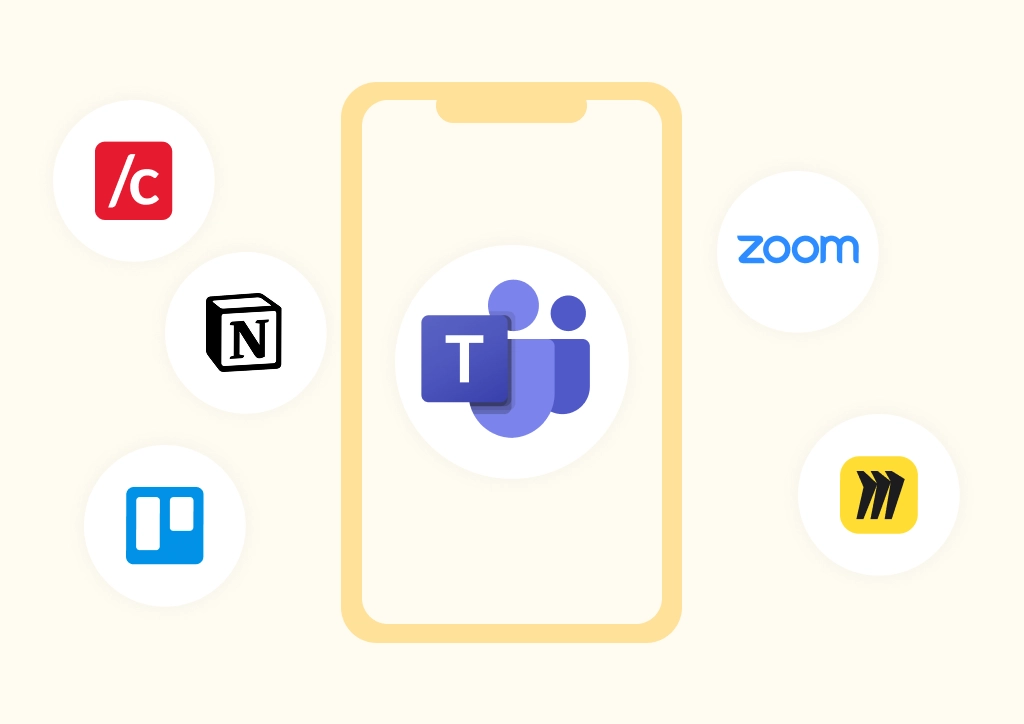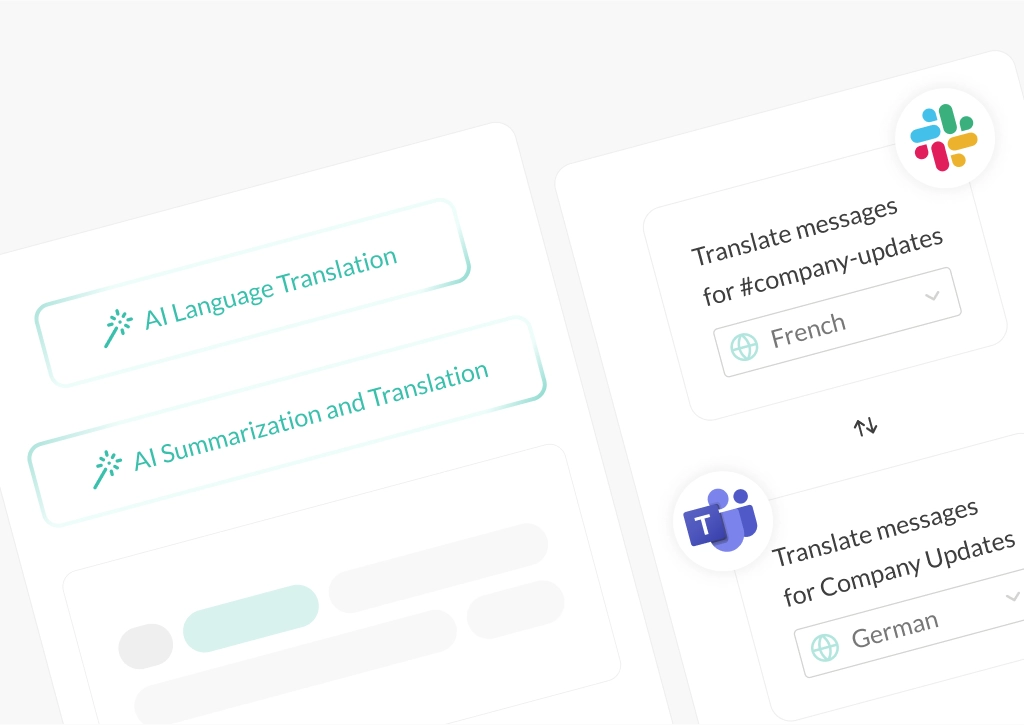Slack and Jira Integration: Benefits, Uses and Quick Setup
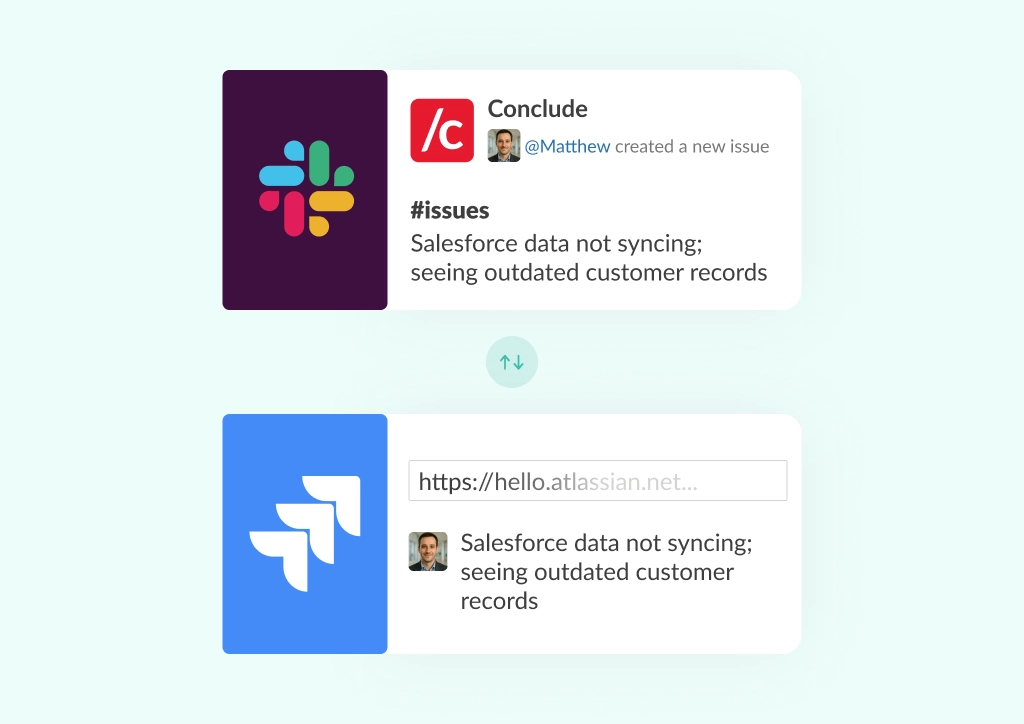
Slack and Jira are two popular tools used by knowledge workers, but they don’t automatically work together. To make them effective for issue, task and ticket management, teams need a reliable Slack Jira integration.
Without this, teams waste time switching between platforms, copying updates manually, and potentially missing critical information. These inefficiencies can lead to delays, miscommunication, or lost tickets.
In this article, we break down the benefits of integrating Jira and Slack, how different teams use this connection to streamline issue tracking, and a step-by-step guide on how to setup Conclude’s Jira integration.
TL;DR: Slack–Jira Integration in a Nutshell
Integrating Slack with Jira helps teams manage issues and updates without switching tools. You can:
- Create and update Jira tickets directly from Slack (syncs bi-directionally)
- Get instant notifications on issue progress, mentions, and status changes
- Link Slack messages, files, and comments to Jira tickets for full context
- Automate actions (like assigning tasks or changing status) with Conclude’s Jira integration
Result: Less context switching, faster resolutions, and better visibility across teams.
Want to learn more? Sign up here to try Conclude free for 14 days.
Benefits of Integrating Slack and Jira
Switching between Jira and Slack just isn’t efficient. Without an integration, teams often copy and paste updates between platforms, increasing the risk for lost or outdated information. This slows down issue resolution times and makes tickets harder to manage.
By integrating Slack and Jira, teams can boost productivity, improve communication, and streamline incident and issue management. Whether you’re working in engineering, support, or operations, a smart integration reduces context switching and keeps everything in sync.
Here are some of the main reasons teams connect Jira with Slack:
Real-time Notifications
Team members want to receive updates directly in Slack, for example, when a Jira issue is created, updated, commented on, or its status changes. These real-time alerts reduce the need to constantly check Jira manually, ensuring everyone stays informed and can respond quickly to changes.
Centralized Information
Integrating Slack and Jira means that information can be easily shared and discussed in Slack while remaining linked to the corresponding Jira ticket. This reduces the risk of missing or duplicating critical information, keeps stakeholders in the loop, and ensures conversations don’t get lost across platforms.
Improved Collaboration
Teams (especially IT teams) often use Slack for communication and Jira for project management and issue tracking. By connecting the two tools, team members can collaborate on Jira issues directly inside Slack – leading to faster decisions, less back-and-forth, and clearer communication across roles and departments.
Task Tracking in Slack
Managers and team leads can monitor project progress without leaving Slack. A Slack and Jira integration allows for real-time visibility into issue updates, blockers, and priorities. This also helps leadership stay on top of timelines and deliverables without too much context switching.
Boosted Productivity
With a Jira connector like the one Conclude offers, users can take action directly from Slack, creating new tickets, adding comments, changing statuses, or assigning tasks. This eliminates the need to switch between tools and helps teams move faster with fewer interruptions to their workflow.
How to Use a Slack and Jira Integration for Different Teams
The benefits of connecting Slack and Jira aren’t limited to just one department. Whether it’s developers tracking bugs or support agents logging customer issues, an integration helps everyone work faster and stay aligned.
Learn how to create a Jira ticket from Slack to get started quickly or see our Jira Quickstart Guide.
Below are some common use cases across different types of teams, each with its own priorities and workflows:
Software Development Teams
Engineering teams often juggle coding, bug tracking, and new feature requests – all while collaborating across time zones. A Jira and Slack integration streamlines these tasks by allowing developers to track tickets, receive real-time issue updates, and discuss blockers without leaving Slack. This reduces context switching and helps developers stay focused on code.
Customer Support Teams
Support teams need to capture customer requests and feedback efficiently. By integrating Jira with Slack, they can create new Jira issues from Slack messages, ensuring nothing is lost in transit. This makes it easy to log tickets during live conversations, respond faster, and keep communication aligned with back-end tracking.
IT Operations Teams
For IT teams managing incidents, issues, or internal support, a Slack and Jira integration is a must. When an issue is raised in Slack, it can be immediately converted into a Jira ticket and assigned, with ongoing status updates visible to the team. This keeps everyone aligned and eliminates manual follow-ups.
Project Management Professionals
Project managers often work between strategy, execution, and stakeholder reporting. A good Slack and Jira integration helps centralize communication about timelines, blockers, and deliverables. Project changes or ticket updates discussed in Slack can be synced to Jira in real-time, giving PMs a clearer picture of what’s happening without having to chase updates.
Product Management Teams
Product managers are responsible for aligning customer needs with development priorities. Integrating Slack and Jira allows them to manage feature requests, product backlogs, and cross-team feedback in a more transparent way. They can quickly push a discussion from Slack into Jira, ensuring requests are tracked and actioned while maintaining visibility across the team.
How to Set Up a Jira Slack Integration
If you’re just getting started, you can connect Jira and Slack manually using Atlassian’s native integration tools. These are helpful for sending notifications to a Slack channel when a Jira issue is created or updated.
You can install the official Slack app for Jira via either platform:
- From Slack – go to the Slack App Directory listing for Jira Cloud
- From Jira – follow Atlassian’s setup guide to use Jira Cloud for Slack
Both of these are great options that should fulfil most of your needs – including creating Jira tickets directly from Slack.
If you want to map users across platforms, or trigger advanced workflows you may also consider Conclude’s integration, which comes with additional ticketing options and functionality that are not just limited to Jira issues and tasks.
Learn more about Conclude Apps for Slack here.
Conclude’s Jira and Slack Integration
If your team needs more than just basic notifications, Conclude’s Slack and Jira integration offers a flexible solution. It’s built for teams that work in Slack but manage projects and issues in Jira.
The Jira integration is part of Conclude Apps for Slack, and is compatible with Jira Cloud. Whether you’re logging customer issues, managing dev tickets, or aligning teams across functions, Conclude gives you more control over how your data is shared, tracked, and updated.
Conclude is also listed on the Atlassian Marketplace, so you can explore features and install directly from your Jira workspace.
To see how it works in more detail, keep reading or check out our Jira Integration Quickstart Guide.
Jira and Slack Integration Features
Conclude’s Jira connector includes a growing set of features designed to support different use cases and team setups:
1. Fully Customizable
All of Conclude’s no-code apps are designed with flexibility in mind. The Jira connector can be tailored to suit different teams and their specific needs – whether you’re running a fast-moving dev squad or managing cross-functional projects.
An optional expert mode is also available for advanced users, enabling you to configure logic using the programming language YAML for more granular control.
2. Real-Time Synchronization
Conclude’s integration supports bi-directional syncing between Slack and Jira. You can create new Jira tickets directly from Slack using the quick command /c new, and any updates in Jira (such as comments or status changes) will automatically be reflected in Slack. Teams can work from their preferred platform with the most up-to-date information and avoid duplicated effort.
3. User Account Mapping
To avoid confusion across platforms, Conclude maps Slack users to their corresponding Jira accounts, even when user names or email formats differ. This automatic mapping ensures accurate tracking, eliminates manual errors, and keeps communication aligned, especially in larger organizations or remote teams.
How to Connect Slack and Jira with Conclude
Setting up the Conclude Jira and Slack integration is straightforward. Once connected, your team can create, update, and track Jira tickets directly from Slack, while keeping everything synced in real time.
You can follow our Jira Quickstart Guide for a step-by-step walkthrough, or use the outline below to understand what’s required and how it works. Additional Jira connection documentation for Slack is here.
Getting Started
Before you begin, make sure you have the following:
- A Slack workspace where you can install Slack apps
- Access to a Jira Cloud account
- Admin permissions in both Slack and Jira (or support from someone who has them)
- A Conclude account – get started here
Step 1: Add Conclude to Slack
Sign up and then sign in with Slack to connect your Slack workspace to Conclude. After signing in, you’ll be directed to our web UI.
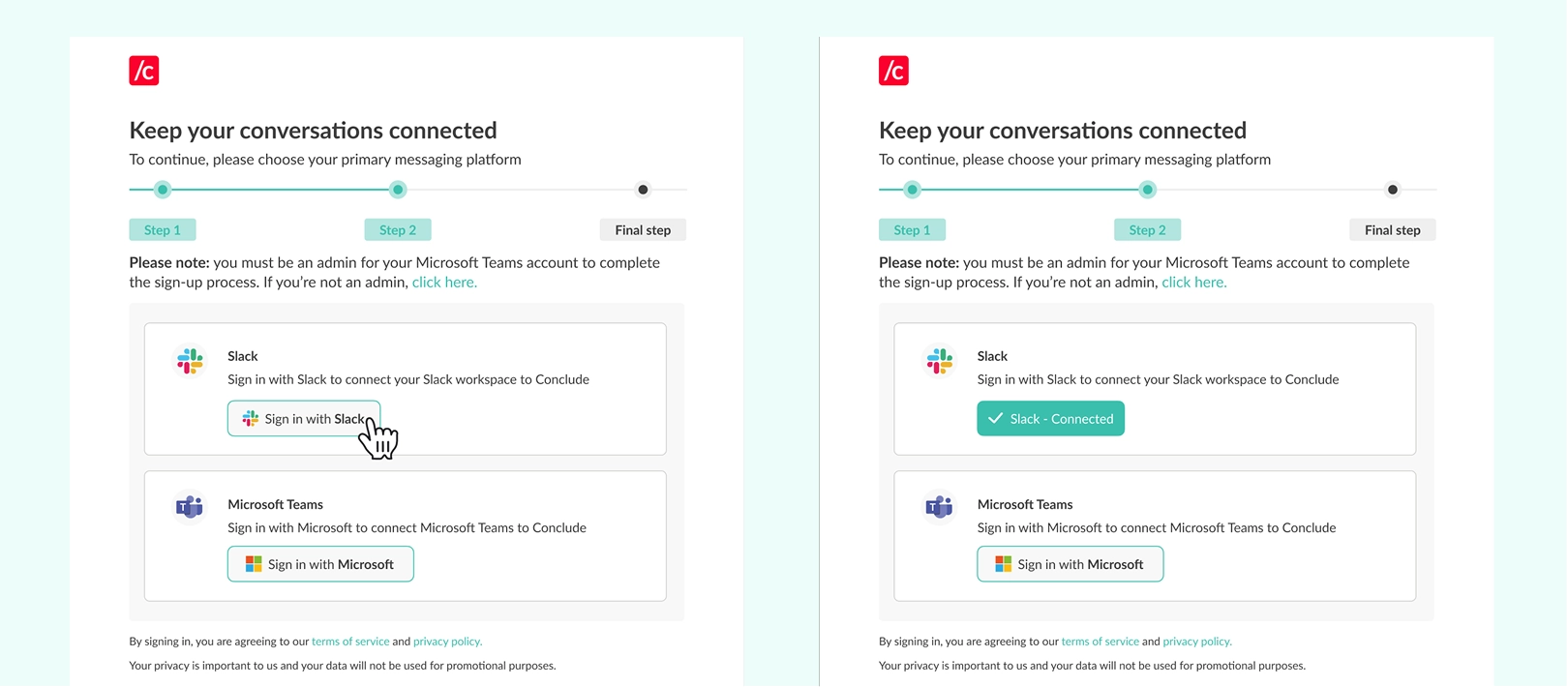
Step 2: Enable Conclude Apps and the Jira Integration
Next, you will see an overview of the Dashboard (available to all users) and if you have permissions, you can navigate to the Admin console located at the bottom left of the sidebar.
To activate Conclude solutions, click Admin console > Solutions. To enable Apps (ticketing and issue tracking), toggle the switch on. Next, toggle the Integrations (Jira and Zendesk) switch to the on position.
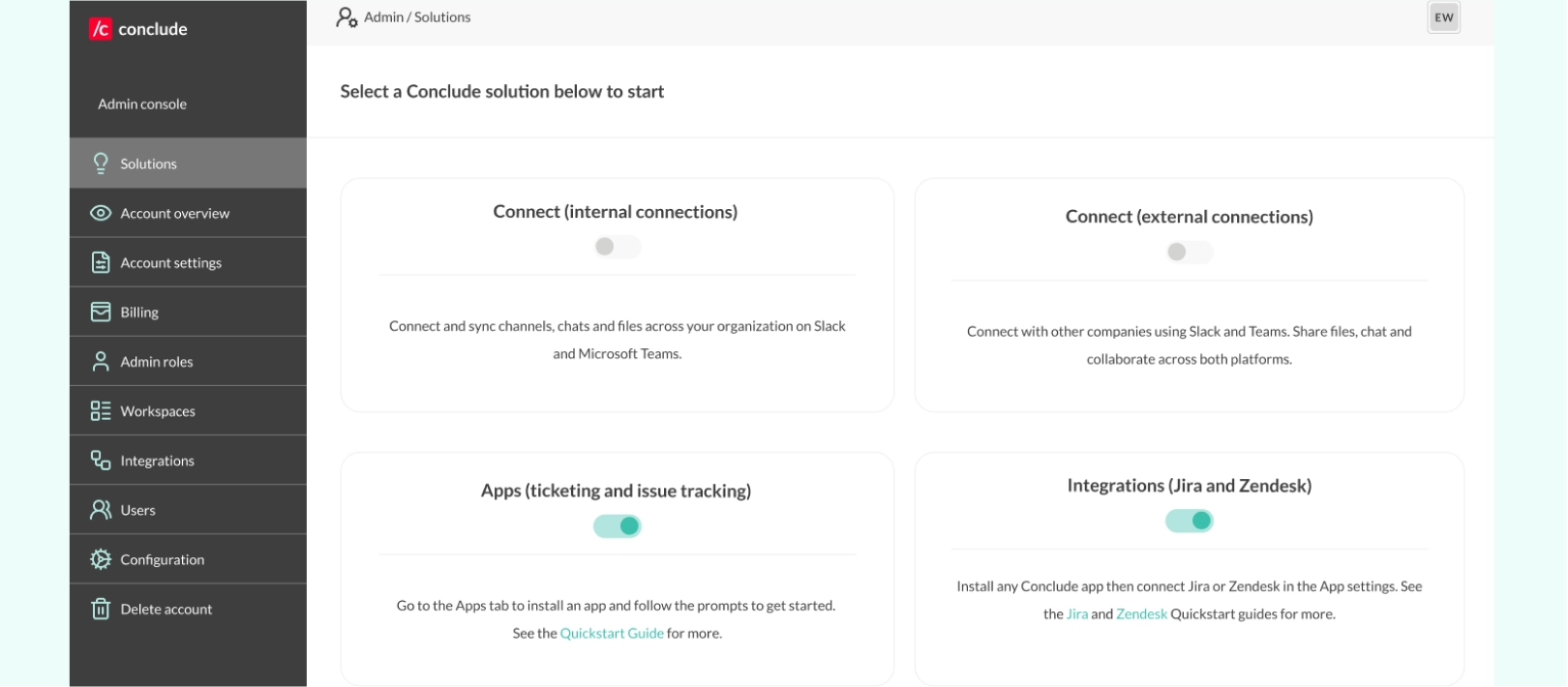
Step 3: Install the Jira Integration App
Any Conclude app template can be connected to your Jira account (e.g. Support, Incident Management, Bug Tracking), but we have also included a Jira Integration app template which is pre-configured
Once you have enabled the solutions, a new section called Apps will appear in the sidebar. Click Back to dashboard to navigate to this section and click Install app in the upper-right corner.
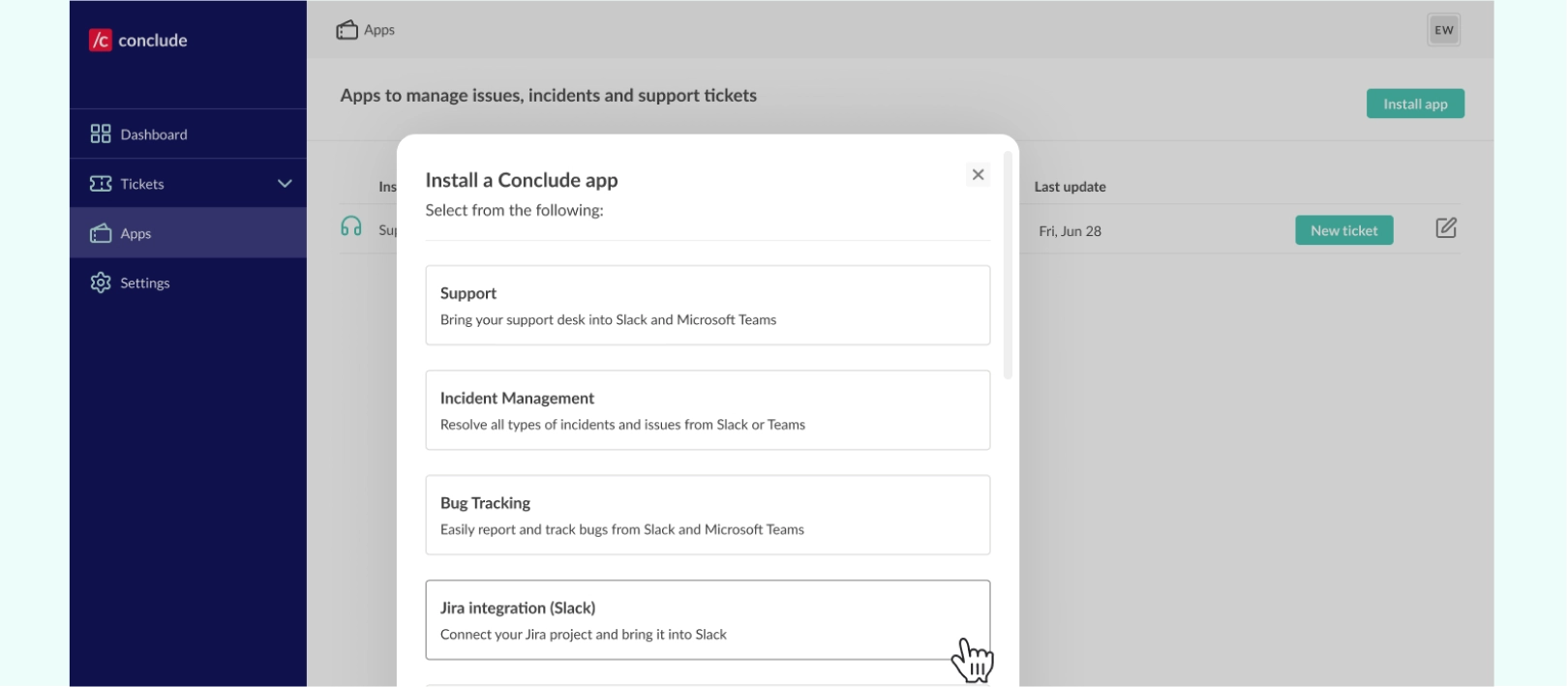
Step 4: Configure & Modify Your Settings
Select Apps from the sidebar and click the edit icon (pencil) to edit the app settings. Navigate to the Jira settings tab, where you will be able to connect to your Jira Cloud account. Note: this connection will need to be made by a Jira admin.
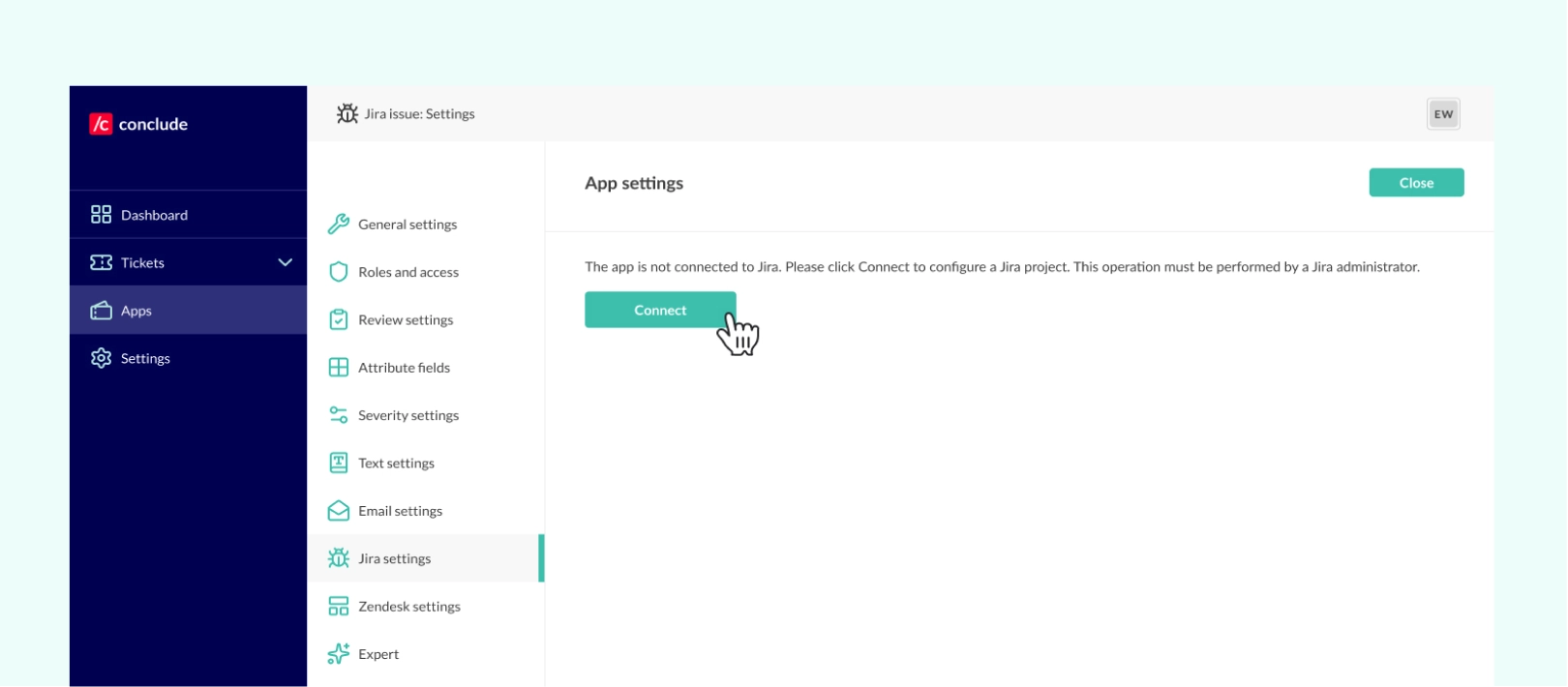
Under the Expert tab, you can also customize how the integration works based on your team’s needs, e.g. create custom triggers for tickets, set rules for tagging or issue assignment, or fine-tune the app using YAML programming language.
Step 5: Setup Jira and Authorize Conclude
After clicking Connect, you will need to add the base URL of the Jira server, for example: https://ewaves.atlassian.net and click Setup. This creates a reliable connection between Conclude and the user’s Jira Instance.
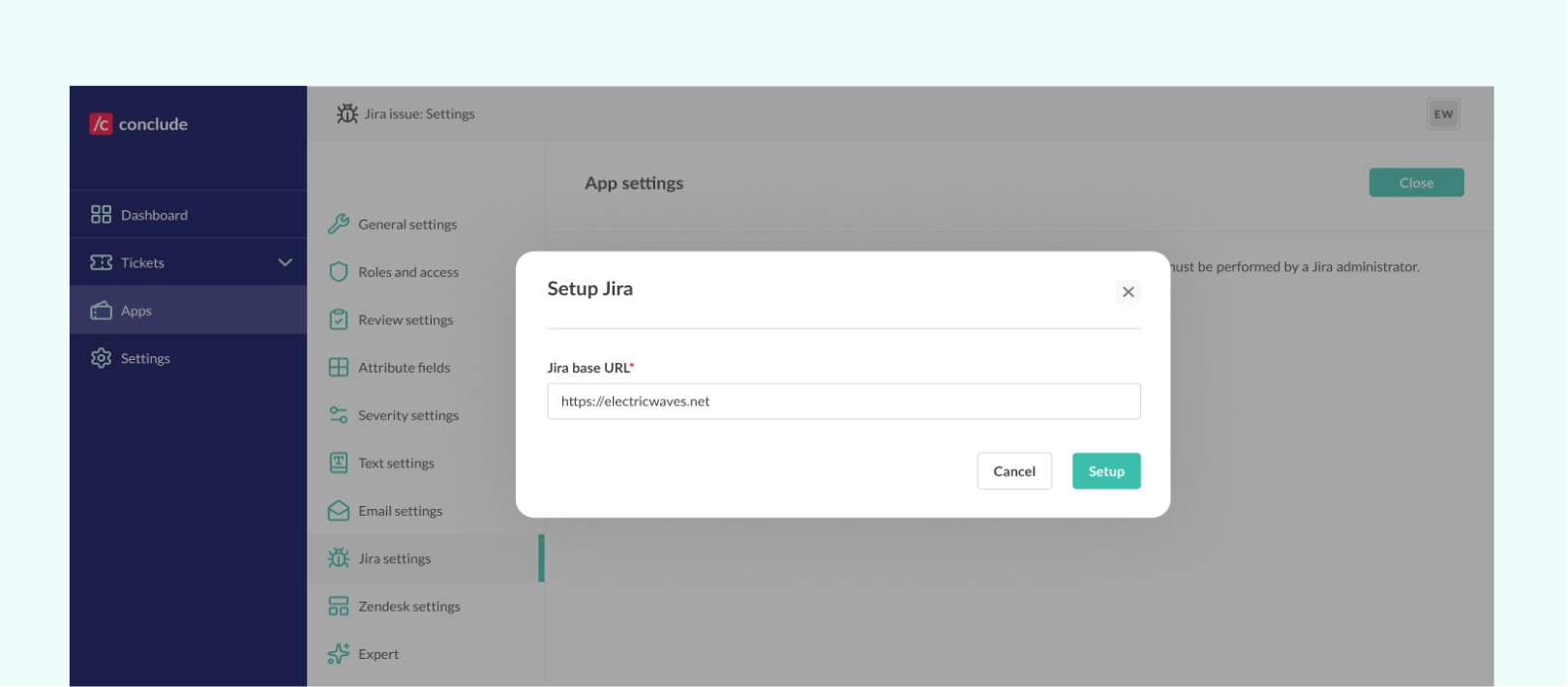
Next, you will need to authorize Conclude to connect to your Jira Instance by selecting Login. This crucial step ensures all Jira activity syncs seamlessly, allowing you to take Jira actions directly from Slack.
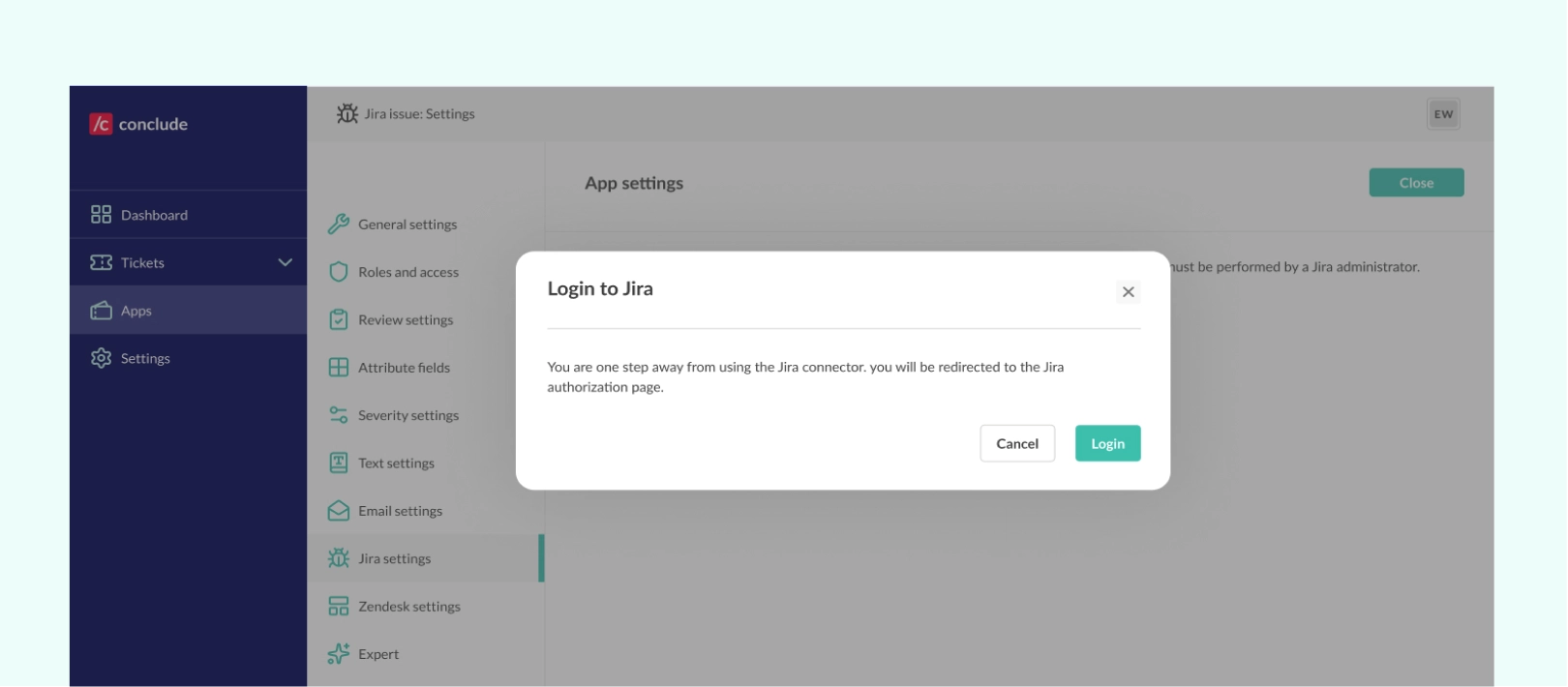
Step 6: Configure a Jira Project
After logging in, you’ll be prompted to configure a Jira project. Select the desired project from the dropdown menu. Note: Projects that have already been configured will not appear in the list.
Once the project is successfully linked, you’ll see a confirmation screen. Conclude will automatically read the project’s metadata and update the attribute section of the app installed in this Slack channel.
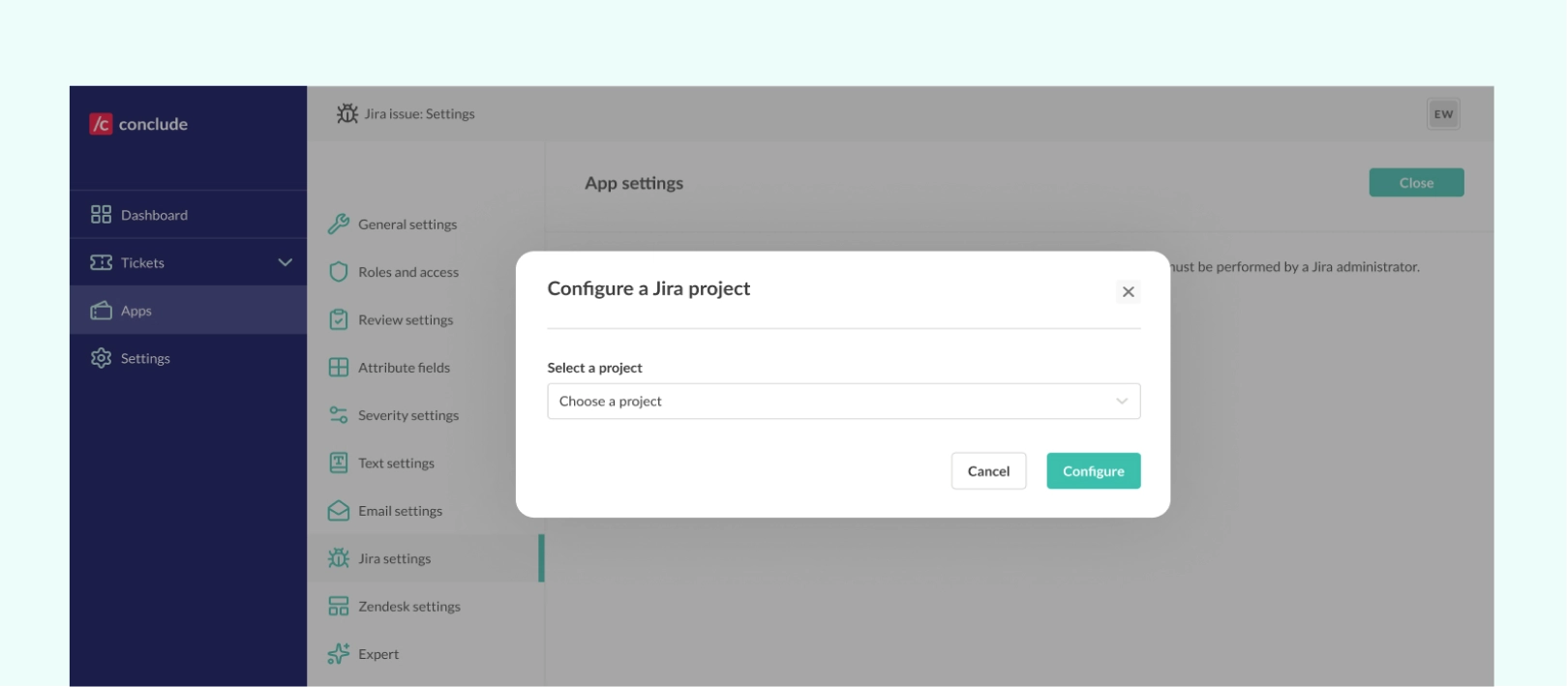
Step 7: Sync Pinned Comments (Optional)
You also have the option to enable sync pinned comments only. When selected, all comments from Jira will still sync to Slack, but only pinned comments in Slack will be synced from Slack to Jira.
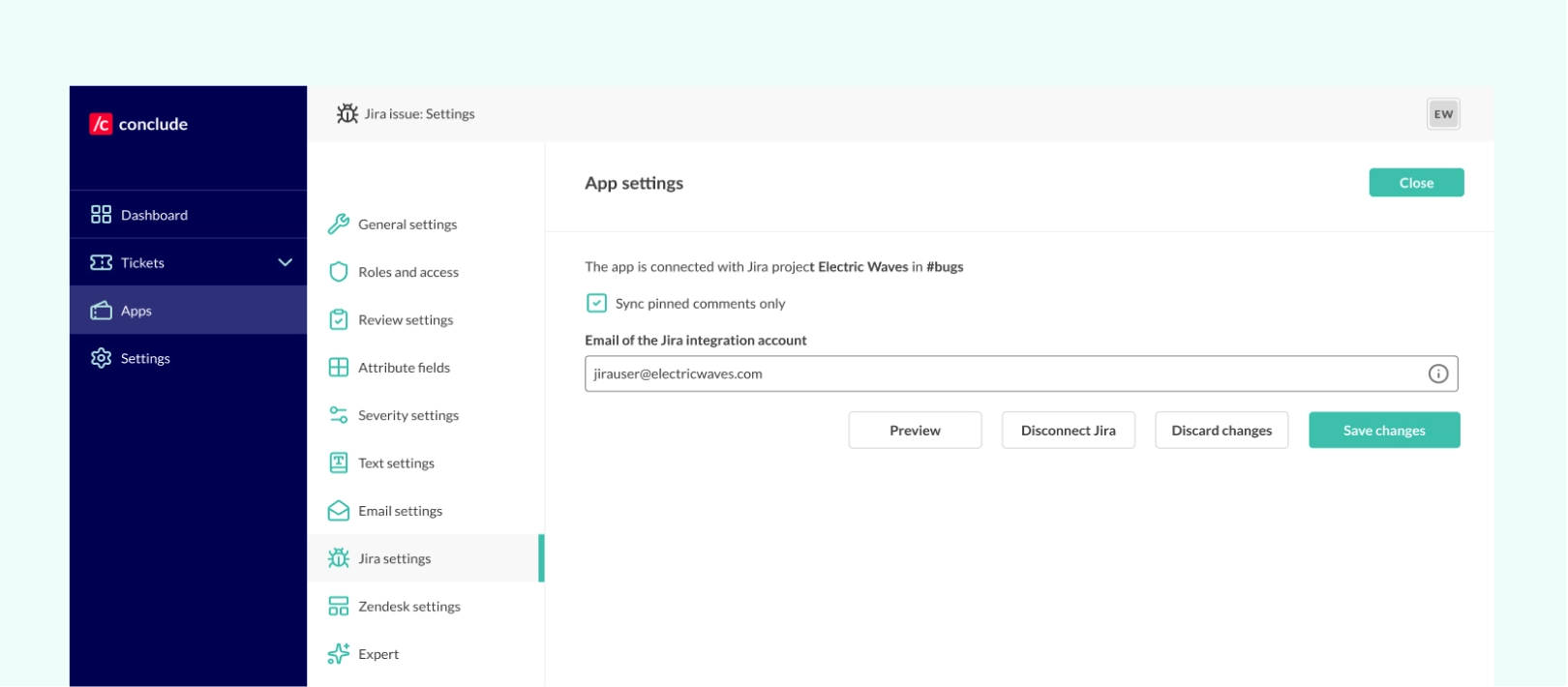
Step 8: Create a Jira Ticket from Slack
From Slack, create a ticket by typing /c new into the channel where the app was installed.
From here you can assign the ticket and set the severity without leaving Slack (you can adjust all app settings from the web dashboard). All tickets will be synced between Slack and Jira and remain visible in Conclude’s web dashboard. When you create an issue in Jira, this should show up in Slack immediately.
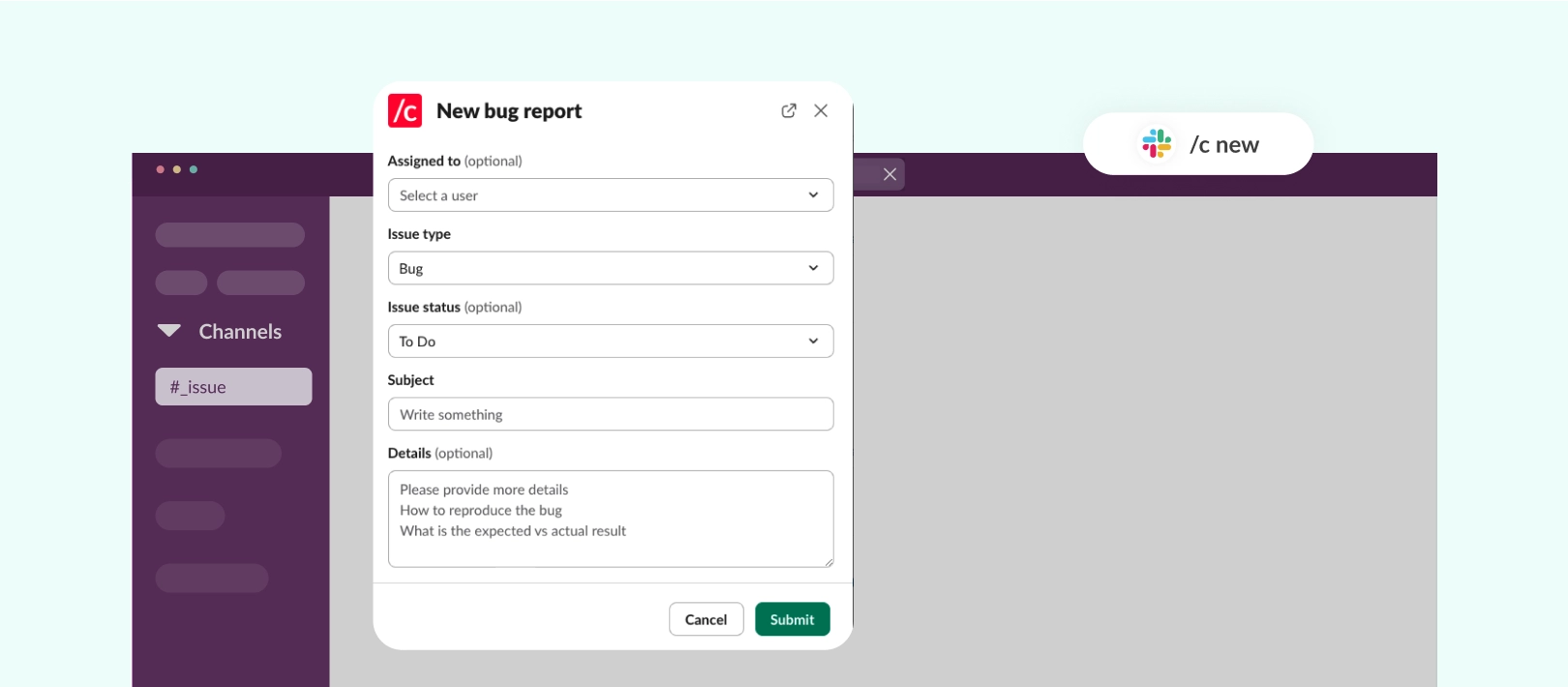
Troubleshooting Tips
The ticket created in Slack will show up in Jira after one or two seconds, but you may need to refresh the Jira project page to see the new issue.
To check the Jira connection use /c jira connections to display all active connections or run /c jira status to view your login status. See more Jira commands here.
User Accounts
To synchronize comments and actions between Slack and Jira, Conclude matches Slack users with their corresponding Jira accounts. For example, if @Susan comments on an issue in Slack, Conclude will post that comment in Jira under her Jira identity e.g. @Susan Lim. This ensures consistency across both platforms.
Key Takeaways
A strong Slack and Jira integration can significantly improve how teams manage issues, track tickets, and collaborate across functions. Whether you’re in development, IT, customer support, or product, connecting these two essential platforms helps reduce context switching, boost efficiency, and keep your team aligned in real time.
While native integrations between Jira and Slack offer basic functionality, using solutions like Conclude Apps can unlock more powerful workflows, helping teams to become even more efficient. This includes creating Jira tickets from Slack (or from Jira and syncing to Slack) for better issue management from Slack, with bi-directional syncing and effective user mapping.
If you’re ready to streamline issue tracking, sign up free or book a demo with one of our team today.
Frequently Asked Questions
How do I integrate Jira and Slack?
You can connect Jira and Slack using Atlassian’s native integration or a third-party tool like Conclude. The native connector allows basic notifications, while Conclude enables full two-way sync between Jira projects and Slack channels. You can follow our Jira Quickstart Guide to integrate in minutes and start managing tickets directly from Slack.
What are the benefits of Slack Jira integration?
Integrating Slack and Jira keeps projects aligned in real-time. Teams can create and update tickets without switching tools, track issue progress in shared channels, and reduce delays from email or manual updates. The result is fewer context switches, faster resolution times, and clearer visibility across engineering, product, and support teams.
Can I create or automate Jira tickets from Slack?
Yes. With Conclude’s Slack Jira integration, you can create Jira tickets directly from Slack using the /c new command. You can also set default priorities or trigger actions such as changing status or assigning reviewers.
Which Slack channels work best for Jira issue alerts?
It depends on your workflow. Many teams use dedicated channels (e.g. #issues or #bug-triage) for tracking, while others send Jira updates into shared project or sprint channels. Conclude lets you choose exactly where alerts appear and customize visibility, helping each team get only the updates that matter most.
Does Jira Cloud work with Slack?
Yes. Conclude fully supports Jira Cloud integration with Slack. You can connect Jira Cloud projects to Slack channels, create and update issues from Slack, and receive real-time notifications on ticket progress. Conclude extends Jira Cloud’s native capabilities with richer automations, contextual message linking, and customizable alert settings.
 Sian Bennett
Sian Bennett