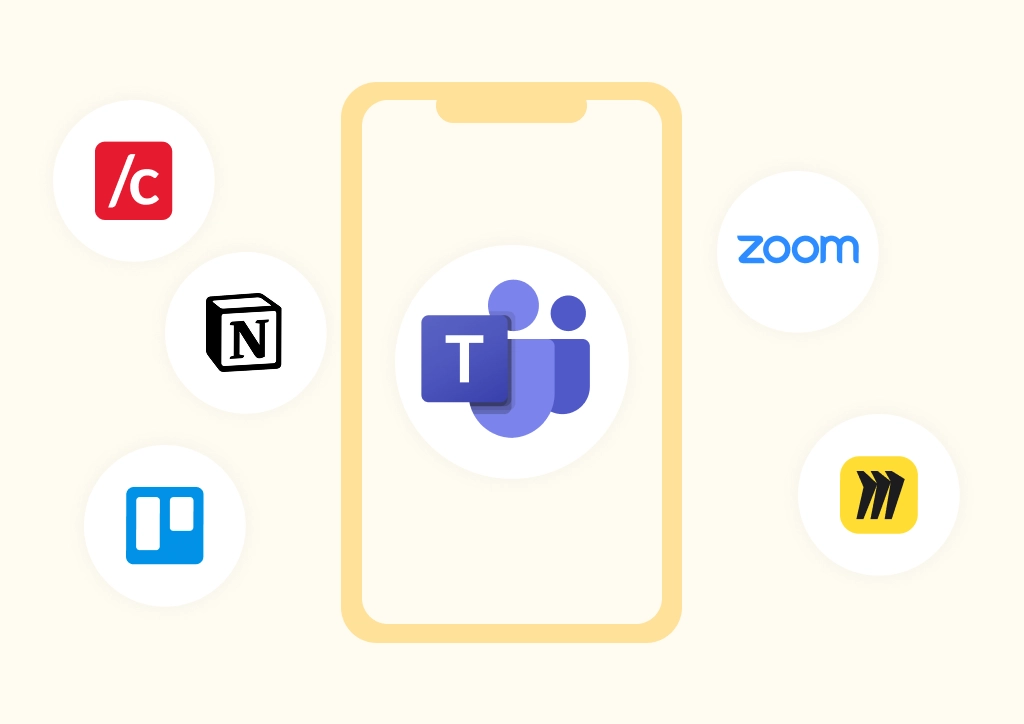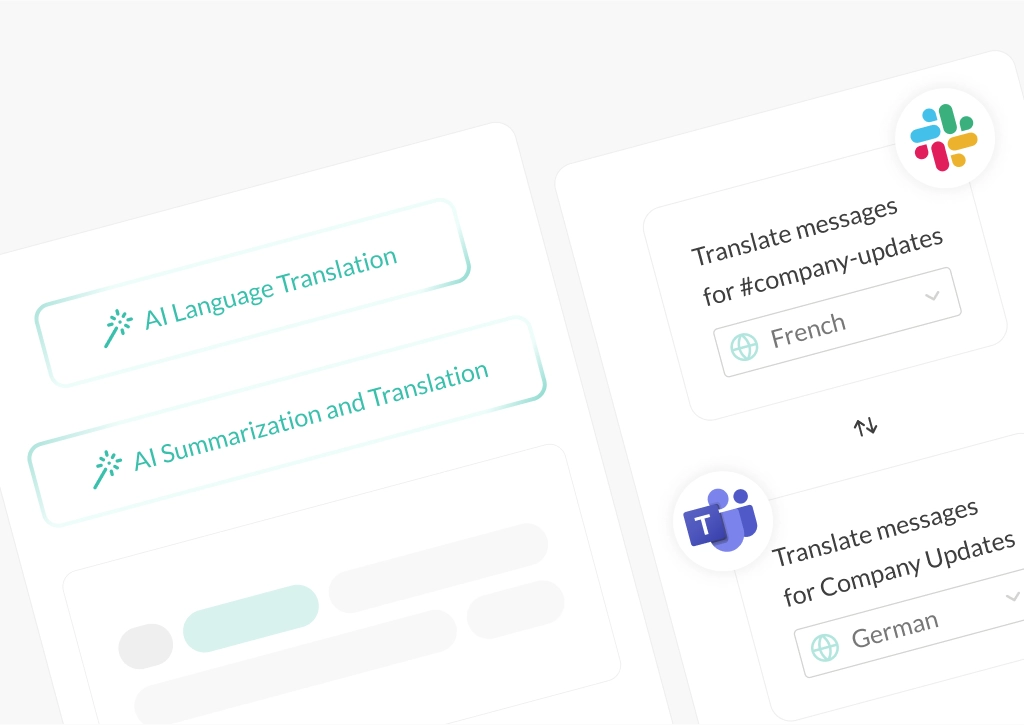How to Connect Microsoft Teams Chats with Slack
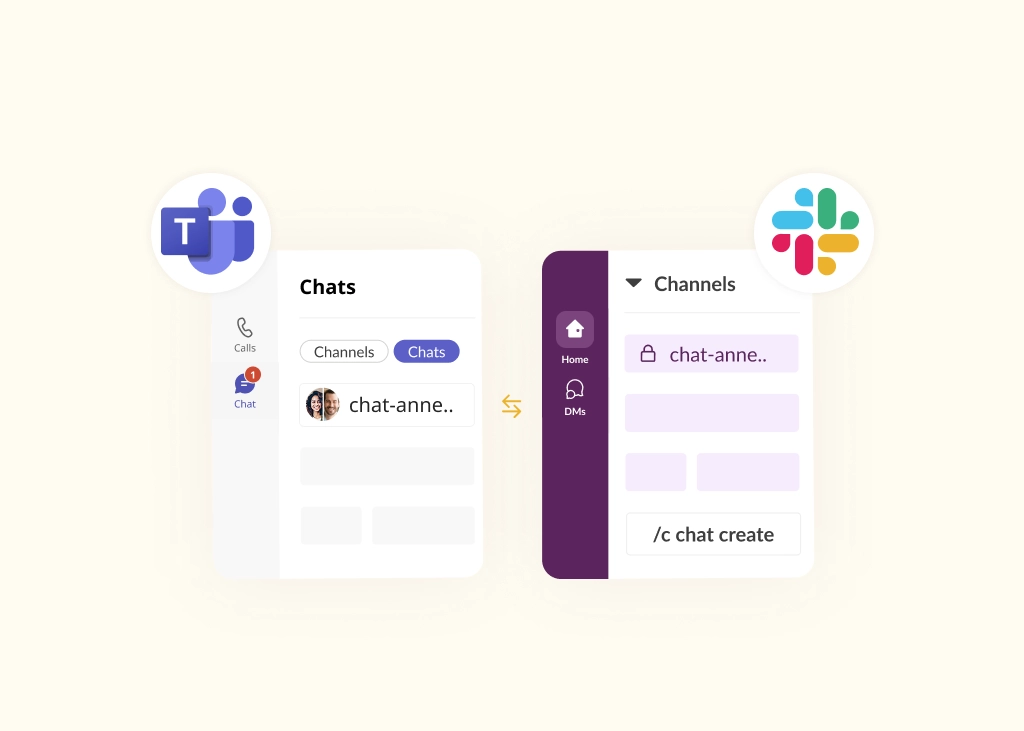
Many businesses rely heavily on Microsoft Teams Chats for everyday communication. It’s one of the most widely used features for updates, project coordination, and ongoing conversations – even more so than channels.
However, Microsoft Teams behaves quite differently from Slack. In Slack, users can easily create Slack channels and invite the members they want to collaborate with, whereas in Teams, a channel is often set at an organizational level, so group chats are the go-to for collaboration on projects at a local team level.
These two popular messaging platforms have long struggled to “talk” to each other, with limited options available for users to connect Microsoft Teams chats and channels with Slack chats or channels.
Until now, there has been no simple way to connect Teams chats with Slack.
As well as connecting channels, Conclude Connect allows users to link Microsoft Teams chats with private Slack channels (that include selected members). This solution gives users a private, focused, and bi-directional chat experience, without licenses on both platforms.
In this article, we’ll explain how to connect Microsoft Teams chats with Slack using Conclude Connect for internal and external company channel and chat connections.
Looking for ways to connect Slack and Microsoft Teams? See this guide for more.
Chat Directly Across Your Organization (Connect Teams Chats to Slack)
Conclude Connect for internal collaboration offers two ways to link Microsoft Teams chats with Slack channels directly within your company, helping teams to stay connected, without disrupting how they work.
Both options allow for cross-platform messaging using their preferred tool. These types of Slack and Microsoft Teams connections help keep internal communication organized and accessible.
Create and Connect a New Microsoft Teams Chat
When departments rely on different tools to communicate, you can easily create and link a Microsoft Teams chat with a Slack channel.
For example, the tech team might work in Slack, while HR or operations handle everything in Microsoft Teams. In practice, teams rarely want to switch platforms as they’ve built habits, workflows, and processes around the tools they know.
Conclude Connect solves that disconnect. It lets departments link Teams chats with Slack to follow and participate in the same conversation, without leaving their preferred platform.
From the Conclude Dashboard
After an admin installs Conclude and activates Connect (internal connections), you can connect a new Microsoft Teams chat with a Slack channel.
Go to Conclude’s web dashboard:
- Navigate to Connect internal and select Chat
- Click Create new chat
- Select the members to include in the chat (multiple participants can be added)
- Provide a channel name to identify the new space and Create
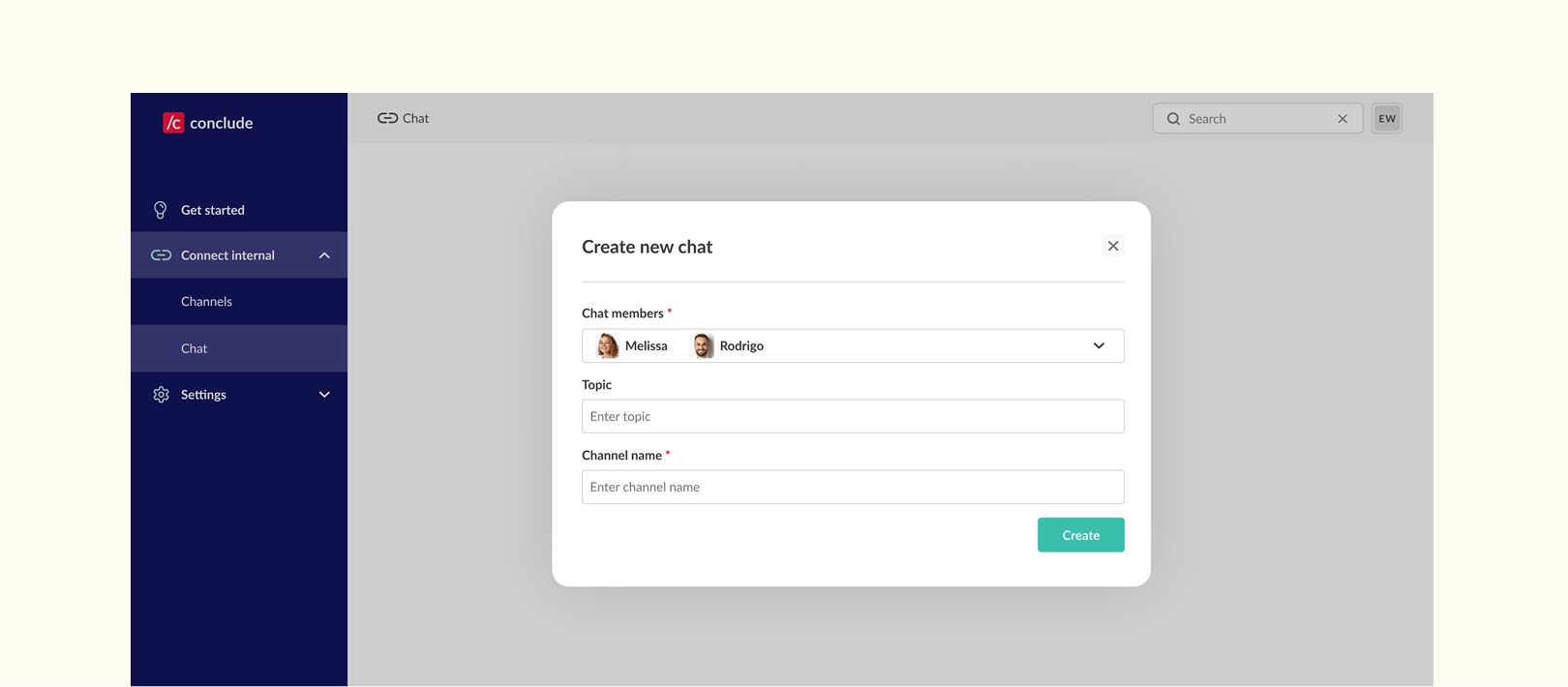
This action creates:
- A group chat in Microsoft Teams
- A private channel with the participants in Slack
Once the connection is set up, members can start chatting in real-time. Files can be shared and messages edited and synced in real-time. They will receive all notifications on their chosen messaging platform.
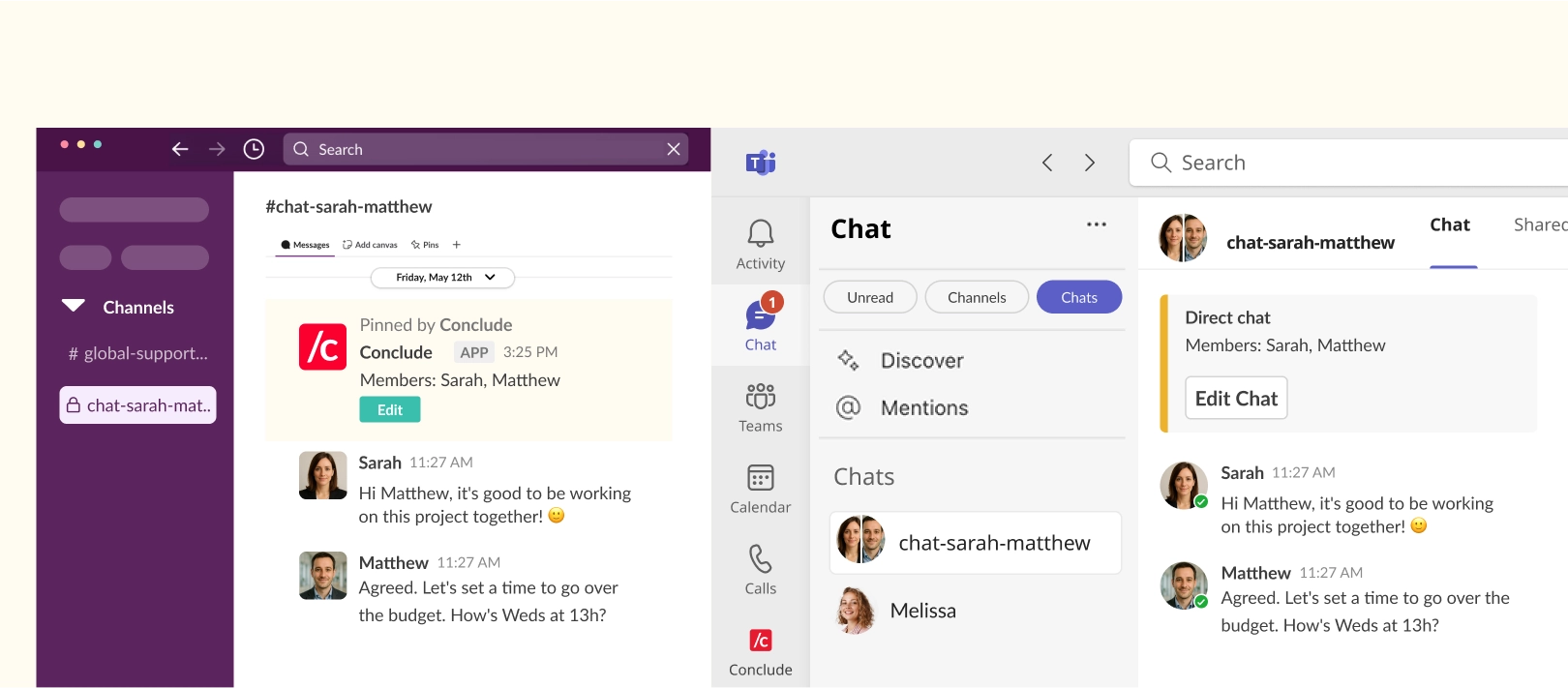
From Slack
A new chat connection can also be created directly from Slack using a built-in command:
- Type
/c chat createanywhere in Slack. When prompted, enter the following details:- Provide a channel name
- Select the members to include in the conversation
- Add a Topic (optional)
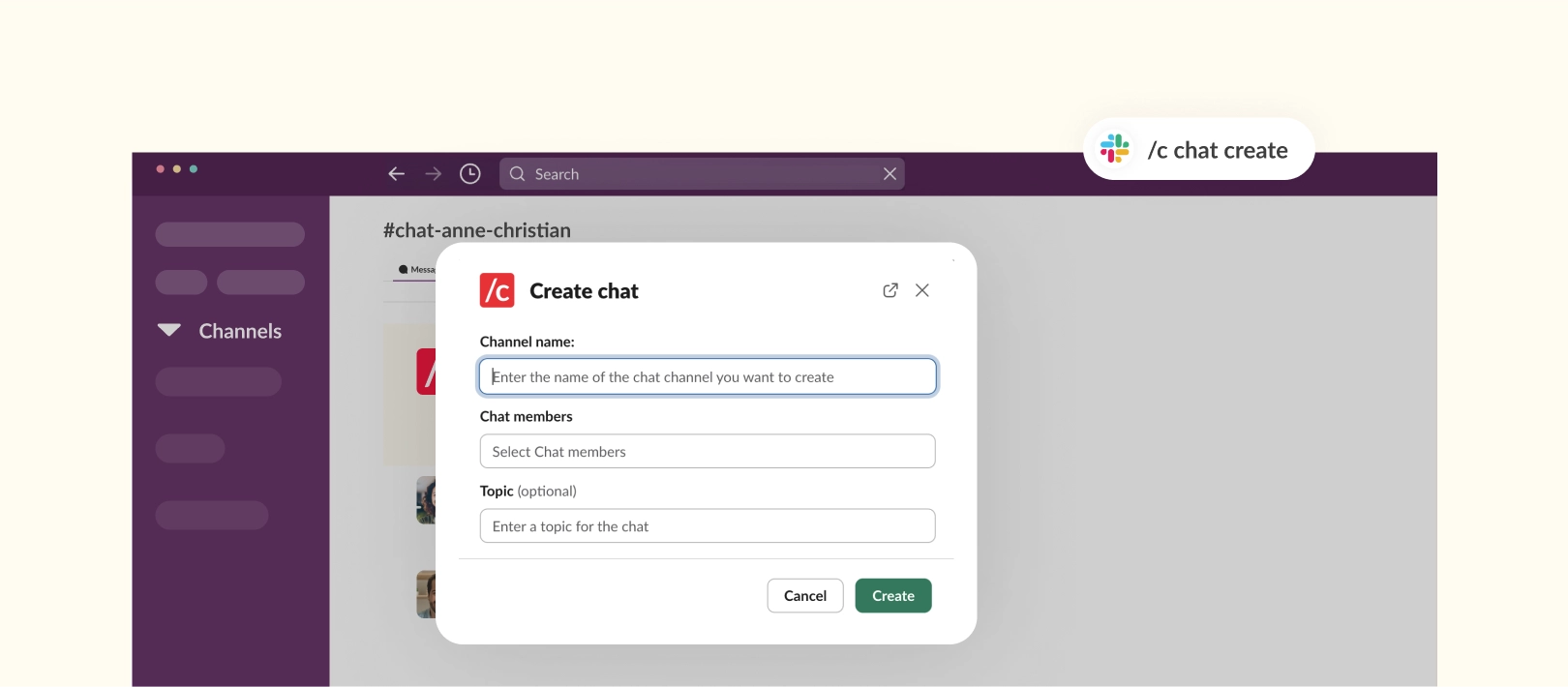
This creates:
- A private channel in Slack
- A corresponding group chat in Microsoft Teams
Slack channels for this type of connection must remain private, since that format best reflects how Teams chats work. You can add more participants later if needed.
After creating the connection, each participant receives a notification on their own platform and can start communicating immediately.
Connect Existing Teams Chats to Slack Channels
You can also connect existing Microsoft Teams chats with existing Slack channels, keeping key conversations active.
For example, your operations team might already use a Microsoft Teams chat to track ongoing issues. Meanwhile, the support team works in Slack and needs visibility over that conversation. When you connect the existing Teams chat to a Slack channel, both teams can follow updates and respond directly, without switching tools or duplicating messages.
This setup can hugely reduce workplace communication silos between departments and support more consistent workflows.
Important details:
- The connection starts syncing from the moment it’s created
- Chat history is not transferred, and previous messages will not appear
From the Conclude Dashboard
To connect an existing Microsoft Teams chat to a Slack channel, follow these steps in the Conclude dashboard:
- Navigate to Connect internal and select Channels
- Click New connection
- In the dropdown, choose the relevant team. You’ll see your organization listed – for example, MSFT – along with an option labeled MSFT (Chat) for Teams chats
- Select the organization name that includes “Chat”
- In the next field, use the Choose a channel dropdown to view the Teams chats you belong to
- Select the chat you want to connect, then choose a Slack channel, either private or public, for the connection
Once connected, participants receive a notification on their preferred platform, and communication can begin immediately.
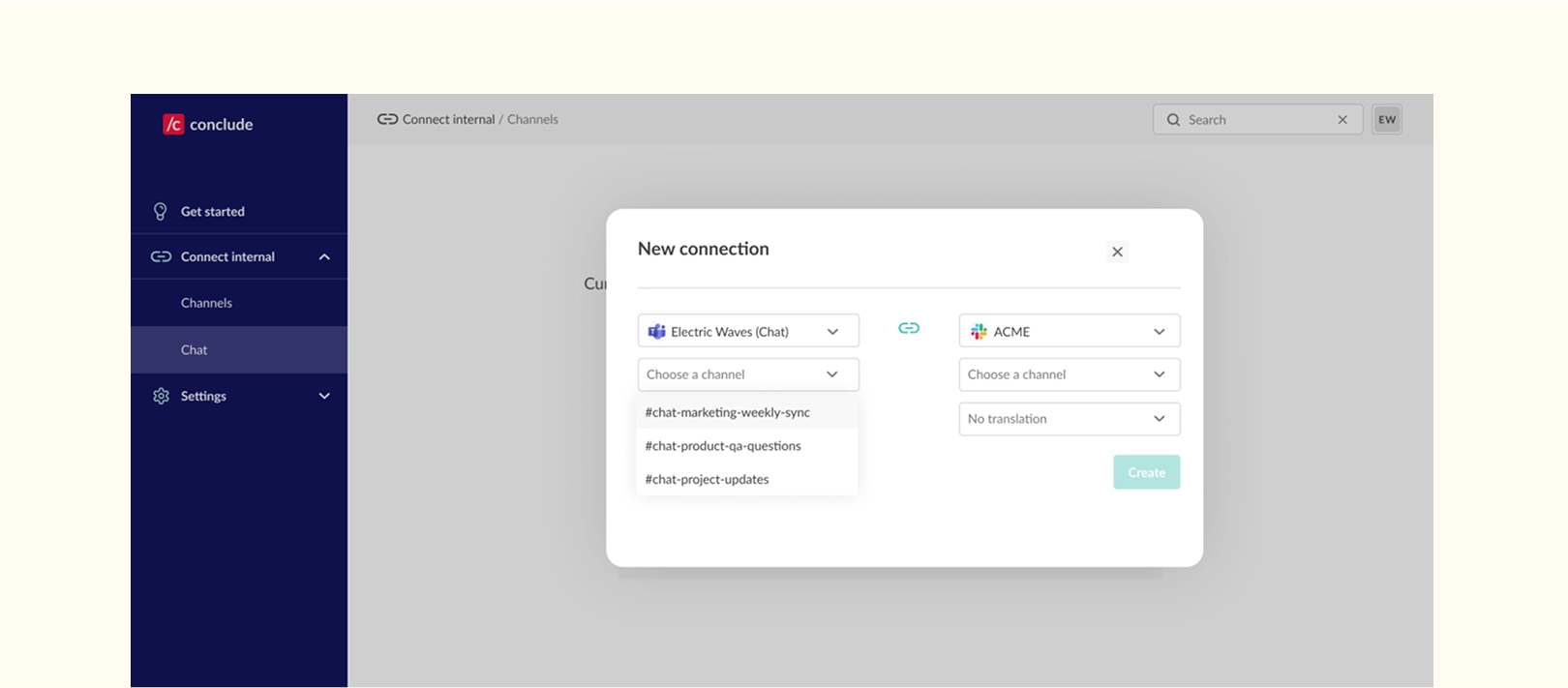
Book a demo to see Conclude Connect in action or sign up here.
Chat Directly With an External Company (Slack to Teams and Teams to Slack)
External collaboration has its challenges, especially when each organization uses a different tool. One team might rely on Slack, while the other operates entirely in Microsoft Teams. And in most cases, neither side is willing (or able) to switch platforms.
That’s when traditional solutions like Slack Connect stop being useful, because they only work if both parties use Slack. See how Slack Connect compares with Conclude Connect here.
Conclude Connect makes it possible to bridge that gap, allowing both sides to connect chats or channels while staying in their existing tools.
With Conclude Connect for external communication, teams can link Microsoft Teams and Slack without needing to switch tools. This solves a common challenge for agencies and service teams working with clients on different platforms – a topic we explore more in this article on Agency–Client Communication Across Slack and Teams.
These external connections are created through email-based invitations. One company sends the invite, and the external organization accepts it to complete the connection. This means that only the sender (inviting company) needs a Conclude license. The invited organization does not require one, and its users are not included in the user count.
Important details:
- Each invitation creates one connection – either for a chat or a channel
- Invitations must be sent by email; these connections cannot be created directly from the dashboard
- If the external company initiates the connection, they will need a valid Conclude license
Invite from Slack Company to Teams Company
After an admin installs Conclude and enables Connect (external connections), the Slack-based company sends an invitation from the Conclude web dashboard:
- Go to Connect external
- Select Channels
- Click Invite by email
- Select the relevant team (workspace) and Slack channel from the dropdown menu – this channel will serve as the starting point for the connection
At this time, Slack-based organizations can only initiate a connection by selecting a Slack channel.
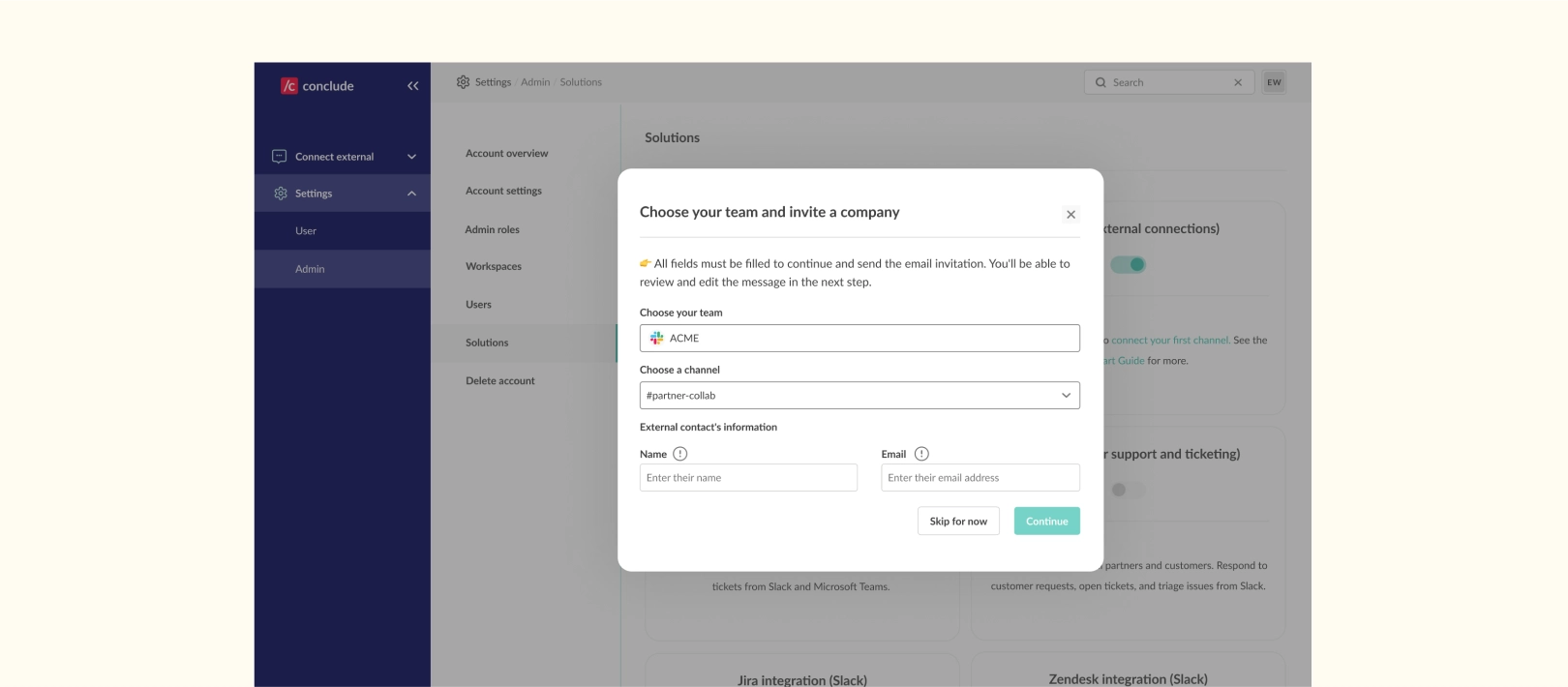
Company Receives Invite on Teams (Can Link Teams Chat or Channel)
The external Teams-based organization receives an invitation from a Slack-based company and authenticates using its Microsoft credentials.
After an admin accepts the invite and installs Conclude, the Teams-based organization can choose how they want to connect.
They can choose to link the Slack channel to a Teams chat or a Teams channel, depending on which suits their existing workflow.
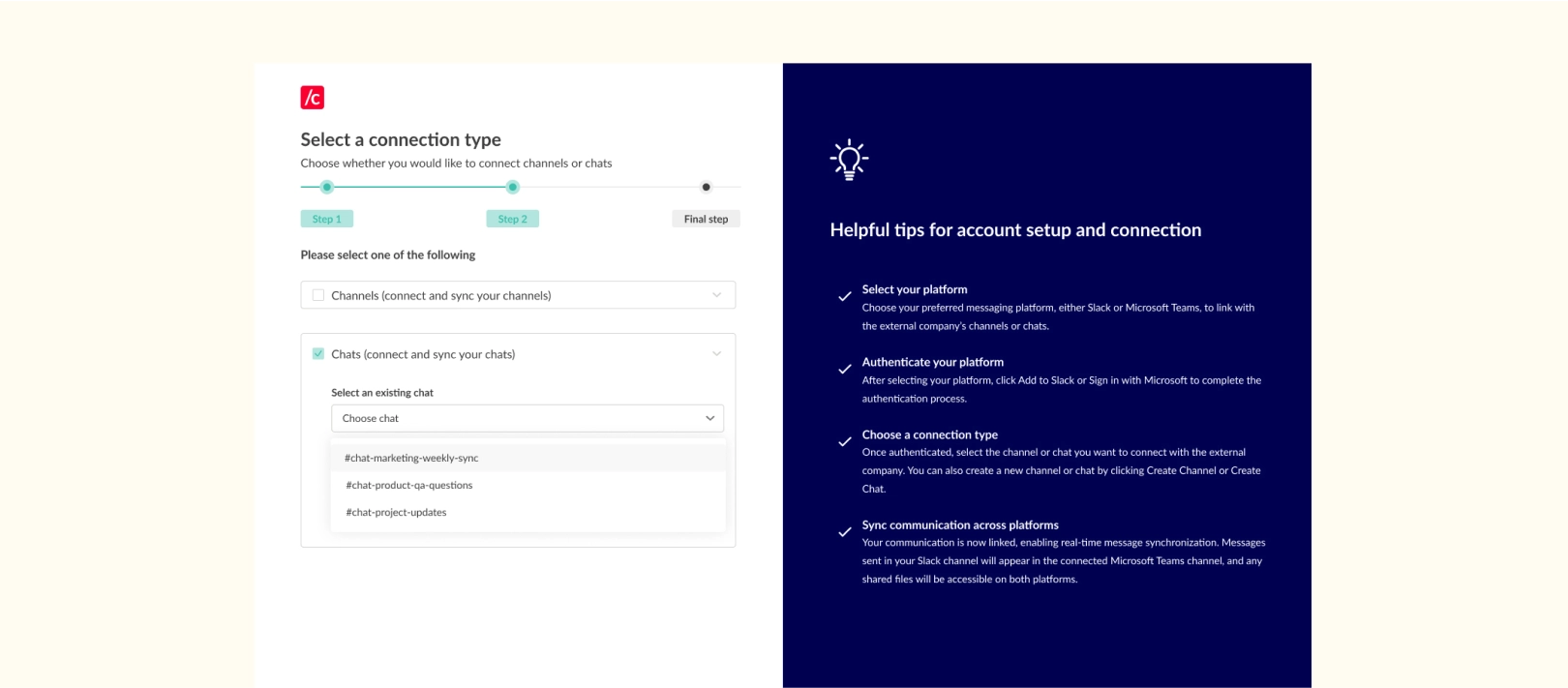
This selection completes the setup and activates the connection, allowing both sides to start communicating seamlessly and in real-time, from their chosen platform.
Invite from Teams Company to Slack Company
If the organization initiating the connection uses Microsoft Teams and the external company is on Slack, the setup allows for channel connections only. Although Slack companies more commonly initiate these connections, Conclude is planning to develop this feature.
To create a Teams-to-Slack channel connection, the Teams-based company uses the Conclude web dashboard:
- Go to Connect external
- Select Channels
- Click Invite by email
- Select from existing Teams channels using the dropdown menu – only channels can be selected; direct chat connections aren’t yet supported from the Teams side
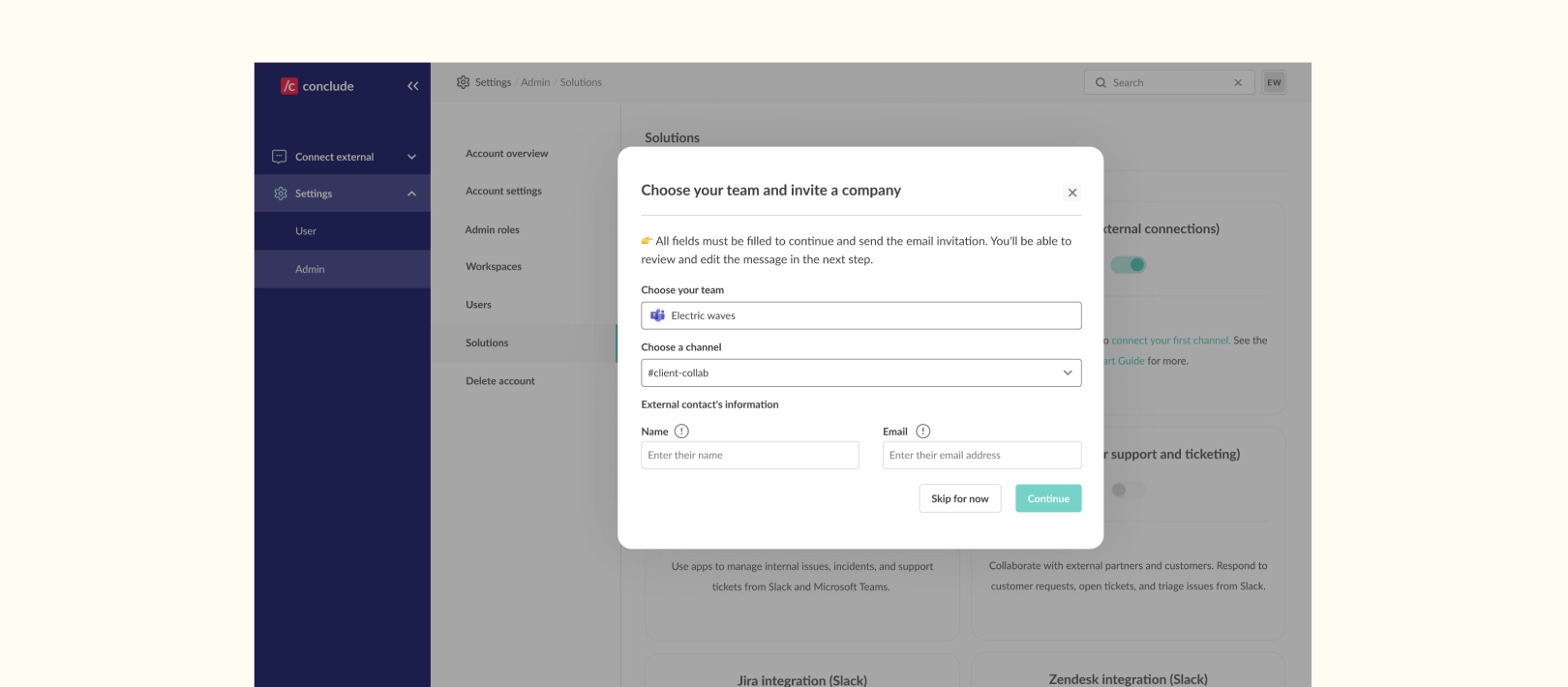
Company Receives Invite on Slack
After accepting the email invitation, the Slack-based company completes the connection by selecting a Slack channel to pair with the Teams channel.
They can only connect new or existing Slack channels, as direct messages are not supported for this type of external connection.
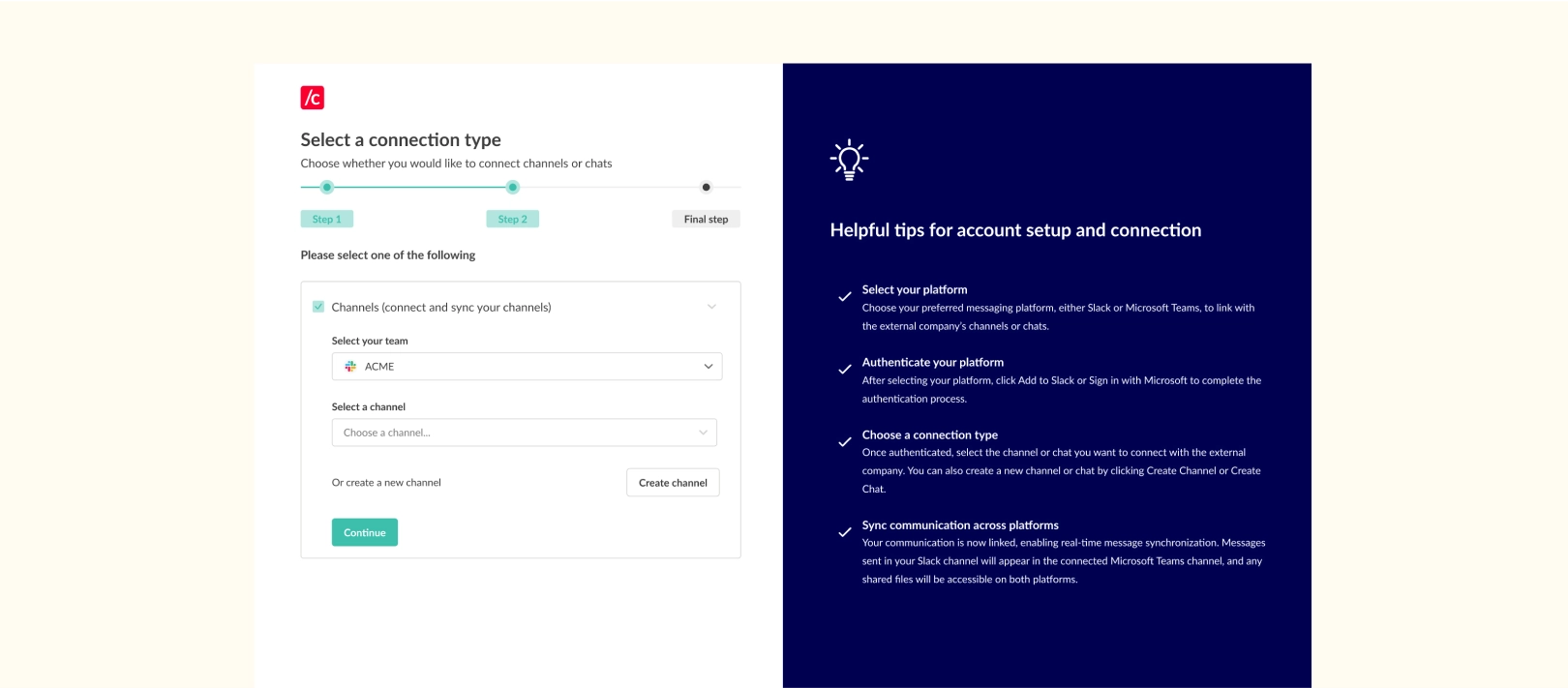
Coming Soon to Conclude Connect
We’re building new capabilities to make Conclude Connect even more powerful. In addition to linking Slack and Microsoft Teams chats and channels, upcoming features will enhance the Slack-Teams connection experience – supporting real-time messaging and collaboration on the tools your teams rely on.
Improved UI in Teams and Slack
Conclude is enhancing its Microsoft Teams user interface making it easier to manage Slack and Teams connections directly within the Teams UI. Improvements include a more intuitive user experience for setting up and managing chat connections – without leaving the Teams environment.
Updates will give users a dedicated view of all active chats and existing connections within the Teams environment, making it easier to stay organized and up-to-date with cross-platform communication at a glance.
Conclude’s Slack UI will also benefit from improvements, including easier chat management, archiving, and a cleaner UI for better visibility.
Native Chats Between Slack and Teams Inside Your Org
Conclude is developing a new feature that enables natively supported one-to-one chats between Slack and Microsoft Teams users – that’s true direct messaging across platforms, without the need to join shared channels or group chats.
This builds on Conclude’s current solution, which already allows near-native direct chat experiences without requiring users to hold licenses on both platforms.
With the new feature, however, both participants must have active accounts in Slack and Microsoft Teams. Because of this requirement, the feature is designed specifically for internal use and will be available through Conclude Connect (internal connections).
A Better Way to Connect Teams Chats and Slack
Conclude Connect solves one of the biggest gaps in cross-platform communication by allowing teams to connect Microsoft Teams chats directly with Slack.
This is a significant breakthrough for companies that rely on both Slack and Microsoft Teams, whether internally or when collaborating with external partners. It supports faster conversations, fewer workarounds, and a more connected, cross-platform messaging ecosystem.
Ready to simplify Slack and Teams communication? Book a demo to see Conclude Connect in action, or sign up here and try it free for 14 days.
Frequently Asked Questions
How do I connect Microsoft Teams chats internally?
You can connect Microsoft Teams chats to Slack channels using Conclude Connect. From the Conclude dashboard, you can either create a new Teams chat linked to a Slack channel or connect an existing Teams chat to a Slack space your team already uses. This allows both sides to collaborate from their preferred platform.
Can I chat between Slack and Microsoft Teams?
Yes, Conclude Connect allows you to link Teams chats with Slack channels, so users on both platforms can exchange messages in a shared space. While it’s not a native direct message, the experience is similar: private, focused, and two-way. Messages sync from the moment the connection is created.
Can I connect Slack to a Microsoft Teams chat?
With Conclude, you can connect a Slack channel to a Microsoft Teams chat either by creating a new connection from scratch or by linking an existing Teams chat. The setup can be done from the Conclude dashboard or from Slack using a command.
How do I link external organizations in Microsoft Teams?
Conclude Connect supports external connections via email invitations. The company initiating the invite (from either Slack or Teams) sends an email to the external organization. Once accepted, the two sides can connect either a Teams chat or channel to a Slack channel, depending on the flow. The external organization doesn’t need a Conclude license to connect either, making it a cost-effective, scalable alternative to cross-platform messaging.
What’s the best way to integrate Slack and Teams messaging?
If your team uses both platforms internally or works with partners who use a different tool, Conclude Connect offers a practical way to link Slack channels with Microsoft Teams chats and channels. It helps teams avoid duplication, reduce silos, and collaborate in real time without platform switching.