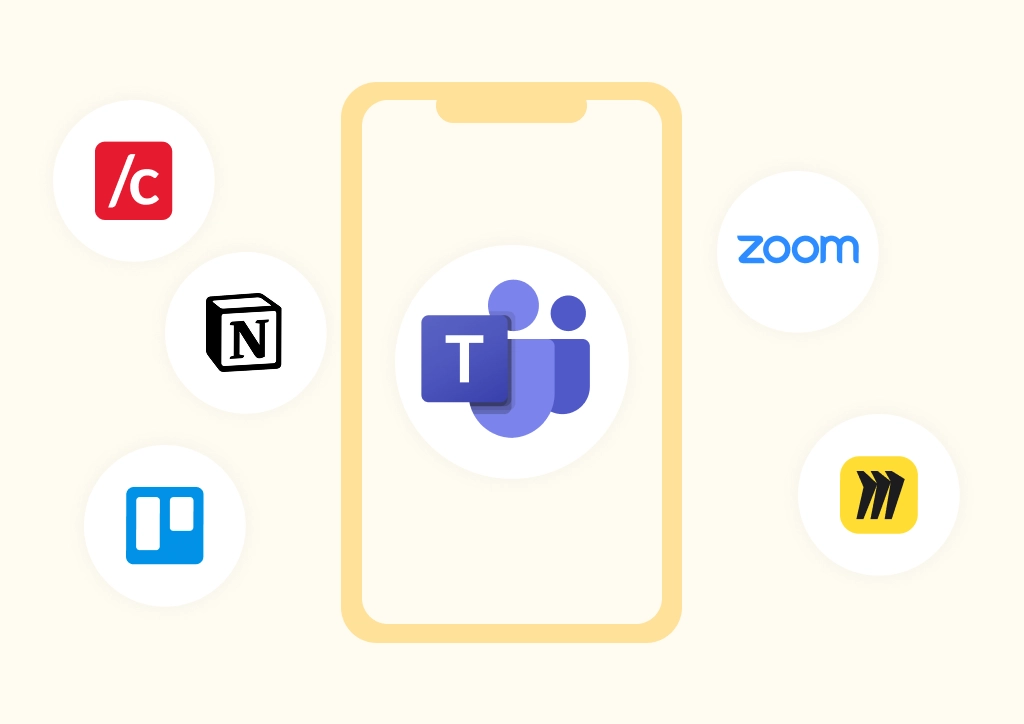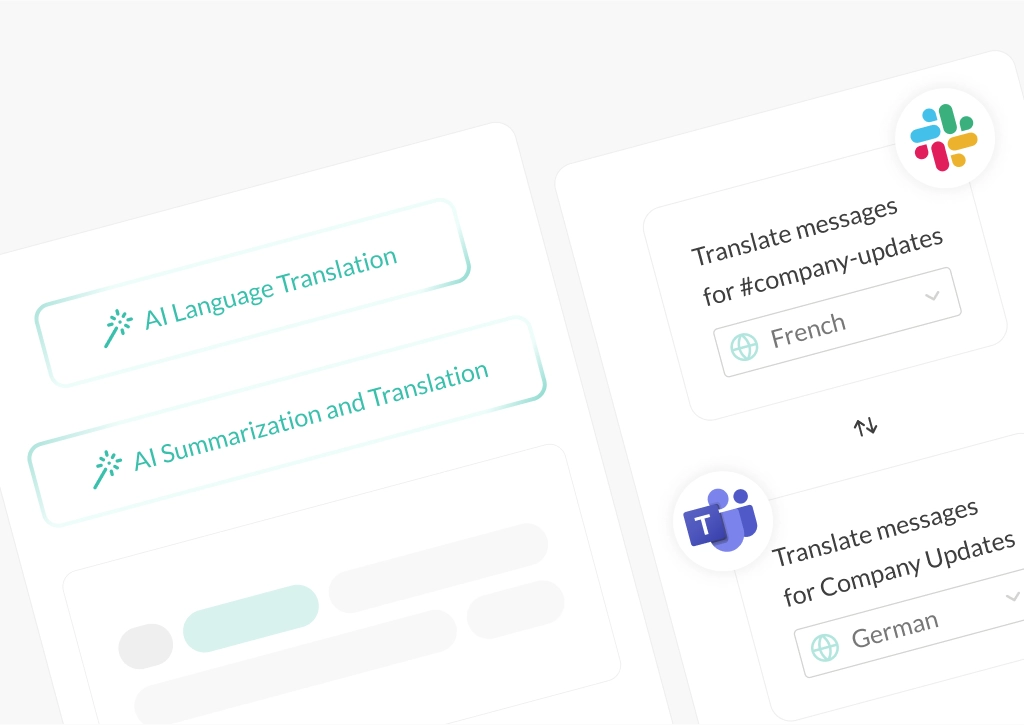How to Connect Microsoft Teams and Slack (2025 Guide)
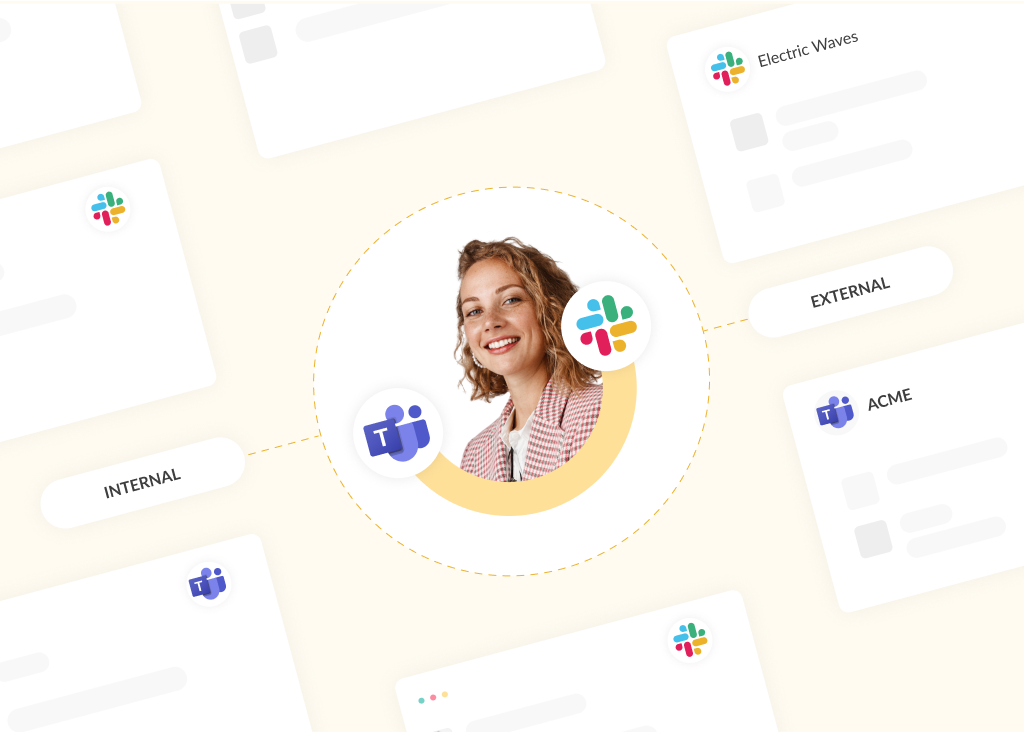
This post answers the question: how can I connect Microsoft Teams and Slack?
According to Okta’s 2024 Businesses at Work report, most companies now use around 93 different apps across their teams, with large companies deploying an average of 231. As tech stacks grow, it’s becoming harder to maintain clear, connected communication, especially if teams rely on different platforms like Microsoft Teams and Slack.
Here are some common scenarios:
- A marketing team working in Microsoft Teams needs to collaborate with IT, who use Slack, on a special project
- A company in the middle of a merger finds that different departments are resistant to changing to a new platform due to workflows and familiarity
- A firm or agency using Slack has external partners or clients they need to stay in touch with, but the only way is by using Teams
In each case, a lack of chat interoperability creates friction and slows down collaboration. This article explores how to connect Microsoft Teams and Slack so your teams and partners can communicate without switching tools.
Looking for a solution that integrates Slack and Microsoft Teams? Book a demo here.
Why Interoperability Between Messaging Programs Matters
The most widely used business messaging platforms and programs are Slack, Microsoft Teams, and Google Chat. Other contenders include Cisco Webex, Zoom (chat), and Intercom – with some sites including Zendesk (used for support tickets) for its robust chat functionality.
Without good connection and chat interoperability between messaging platforms like Microsoft Teams, Slack, or Google Chat, teams working in parallel struggle to stay aligned. Important updates get missed, context is lost, and communication is dispersed across siloed channels.
Connecting Microsoft Teams and Slack isn’t just about convenience – it’s about creating a unified, efficient, and collaborative workplace.
Without chat interoperability:
- Teams duplicate work and conversations due to a lack of visibility
- Conversations get lost in siloed channels and departments
- There are misaligned goals across departments or projects
- Reduced visibility over critical issues with delayed responses
- Increased IT overhead to manage disconnected systems
This fragmentation often leads to silo mentality where departments operate in isolation – reducing collaboration and slowing down decision-making. In some cases, teams create unapproved workarounds, known as shadow messaging, to keep projects moving and stay aligned, which can introduce risk and compliance concerns.
Why Connect Microsoft Teams and Slack?
- Unified Communication: when Microsoft Teams and Slack are connected, organizations can implement a consistent communication strategy across departments. This leads to improved productivity and higher employee engagement
- Improved Collaboration: team members can communicate without missing context or switching apps from their preferred platform. Workflows flow more naturally, boosting productivity and reducing cognitive load
- Fewer Workplace Silos: if one department works in Slack and another in Teams, critical updates (especially those related to important tickets incidents) may not reach key stakeholders. Connecting platforms breaks down these silos
- Greater Visibility: when stakeholders can see and respond to important conversations in real time, issues are resolved faster, and collaboration becomes more proactive. This results in great operational efficiency
See also: How to connect Microsoft Teams chats with Slack
Microsoft Teams and Slack Connection Tools
A previous tool to connect Microsoft Teams and Slack was Mio, which enabled channel linking. However, Mio has since discontinued this integration and is focused on chat interoperability between Google Workspace and Microsoft 365.
This left many organizations searching for a reliable, secure alternative. Although there are a few technical options available for connecting Teams and Slack, many require significant IT involvement, and none offer seamless two-way functionality.
Here are some examples of manual workarounds and technical integration methods:
Webhooks
You can use incoming or outgoing webhooks to relay messages between platforms, but these are typically one-way and require setup in both apps. They’re useful for pushing alerts or notifications, but not ideal for real-time chat. This blog explains it well.
APIs and Custom Bots
Advanced teams could build custom middleware using the Slack and Microsoft Teams APIs. While powerful, this approach requires ongoing maintenance, version control, and strict security protocols. Many companies don’t have the resources to dedicate to this.
Third-party Automation Tools
Platforms like Zapier can bridge simple workflows between Slack and Teams, such as creating a message in one app when a trigger happens in the other. But these are also limited and not suitable for bi-directional, real-time conversations.
These workarounds are better suited to specific use cases and do not replicate scalable, everyday messaging between individuals or departments.
Conclude Connect for Direct Chat and Two-way Syncing
For organizations looking to integrate Microsoft Teams and Slack for true chat interoperability, Conclude Connect is the best solution. It enables real-time, two-way messaging between Microsoft Teams and Slack without switching platforms or writing custom code. It offers seamless, secure, bi-directional synchronization and file sharing.
Whether you’re facilitating communication between internal teams or working with external partners and clients, Conclude offers two solutions to ensure seamless collaboration across both platforms.
Internal Connections: Link Channels and Chats
Connect departments and teams inside your organization who use different messaging apps. For example, a technical or product team using Slack can collaborate directly with customer support in Microsoft Teams – without needing to switch platforms.
External Connections: Connect with Clients
Enable secure, structured conversations between internal users and external contacts (e.g. agencies, vendors, or clients) without requiring them to join your workspace. Maintain control while extending communication to external collaborators.
Conclude Connect Key Features
Some of the main features include:
- File sharing and synchronization
- Direct and group chats (internal connections)
- Editing and deleting messages
- Language translation (up to 60 languages)
- Threaded messages and @mention colleagues
- Rich text formatting, emojis (inside messages) and more
Why Choose Conclude Connect?
As well as a host of features, you get:
- Easy, fast setup in minutes – no complex configuration needed
- Real two-way message syncing between Teams and Slack
- No context switching – work from your preferred platform
- Both internal and external communication are supported
- Enterprise-grade security and compliance (SOC 2 Type II)
- Scales effortlessly with your organization’s needs
As Conclude’s CTO, Lars Knoll, explains: “The core problem we’re tackling at Conclude is the fragmentation of communication tools. In many companies, you’ll find teams using Slack, with others using Microsoft Teams, and often there’s no easy way for these platforms to talk to each other. It creates silos of information that hinder collaboration and efficiency.”
How to Connect Microsoft Teams and Slack Using Conclude Connect
Setting up Conclude Connect is fast, secure, and requires no coding. Most people can’t believe how fast and non-technical the setup is. Get an overview of everything below:
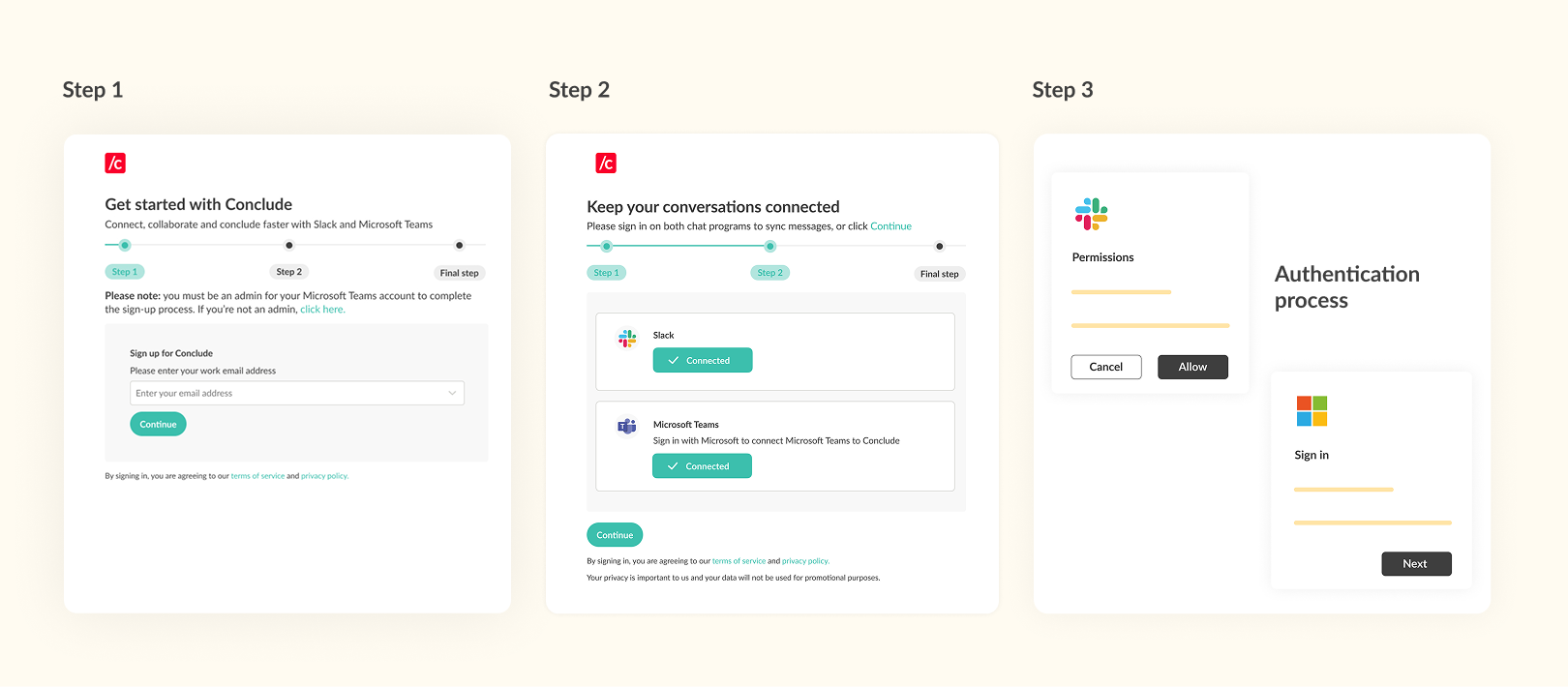
Setting Up Internal Connections
Best for different departments across your organization working on Slack and Teams.
- Create your Conclude account – sign up using your Slack and Microsoft Teams accounts
- Add your workspaces – you’ll need to add both your Slack workspace and Microsoft Teams tenant to Conclude (admin permissions may be required)
- Enable Conclude Connect – activate internal connections from the web dashboard
- Connect channels – go to the Connect > Channels tab, select your Slack workspace and Microsoft Teams team, and choose the channels you want to link
- Create chats (optional) – Conclude Connect allows you to create group chats on the Microsoft Teams side that are linked to private channels on Slack
- Set up an integration user account (optional) – add an integration user on Microsoft Teams for smoother message posting
- Start messaging – channels and chats will sync automatically between Slack and Teams
See the Quickstart Guide for internal connections, or watch this video for more:
Setting Up External Connections
Best for connecting with clients, vendors, or partners outside your organization.
- Create your Conclude account – sign up here. You only need to sign in with one platform to use Conclude for external connections
- Enable Conclude Connect (external connections) in the web dashboard
- Select teams and invite external collaborators via email (the first email and invitation link will require admin approval at the company you are connecting with)
- Once the invite is accepted, the external company will either add Conclude to Slack or sign in with Microsoft and authenticate
- Select a team and channel to connect to start collaborating securely
- Set up an integration user account (optional) on Microsoft Teams
- Start messaging – channels will sync automatically between Slack and Teams
For a more detailed overview, see the Quickstart Guide for external connections.
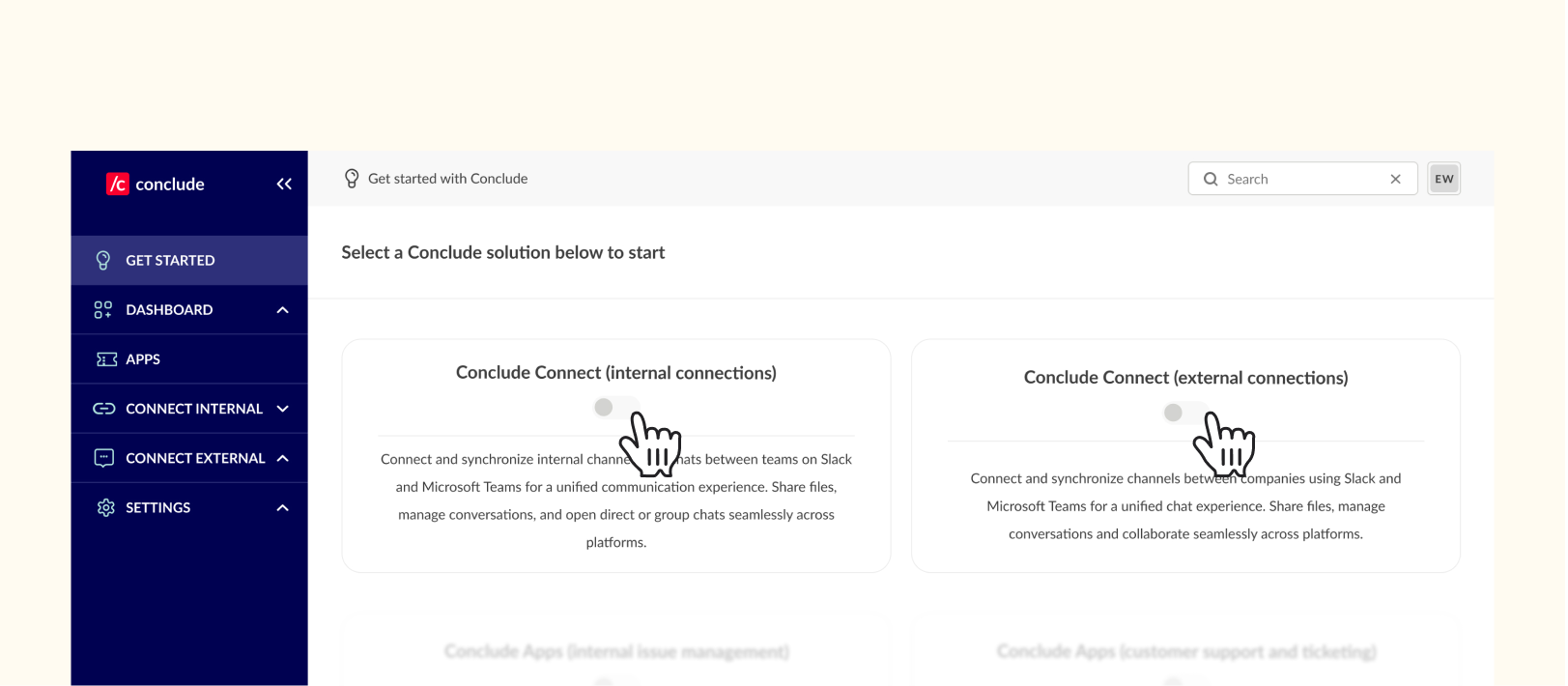
The Final Word
There are still very few out-of-the-box solutions that connect Slack and Microsoft Teams. Most require custom builds, constant maintenance, or clunky workarounds.
Conclude Connect bridges that gap with a secure, enterprise-ready integration. It works instantly, without disrupting how your teams or partners already communicate.
By choosing the right integration approach, organizations can eliminate communication silos, reduce tool-switching and cognitive overload, boost productivity across teams and create a more connected work environment.
Ready to connect Slack and Microsoft Teams – without complexity? Get started free for 14 days or book a demo to find out more.
Frequently Asked Questions
How can I integrate Microsoft Teams and Slack?
There are some workarounds, such as webhooks, APIs, or custom bots, which require a degree of technical knowledge and maintenance. Conclude Connect links users and channels across both platforms for direct, real-time messaging – with no coding required.
What are the best tools for Slack and Teams chat interoperability?
While several technical options exist, Conclude Connect is purpose-built for effortless, secure integration between Slack and Microsoft Teams.
Why is Conclude Connect a preferred choice over other integration tools?
It offers true two-way synchronization, supports both internal and external connections, and requires no technical setup, making it a scalable, low-effort solution.
Should I migrate or integrate Slack and Teams?
It depends on your goals. If your teams or partners need to keep using both platforms, integration is the better choice. Read our full guide on Slack–Teams migration vs integration.
This blog was first published on May 30, 2024 and updated on April 15, 2025.
 Sian Bennett
Sian Bennett