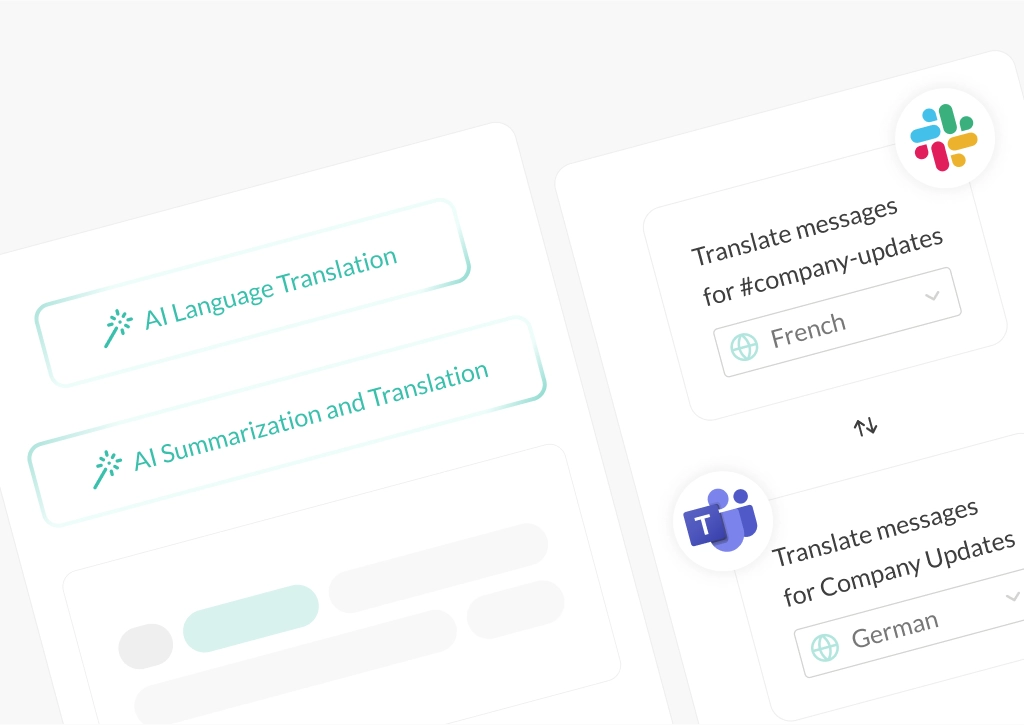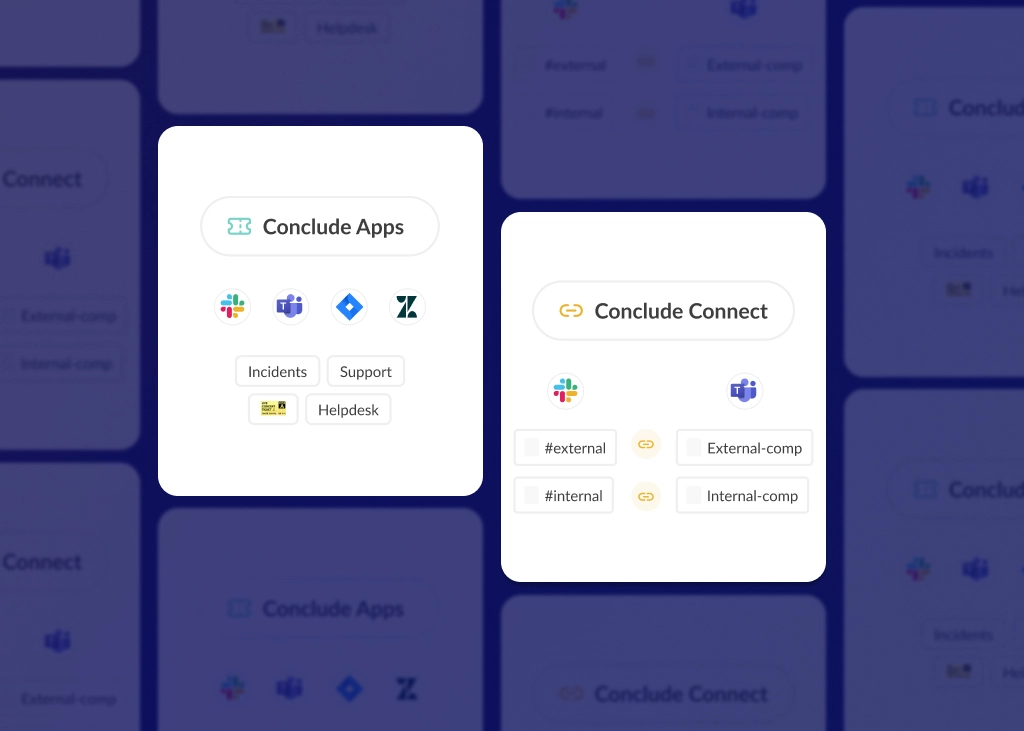Conclude Announces Major Product Improvements: Work Smarter Across Slack and Teams
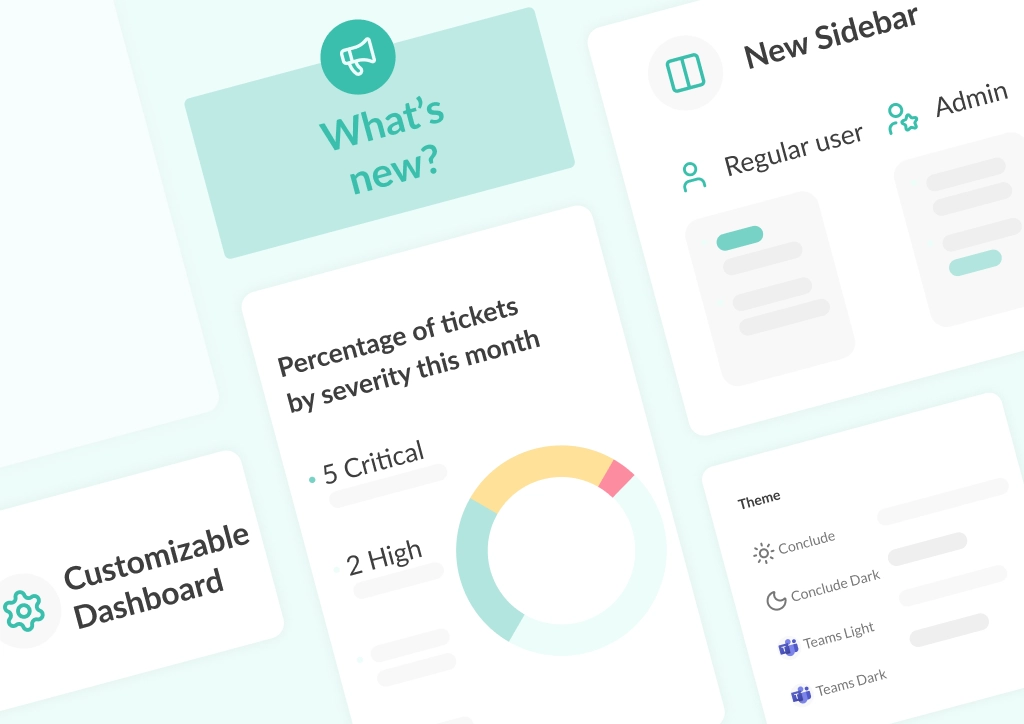
Over the summer, we rolled out a number of important Conclude product updates and new features, making it easier for people to connect Slack and Microsoft Teams and collaborate in shared chats and channels.
These updates include:
- A fully customizable Dashboard for all users
- A new Admin console with expanded settings
- Advanced configuration options for syncing files and messages
- Easier chat and channel connection setup
- Microsoft Teams chat linking for external connections
- Zendesk and Microsoft Teams integration with major UI improvements
- Automatic sign-out for improved security
- New dark and light theme options
With these changes, every user gets more flexibility in how they work, while admins gain greater visibility and control over how Conclude runs inside their organization.
Whether you’re connecting Slack and Teams, tracking conversations or handling message headers and file management, Conclude gives you more ways to shape the platform around the way you work.
Conclude is made for collaborative work. Sign up and activate the solutions relevant to your organization – get started free for 14-days.
Personalize Your Workspace With the New Dashboard
Every Conclude user now has access to a redesigned, customizable dashboard. It’s your personal workspace to track tickets, conversations, and connection activity in one place.
The Dashboard replaces the previous solutions overview and also takes the place of the Insights tab – which has now been removed from the sidebar. All metrics are available as dashboard components, so you can build a view that’s relevant to your role and workflow.
Metrics and visualizations are shown as cards – modular components that you can add, remove, or rearrange. To customize your view, click the cogwheel in the bottom-right corner and use the plus sign to add or remove cards.
Available cards include:
- Internal connections – view and manage internal company connections
- External connections – monitor communication across external workspaces
- Recent chats – keep track of your latest cross-platform conversations
- Support tickets – view, create, or follow up on issues and requests
- Trend chart – visualize activity over time, including ticket creation and resolution speeds
- Ticket stats and trends – see open and closed ticket volumes, or track distribution
- Severity chart – understand how tickets break down by urgency or impact
The new Dashboard puts you in control of your workspace, whether you’re monitoring cross-platform connections on Slack and Teams, or keeping an eye on performance metrics for support ticket requests, you’ll have a focused view of what matters most.
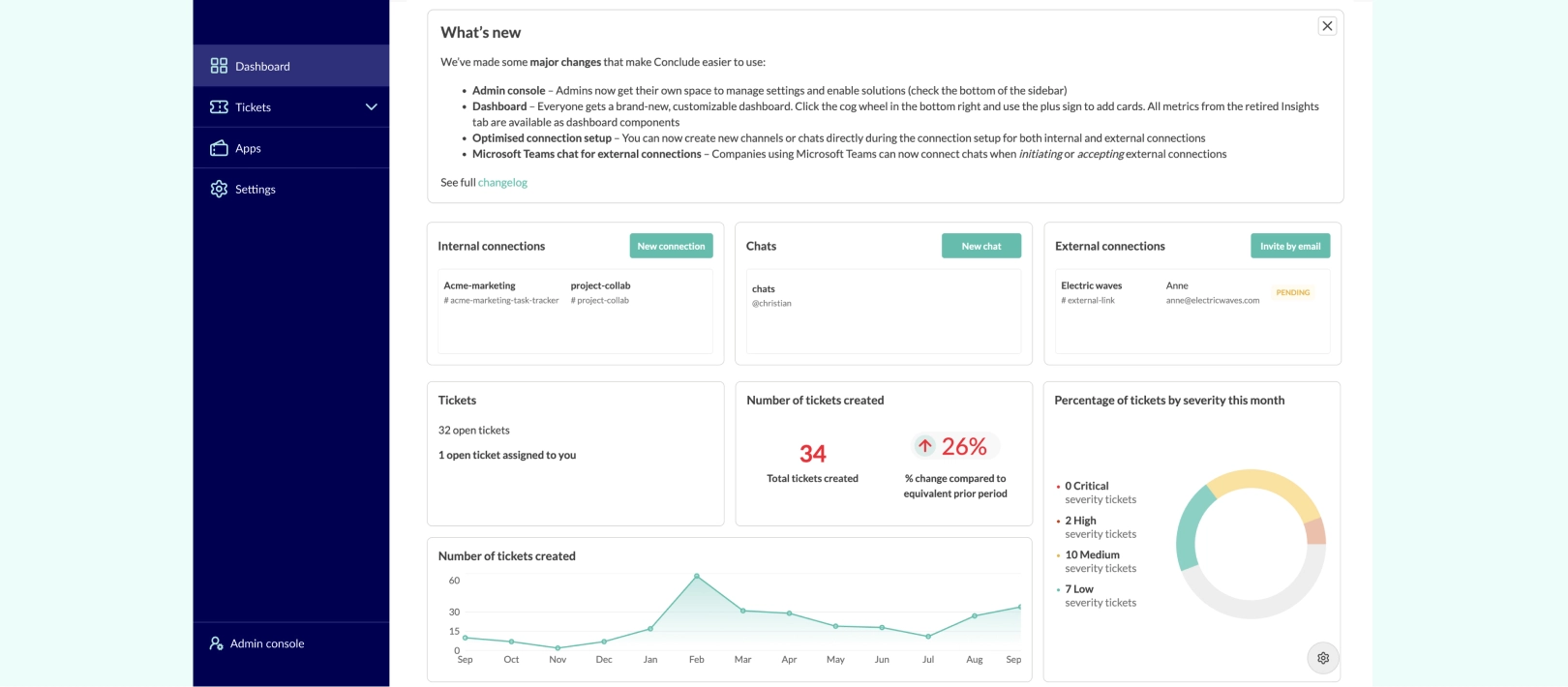
The Admin Console: One Place to Manage Everything
Admins now have a dedicated space at the bottom left of the Conclude sidebar to manage their organization. The Admin console brings all the key tools together, giving workspace owners full visibility and control.
From the console, admins can access:
- Solutions – enable and manage all Conclude solutions
- Account overview – an overview of synced channels, active users, and license type
- Account settings – update your organization’s name and other details
- Billing – view and manage your Conclude subscription
- Admin roles – assign and manage account admins and owners
- Workspaces – view and manage connected teams; add missing workspaces by completing sign-up with Slack or Microsoft Teams
- Users – view a list of active and inactive users, and send reminders to those who still need to sign in with Conclude
- Configuration – adjust advanced settings for how messages, attachments, and identity details are handled
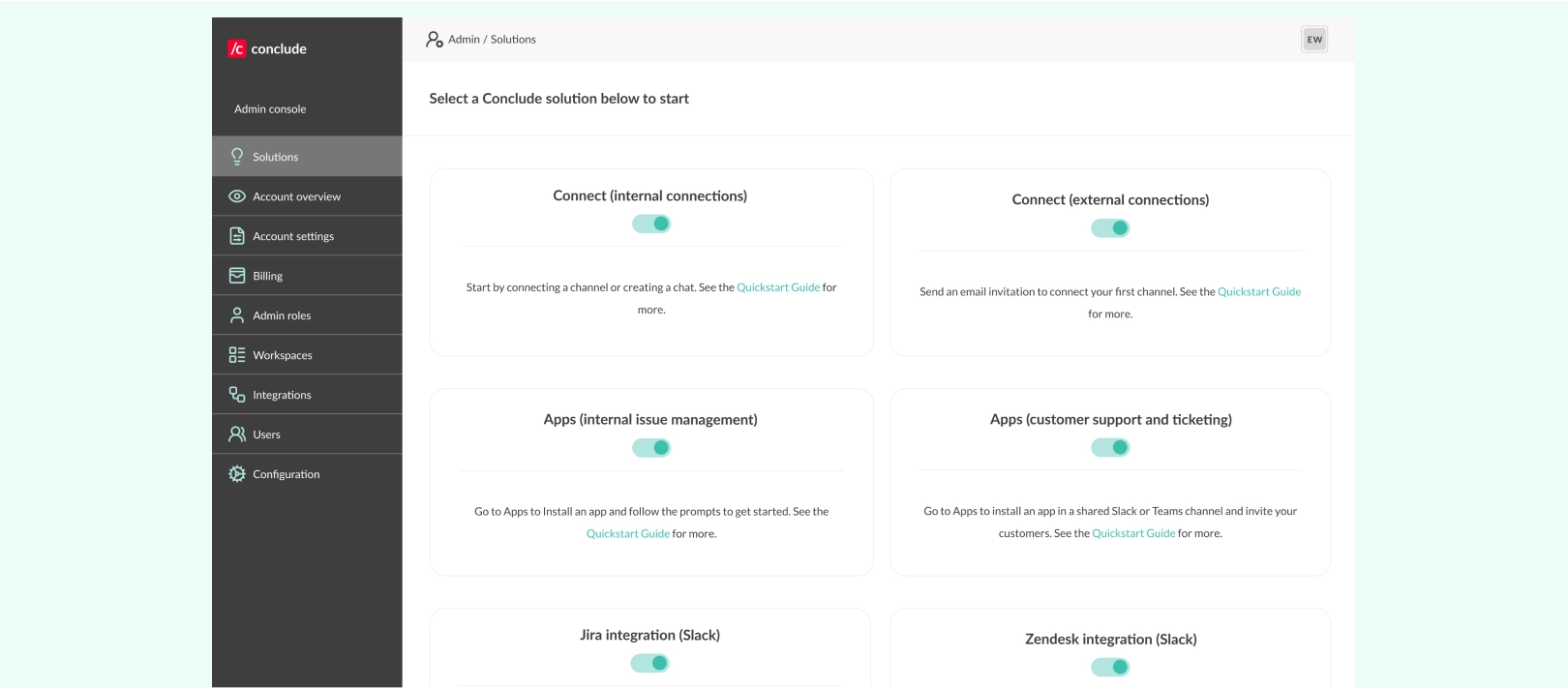
Advanced Configuration Settings
Under Configuration in the Admin console, admins can fine-tune how messages, files, and identity details are handled and displayed between Slack and Microsoft Teams.
These settings can be applied globally or tailored by connection type, giving organizations precise control over how information flows across platforms when using internal connections for company-wide, cross-team communication. Key options include:
Message headers
Define how much user identity and platform context is included with each message header:
- Show @mention username for posted messages (default)
- Display the first and last name of the user instead
- Show or hide user email addresses
Attachment sharing
Control exactly how files are handled across platforms:
- Sync files – uploads appear as native attachments on both sides
- Share as links – files are converted into clickable links
- Exclude files – prevent attachments from being shared entirely
These options help teams stay aligned with internal policies or client agreements and reduce the risk of oversharing sensitive documents.
Image handling
Treat images differently from other file types by applying separate rules. You can sync files, use links (the file must be stored locally for this feature to work), or exclude images entirely.
- Useful for teams working with sensitive visual content
- Helps reduce bandwidth or keep chats lightweight when images aren’t essential
These expanded settings help organizations balance compliance, visibility, and simplicity while keeping control firmly in the hands of admins.
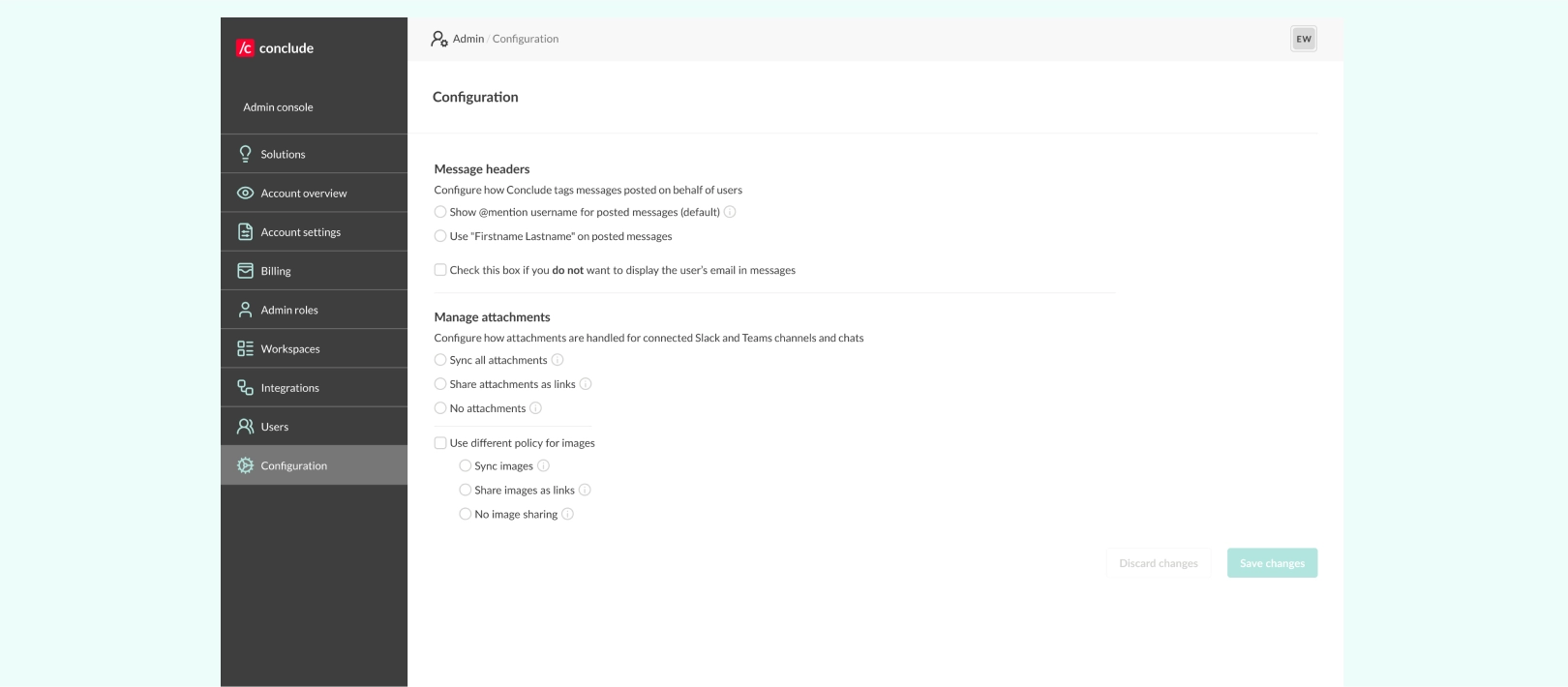
Flexible Settings: Sync Messages on Slack and Teams
When you connect a Slack and Teams channel or chat, you can now decide how much you want to share. From the Configuration settings in the Admin console, adjust synchronization options for internal and external connections:
- Sync full threads – so everyone has the complete conversation history
- Sync part of a thread – send the thread’s first message for context then all new replies will be synced
- Don’t sync replies on existing threads – maintain tighter control across platforms
By default, internal connections will sync full threads, whereas external connections will only sync part of the thread unless changed. This feature gives you more control over sharing – internal collaborators can catch up quickly with full history, while external contacts see only what’s relevant.
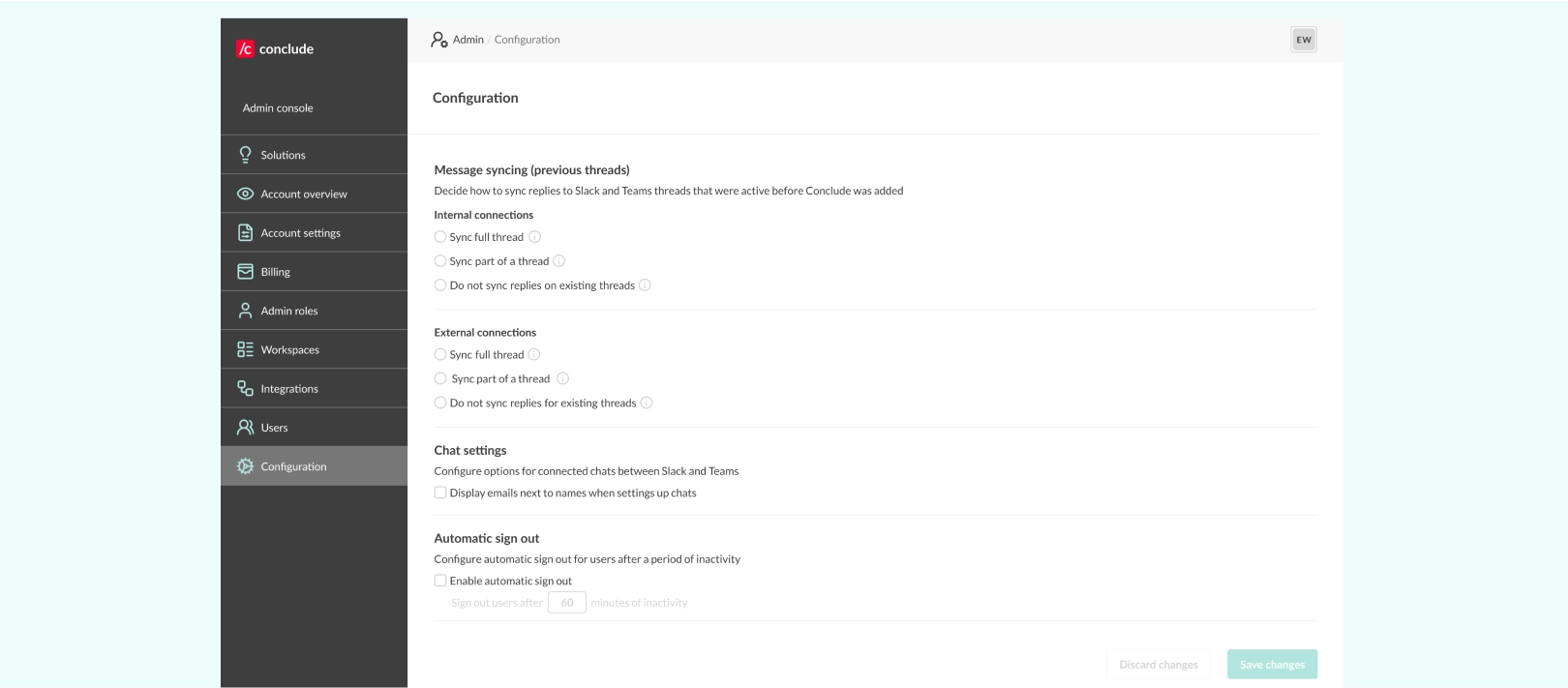
Chat and Channel Connection Improvements
We’ve made it easier to set up connections between Slack and Teams, with two key updates:
Easier Chat and Channel Connection Setup
- Create new channels or chats directly during setup, not just link existing ones
- Use a simplified setup screen with dropdowns to choose platform (Slack or Microsoft Teams) and type (channel or chat)
- Works the same way for both internal and external connections
This upgrade makes it faster to start new chats and connect channels, reducing friction when setting up links between Slack and Teams.
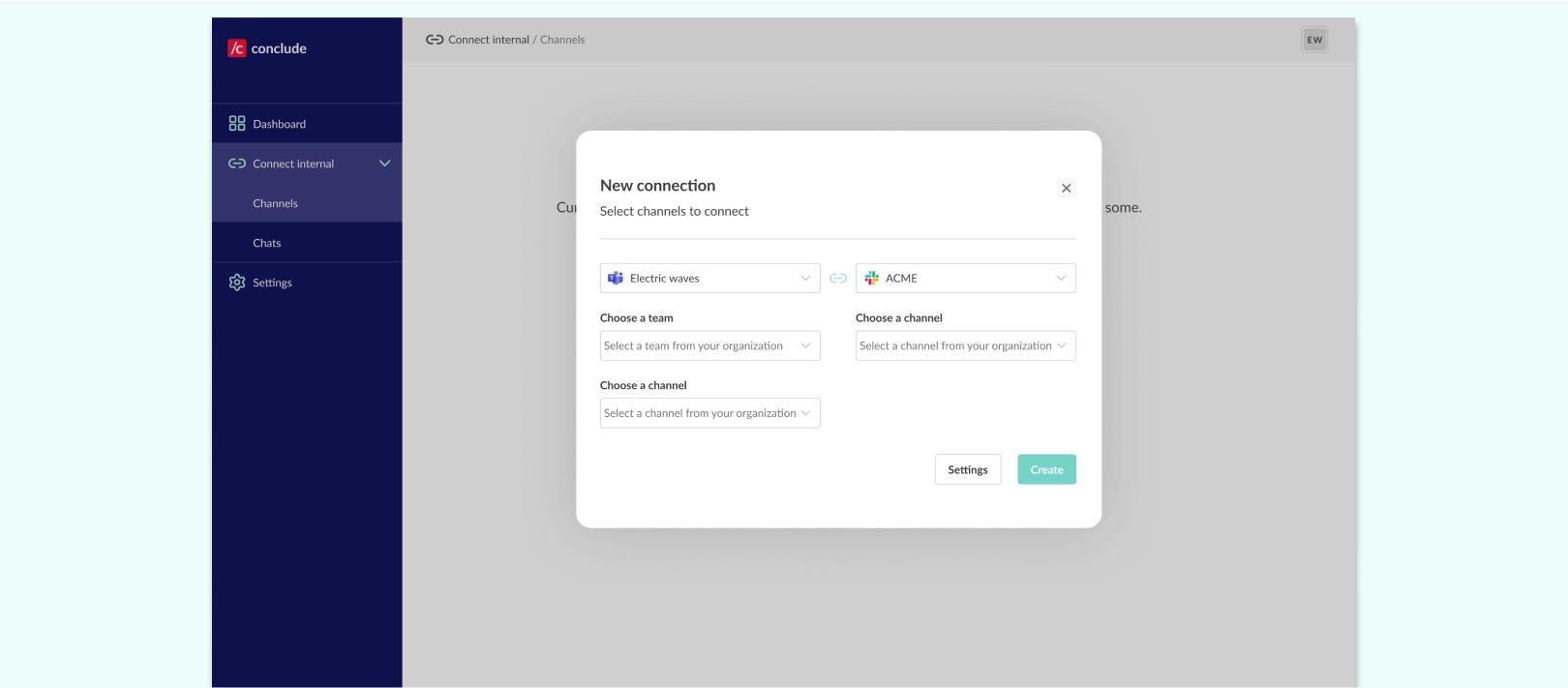
Microsoft Teams Chat Linking for External Connections
- Companies using Microsoft Teams can now connect chats when initiating external connections
- Previously, only the receiving company could link a Teams chat, now both sides have the option – whether they are initiating the connection or receiving an invitation
This further expands flexibility and reduces limitations when bridging Slack and Teams. Now, Teams users on either side of an external connection can link chats just as easily, making setup faster and more consistent.
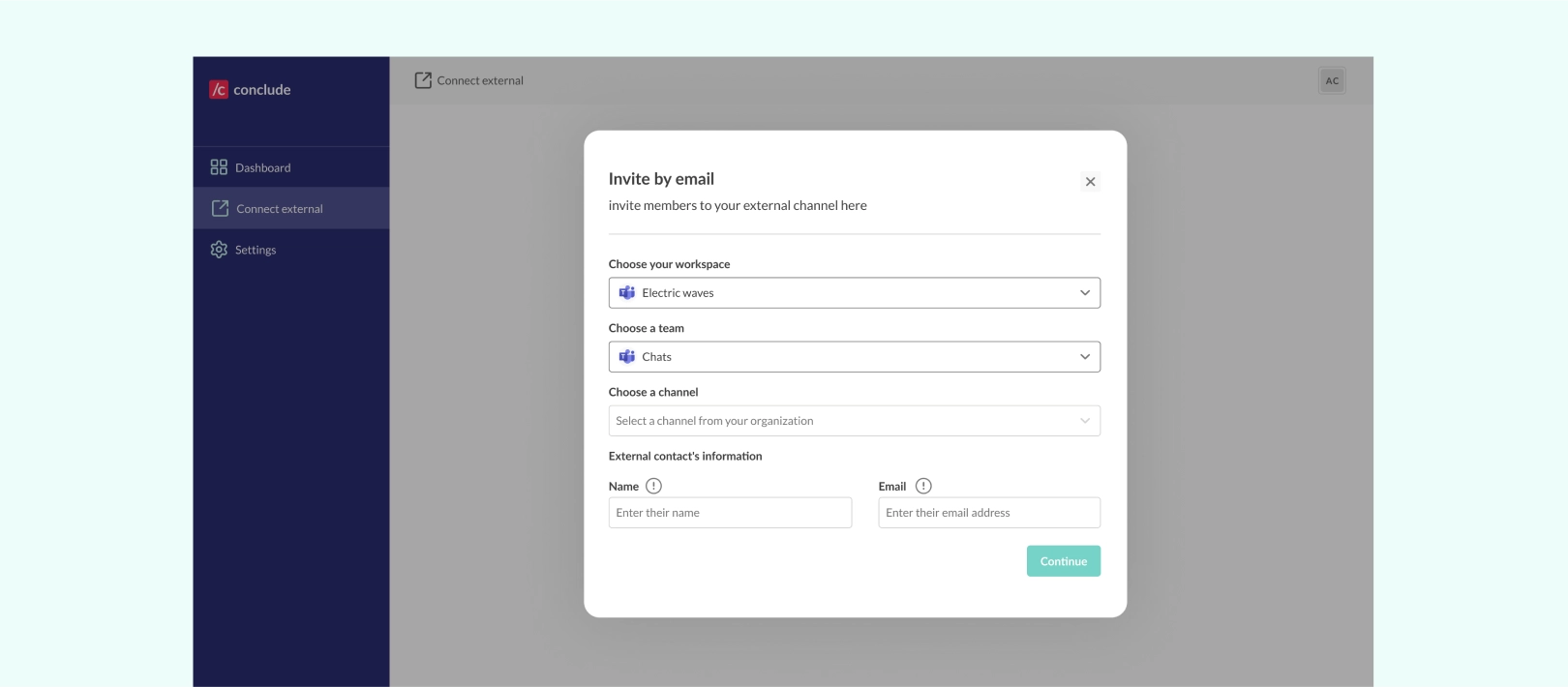
For more information about chats, read our blog post on How to Connect Microsoft Teams Chats with Slack.
Zendesk Integration for Slack and Microsoft Teams
Our Zendesk integration has gone through a major upgrade. Instead of being tied to individual teams, it now works at the organization level, giving companies more flexibility and control.
As well as a Slack and Zendesk integration, Conclude now has a Microsoft Teams and Zendesk integration with improved setup for admins:
- Connect Zendesk to your Conclude account directly from the web UI by adding your Zendesk subdomain
- Channel integration happens in one click from App settings > Zendesk settings > Integrate with Zendesk
- This functionality works for both Slack and Microsoft Teams channels
What’s new:
- Organization-wide integration – connect once and share the same Zendesk setup across multiple Slack or Teams workspaces
- Microsoft Teams integration – Conclude’s Zendesk integration now works for Microsoft Teams users
- Improved setup from web-based UI – connect Zendesk to your Conclude account directly from your web UI under App settings
- Custom fields support – sync tickets with your existing Zendesk fields (text, dropdowns, checkboxes, and more) without losing data
- Smarter user mapping – automatically match Zendesk agents with Conclude users to avoid confusion about ticket ownership
- Setup wizard – new guided setup makes it faster and easier to connect Zendesk, with clearer instructions and status checks
- Multi-tenant support – enterprise customers can now connect multiple Zendesk subdomains or instances under one organization from the Integrations tab of the Admin console
Together, these Zendesk-Conclude improvements make it more robust, easier to configure, and better suited for enterprise use. Teams can manage their support tickets directly from Slack or Microsoft Teams with greater confidence.
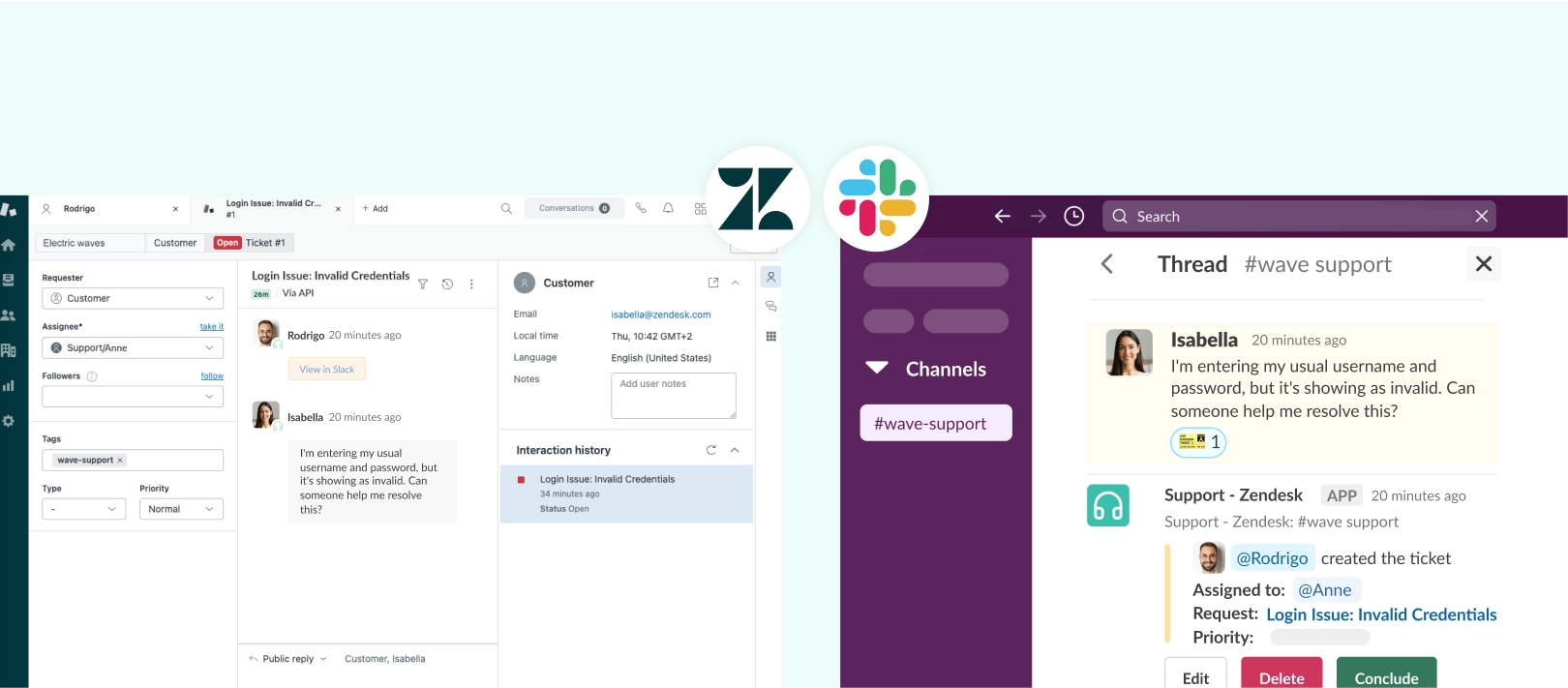
Increased Platform Security With Automatic Sign-Out
Admins can now enable automatic sign-out for users after a defined period of inactivity.
This feature helps protect sensitive conversations by limiting access on shared, public, or unmanaged devices. Once the time limit is reached, users will be logged out of Conclude and need to sign in again.
You can configure inactivity timeout settings directly from the Admin console, applying them across your entire organization. Automatic sign-out adds a simple but effective layer of protection to your collaborative messaging.
Customized Experience With New Theme Options
Conclude now lets users personalize their visual experience with several new theme settings. These options help make Conclude more comfortable to use every day.
From the User preferences in the Dashboard, choose between:
- Conclude Theme – our clean, brand-inspired interface
- Dark Mode – a dimmed interface for low-light environments and reduced eye strain
- High Contrast – enhanced contrast for better legibility and accessibility
- System Setting – automatically adjusts to your device’s theme
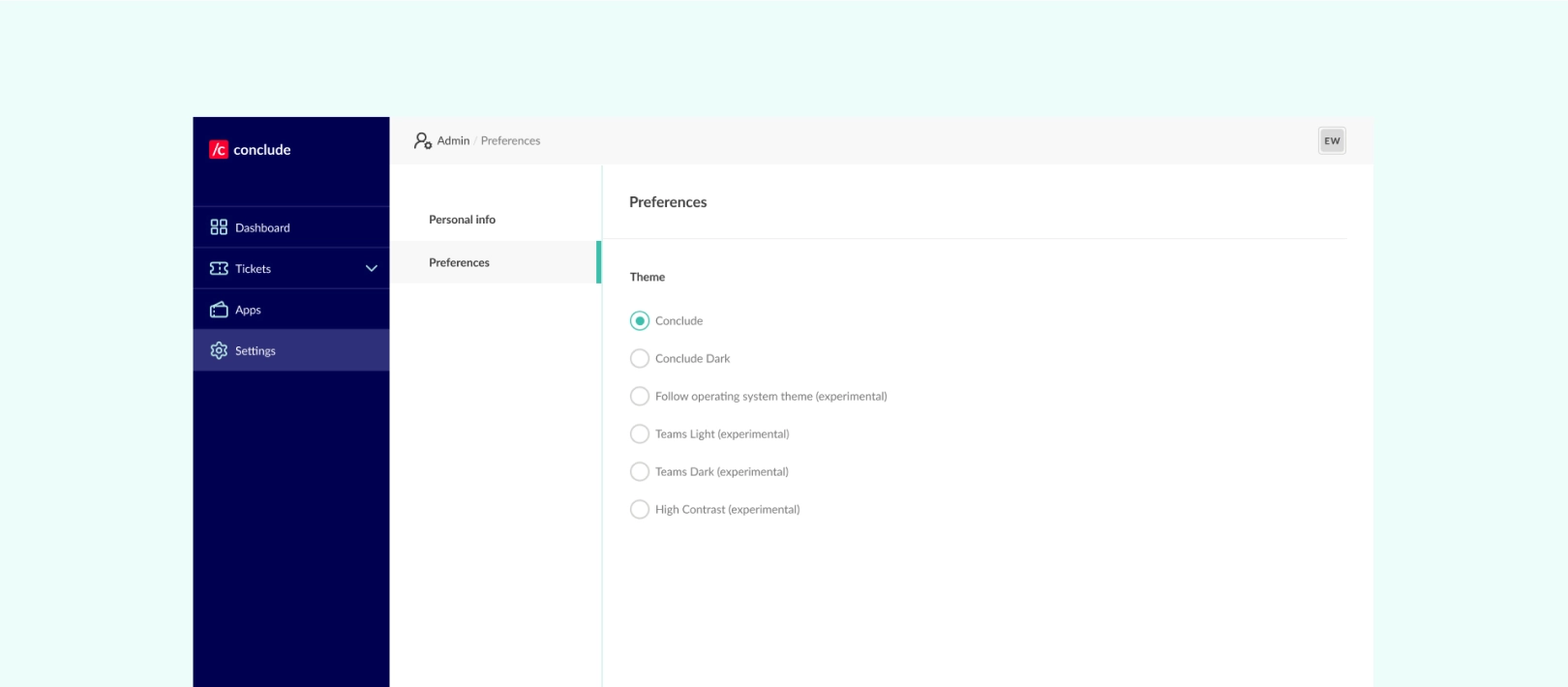
These new visual preferences give every user more control over how they experience Conclude, supporting focus, flexibility, and ease of use across devices.
How Conclude Stands Out
Conclude is evolving quickly – as evidenced by recent platform and feature updates. As of now, it is the only platform that brings full Slack–Teams interoperability into one product.
With these updates, we continue to push beyond what other collaboration software tools offer by delivering:
- Complete Slack–Teams integration – connect and sync channels and chats, including the ability for both sides on Teams to link chats
- Direct external connections – no guest accounts, no dual-platform setups, no workarounds and best of all, no extra licenses
- Comprehensive ticketing – manage issues, incidents, bug tracking and tasks from Slack or Teams with optional integrations such as Jira or Zendesk
- AI integrations – for quicker email summarization and language translations, especially useful when handling tickets or enquiries in multiple languages
We have more exciting releases on the horizon which you won’t want to miss. Keep an eye on our blog and LinkedIn to stay up to date.
Explore all our new features – sign up and try Conclude free for 14 days.
 Sian Bennett
Sian Bennett