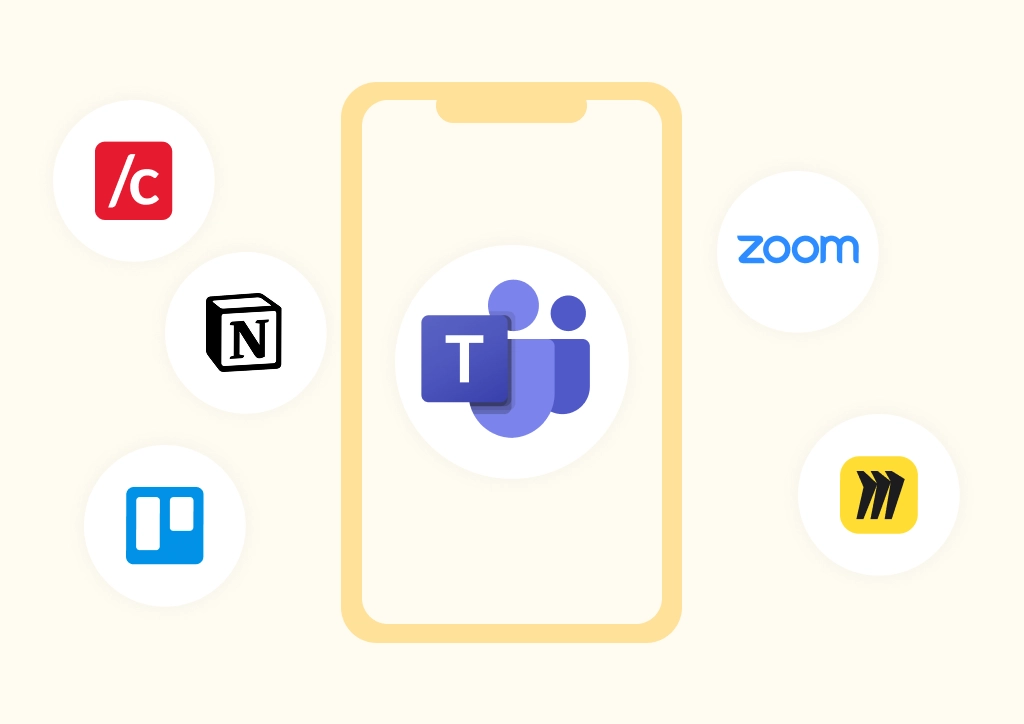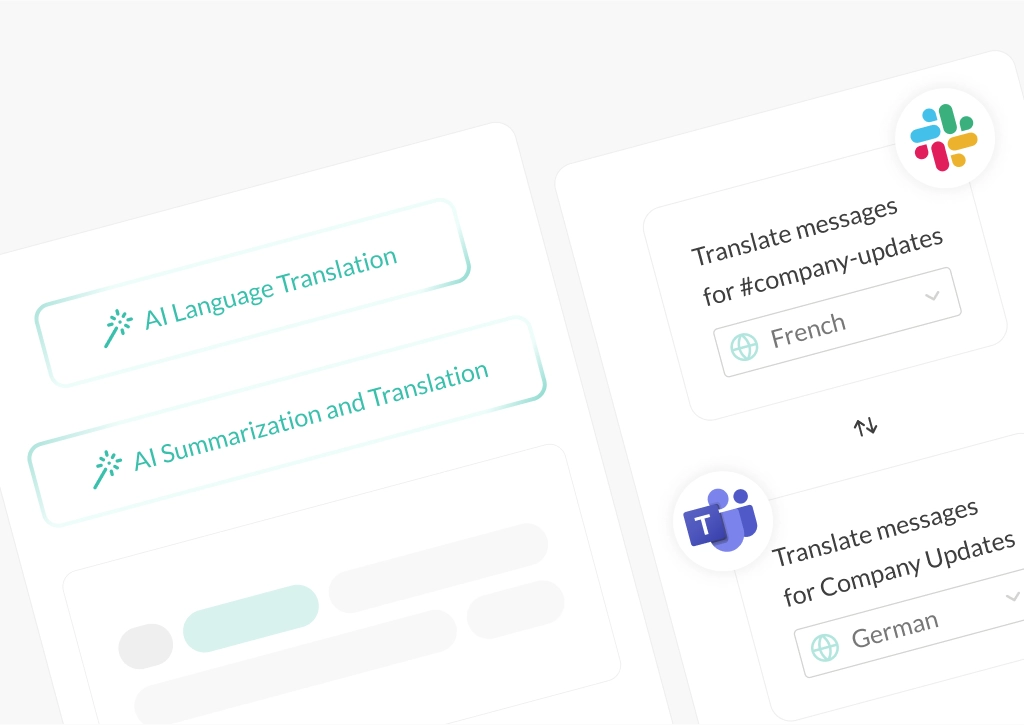How to Chat Between Slack and Teams: Bridging the Gap

Many organizations need to chat between Slack and Teams to get work done, especially when different departments or external partners use different tools. But without a native connection, the challenge isn’t the work itself – it’s keeping communication aligned across both platforms.
So, can you really chat between Slack and Teams? Without a tool like Conclude, bridging the gap between Slack and Microsoft Teams is nearly impossible. Messages are missed, updates are delayed, and teams waste time switching tools or repeating information.
This article breaks down four ways to bridge Slack and Microsoft Teams to align conversations and improve overall communication flow. You’ll learn what kinds of connections are possible and how to choose the right solution for your team’s structure and workflows.
Want to simplify how your team chats between Slack and Teams? Try Conclude free for 14 days and streamline your conversations.
4 Ways To Chat Between Slack and Microsoft Teams
This section outlines the main connection types available between Slack and Microsoft Teams using Conclude Connect. These options cover both internal and external communication, including channel-to-channel and chat-to-channel links.
1. Connect Slack Channels and Teams Channels Internally
Connecting Slack channels with Microsoft Teams channels inside the same organization is one of the most common ways to bridge communication. This setup allows teams using different tools to collaborate in real-time without switching apps.
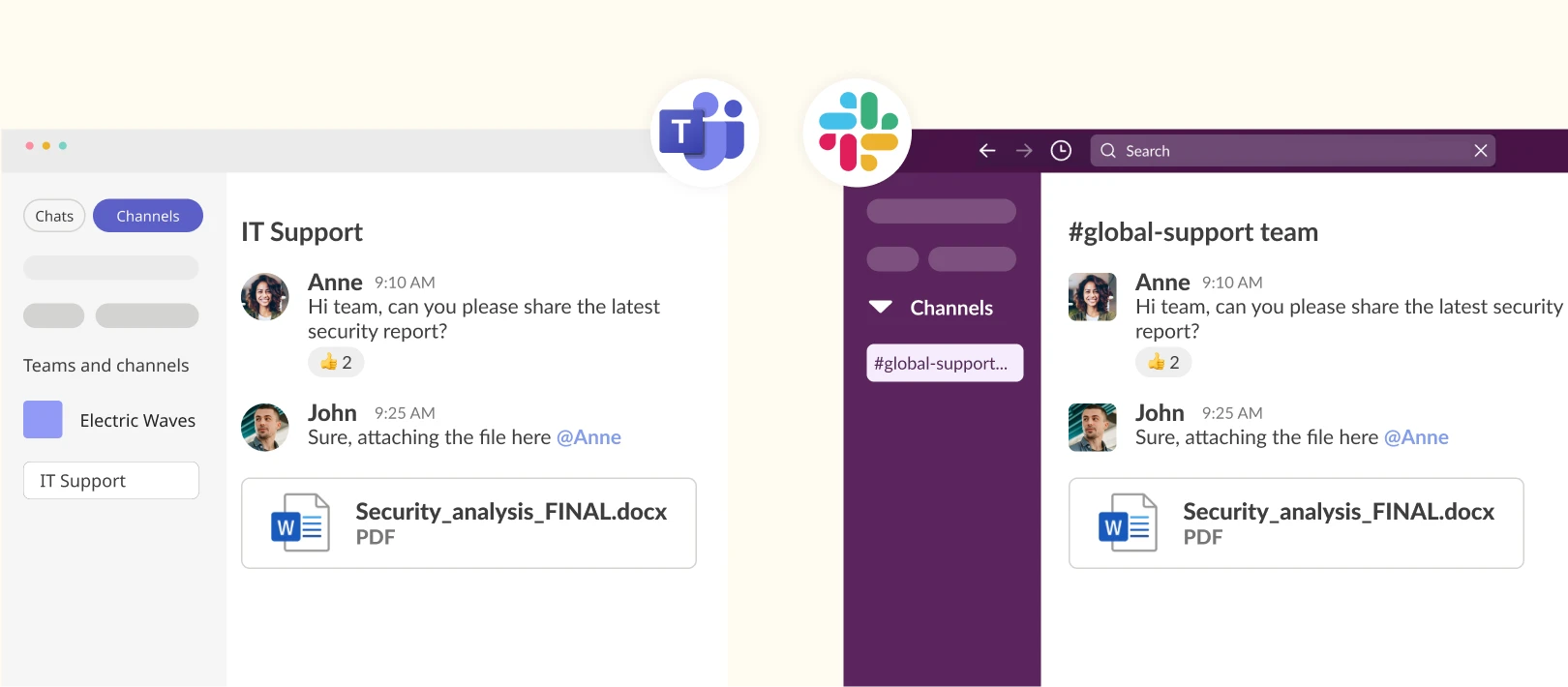
This is especially useful when departments prefer different chat platforms. IT may operate in Slack while Operations works in Teams, creating fragmented conversations unless channels are connected.
While there are manual workarounds and third-party tools, many are limited or too complex to manage.
Conclude Connect for internal connections enables admins to create two-way, real-time channel links after signing in to both platforms, with configuration settings for channel-level file sharing controls and permissions that allow users to set up channel links.
- Synced reactions
- Send and receive messages
- Edit and delete messages
- Sync threaded messages
- Use emojis (inside messages)
- Language translation (up to 60 languages)
- Sync channels on both platforms
- File and document sharing
- @mention your colleagues
- Rich text formatting
To learn more, see How to Create Channel Connections Between Slack and Microsoft Teams.
2. Connect Slack Channels and Teams Channels Externally
External channel connections allow organizations to communicate with clients, partners, or vendors who use Slack or Teams. This removes reliance on email and keeps conversations flowing in real-time.
This is a common challenge for agencies. For example, a digital agency may work in Slack while a client uses Microsoft Teams. Without a connection, teams end up forwarding messages, repeating updates, or relying on email, which creates friction and breaks context.
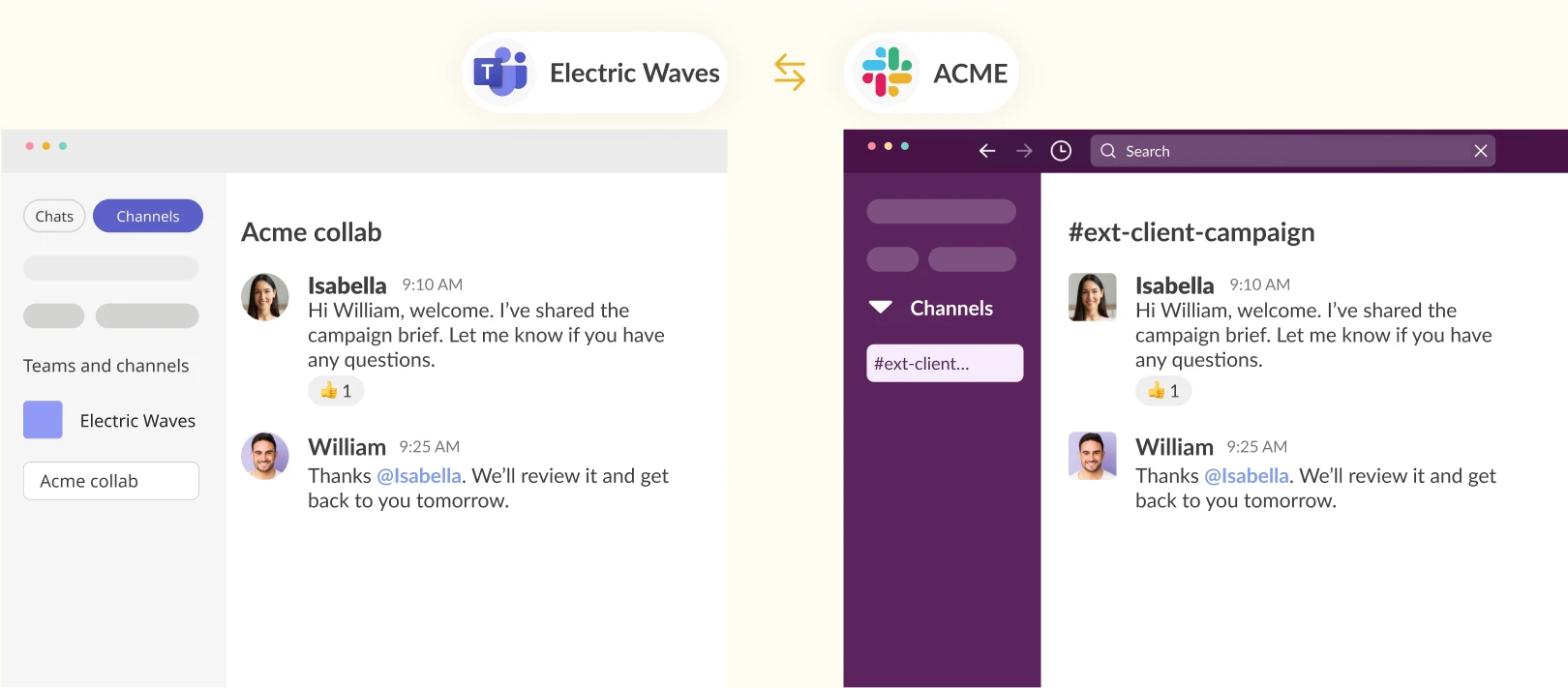
One solution is Slack Connect – but it only works between paid Slack workspaces and excludes Microsoft Teams users. Other third-party tools claim to bridge the gap between Slack and Teams, but cannot provide bi-directional message synchronization.
With Conclude Connect for external connections, you can link a Slack channel directly with a client’s Teams channel or chat or vice versa. This allows both sides to join the conversation without switching apps or duplicating messages.
Only the initiating organization needs a Conclude license, making this cost-effective for agencies, consultants, and vendors.
To learn more, see Mastering Agency-Client Communication on Slack and Teams.
3. Connect Teams Chats and Slack Channels Internally
In Microsoft Teams, chats are often the default for project updates and day-to-day communication. Slack users generally rely on channels or DMs. Historically, linking Teams chats with Slack channels has been difficult – until now.
Conclude Connect allows internal Teams chats to sync with public or private Slack channels, creating a near-native chat experience on both sides.
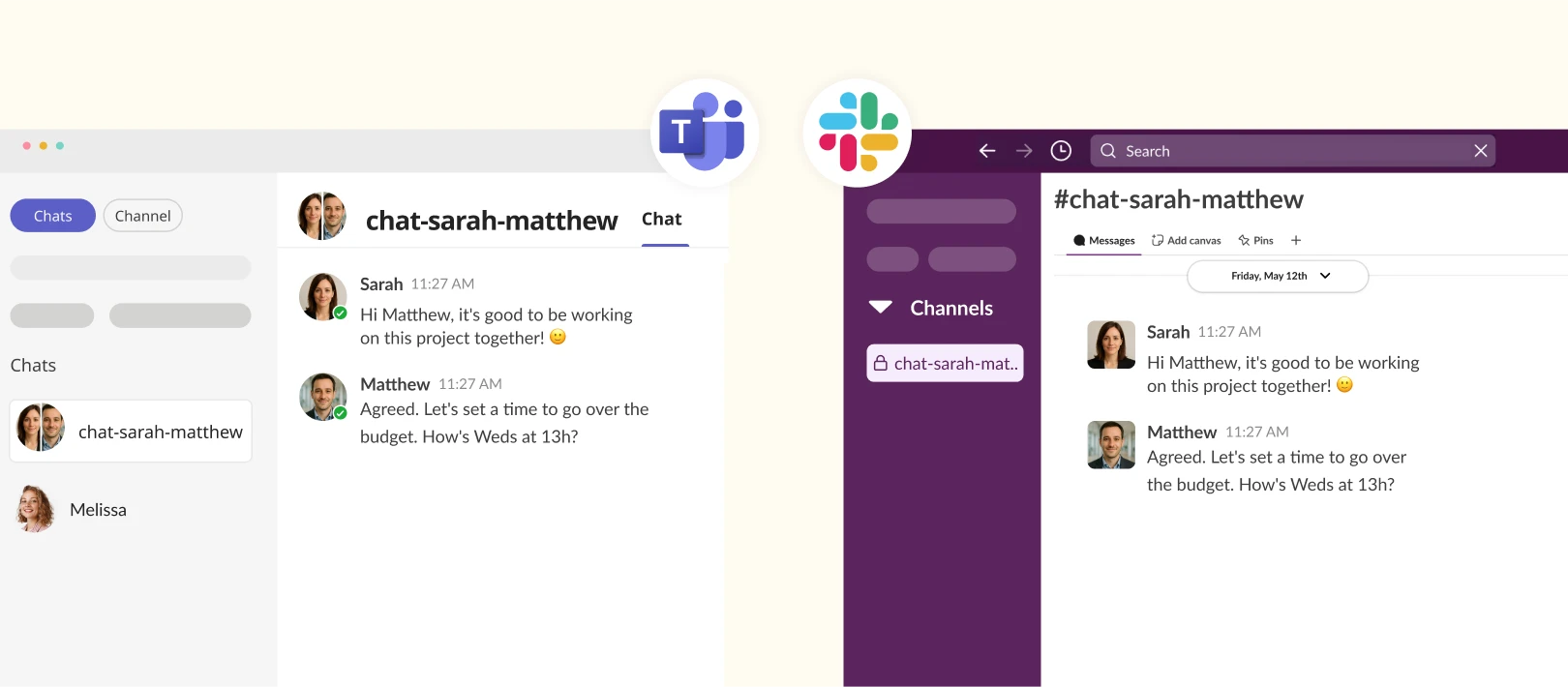
This helps Teams users collaborate with other departments working in Slack (and vice versa), ensuring that everyone stays aligned on projects and updates.
See How to Connect Microsoft Teams Chats with Slack Channels for more details.
4. Connect Teams Chats and Slack Channels Externally
Many organizations work with external partners or clients who rely on Teams chats. Conclude Connect lets you link a Teams group chat to a Slack channel, allowing both sides to message without switching platforms.
This is especially useful for service teams, agencies, or businesses that collaborate closely with clients who prefer Teams chats.
The initiating organization sends an email invite. Once accepted and Conclude is installed, the Teams chat and Slack channel sync in real-time. Only the initiating company needs a Conclude license.
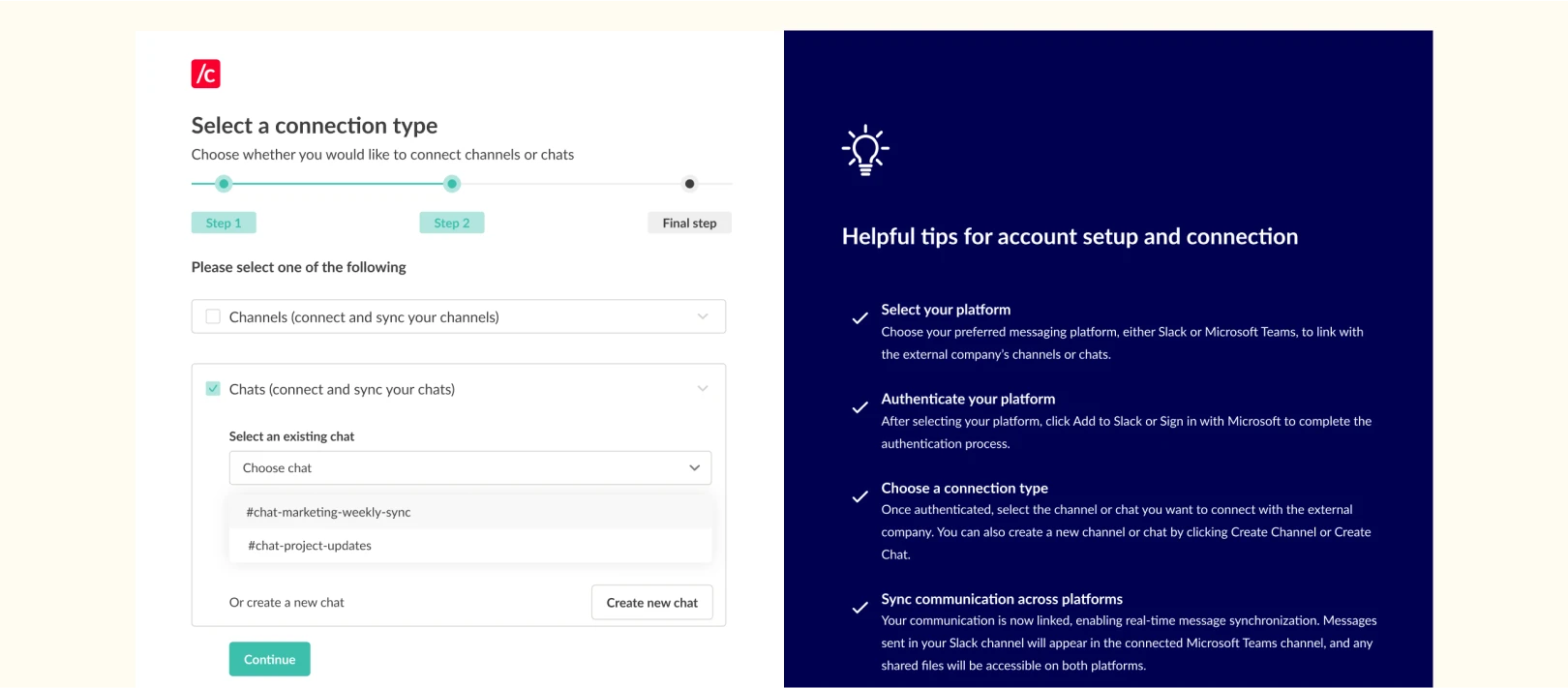
Important: If you’re initiating the connection from Teams, you can only link to Slack channels – not individual Slack chats. For more details, see Conclude’s External connections Quickstart Guide.
Why You Might Need a Slack–Teams Bridge
In many organizations, different departments may rely on different chat tools. A common example is when IT teams continue working in Slack while the wider company adopts Microsoft Teams.
Over time, this creates shadow messaging, where updates get scattered across tools and become difficult to track. You can read more about how this happens in our article on Shadow Messaging in Slack and Microsoft Teams.
The challenge also extends to external communication. Many companies work with clients, partners, or vendors who use a different platform. If your team runs on Slack and your client uses Teams, you end up forwarding messages, repeating updates, or reverting to email. These workarounds slow communication, increase the risk of misalignment, and add unnecessary friction.
A Slack-Teams bridge solves this by syncing conversations in real-time so everyone stays up to date in their preferred tool. Whether you’re collaborating across internal teams or working with external partners, connecting Slack and Microsoft Teams removes duplication, reduces manual effort, and creates a shared source of truth.
Benefits of Cross-Platform Chats
Connecting Slack and Microsoft Teams allows teams to communicate more effectively without switching tools. When conversations stay in sync, collaboration becomes faster, clearer, and easier to manage. Here are the core benefits:
- Eliminate message duplication – no more forwarding, copy-pasting, or repeating the same update in multiple places. A single, shared channel or chat maintains a single source of truth, reducing unnecessary confusion
- Reduce reliance on email – employees receive more than 120 emails per day on average, leading to inbox overload and email fatigue.
- Improved productivity – keeping conversations aligned reduces context switching. For additional tips, see our article on Top Slack Productivity Tips
- Increase visibility and control – centralized conversations reduce blind spots, making it easier for Team Leads and Project Managers to track progress, identify blockers, and keep teams aligned
Choosing the Best Way to Chat Between Slack and Teams
There are only a few ways to connect Microsoft Teams and Slack, and not all of them support the type of real-time collaboration most teams need. The right approach depends on how your organization is structured, who you’re communicating with, and the workflows you need to support.
Conclude Connect is the most complete solution for chatting between Slack and Microsoft Teams. It supports channels and chats, works for both internal and external communication, and keeps teams aligned without switching platforms or duplicating messages. The setup is simple, and you can get connected in minutes.
Ready to simplify collaboration across Slack and Teams? Sign up for free and get started.
Frequently Asked Questions
Can you chat between Slack and Microsoft Teams?
Yes, but only with the right integration. Slack and Microsoft Teams do not offer native support for cross-platform chat, so direct communication between the two isn’t possible out of the box. Conclude Connect provides a dedicated Slack and Microsoft Teams integration, allowing users to exchange messages across platforms without switching tools.
What are the ways to connect Teams and Slack?
There are four main connection types to chat between Slack and Teams:
- Connecting Slack and Teams channels internally within the same organization
- Connecting Slack and Teams channels externally with clients or partners
- Connecting Teams chats to Slack channels internally
- Connecting Teams chats to Slack channels externally
Manual workarounds exist, but they are often complex and don’t support reliable two-way messaging. Conclude Connect can bridge Slack and Teams through real-time synced chats and channels.
How do I link a Slack channel to a Teams chat?
You can link a Slack channel to a Teams chat using Conclude Connect. Once set up, both sides can communicate directly from their preferred platform, with messages, files, and notifications synced automatically.
To see more about how this works, read our guide on How to Link Microsoft Teams Chats to Slack.
Can Slack and Teams work together?
Slack and Microsoft Teams do not natively work together for messaging. However, tools like Conclude Connect bridge Slack channels with Teams chats or channels, so teams can collaborate without switching tools or losing context.
Does Slack integrate with Microsoft?
Slack does not include a built-in integration for direct messaging or channel syncing with Microsoft Teams. Conclude Connect fills this gap by enabling users to exchange messages and files across Slack and Teams while continuing to work from their preferred platform.
 Sian Bennett
Sian Bennett