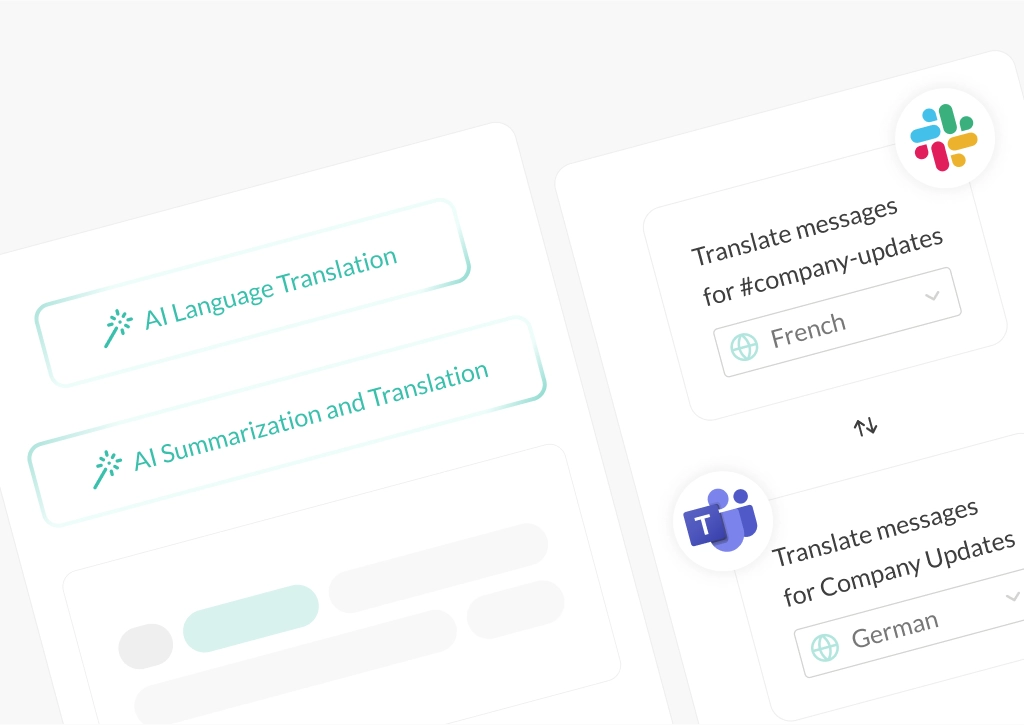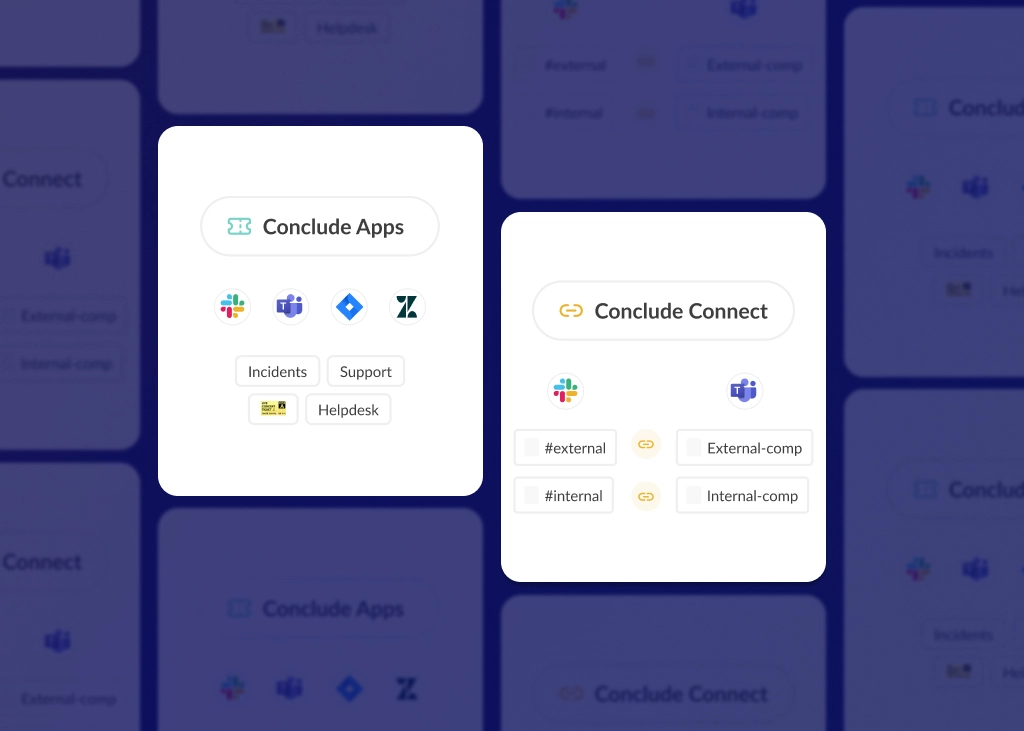AI for Communication on Slack and Teams: Boost Productivity with Conclude
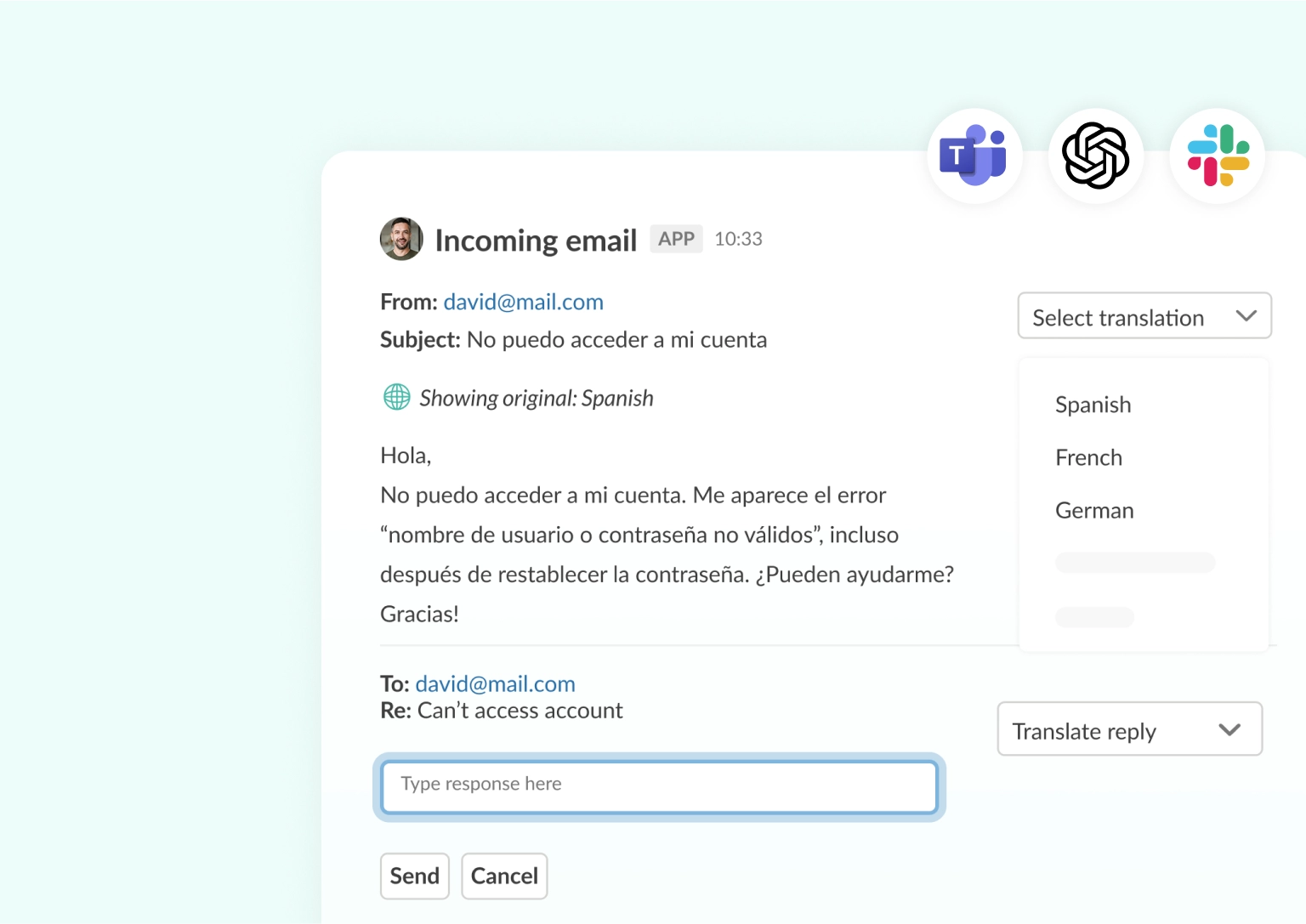
The data is clear: businesses are using AI for communication to improve collaboration and workflows. In a recent McKinsey survey, 78% of people reported using AI in at least one business function – up from 72% in early 2024 and just 55% in 2023.
AI tools are transforming the way and the speed at which we communicate. From generating emails and presentation outlines or brainstorming ideas, to translating or summarizing chat content, AI tools are helping teams to work faster across platforms, languages, and time zones.
While Slack and Microsoft Teams offer native AI-powered features worth exploring, Conclude’s AI integrations support intelligent communication across both platforms. These include:
- Automatic messaging translation in over 60 languages
- Email summarization for faster ticket creation and response times
Both features are optional, easy to set up, and designed to reduce noise across messaging platforms so teams can stay aligned. Read on to see how these features can improve communication in your team.
AI Features in Slack, Teams, and Google Workspace
Many business and enterprise plans now include built-in AI features to support communication and productivity. Here are a few examples:
- Google Workspace – offers a comprehensive toolset including their Gemini AI assistant for Gmail, Docs, Meet, and more, along with an AI research assistant (NotebookLM Plus)
- Slack AI – includes generative tools to summarize channels, DMs, and threads, helping users catch up faster and reduce noise
- Microsoft Teams – offers features that include meeting recaps and routine task automation along with multi-lingual transcription and AI summaries with their Gen AI assistant, Copilot
Why AI Translation for Cross-Platform Communication Matters
Clear communication is critical for effective collaboration, especially across global teams.
Sometimes language barriers can slow things down, create misunderstandings, or require manual copy-paste translation in Google Translate or ChatGPT before sharing this on email or messaging platforms like Slack and teams.
If your organization works across both Slack and Microsoft Teams, or receives customer enquiries in different languages, the challenge can be even greater.
Native translation tools aren’t designed to work across both platforms, meaning your teams may still be juggling inconsistent threads, or missing important updates in translation.
Conclude’s AI Translation Feature for Slack and Teams
Conclude solves language translation issues with an interesting AI-powered language translation feature that works across both chat programs using Conclude Connect. Whether you’re chatting with a client in Microsoft Teams or coordinating with the development or support team in Slack, you can set the language so that messages are translated immediately.
The automatic translation feature aids the flow of communication and information between teams, and reduces language barriers. It also eliminates the need to copy and paste using external translation tools, minimizing context switching.
Users with Admin permissions can use Conclude Connect to connect Microsoft Teams and Slack workspaces, or other workspaces from the same messaging platform (e.g. Slack to Slack and Teams to Teams). Admins can connect selected channels and adjust language settings from the web dashboard.
Once the channels are connected, the admin has an option to set the languages by selecting from a drop down menu with up to 60 languages supported.
Benefits of Using AI for Translating Messages on Chats and Channels
Below are some of the benefits for auto-translating messages on chats and channels:
- Helps global teams communicate in their native language without delays
- Reduces miscommunication caused by manual translation or language gaps
- Keeps message tone and intent intact with AI-based language detection
- Works across Slack and Microsoft Teams – no toggling or switching apps
- Saves time by removing the need to translate messages manually
- Ideal for support and development teams, project coordination, or partner communication
Conclude allows users to activate automatic translation features on specific channels and chats for greater control. This is always optional and can be changed at any time by an admin.
How to Set Up Translation with Conclude Connect
For more comprehensive details on getting started with Conclude, see our Quickstart Guide for connecting Microsoft Teams and Slack across your organization.
Step 1. Sign up for a Conclude account
Sign up to use Conclude here. You will need admin permissions to authenticate Conclude on Slack and Microsoft Teams.
Step 2. Sign in with Slack and Teams
Sign in to each platform (you will see a green tick to confirm these are connected). Next, you will be directed to Conclude’s web dashboard.
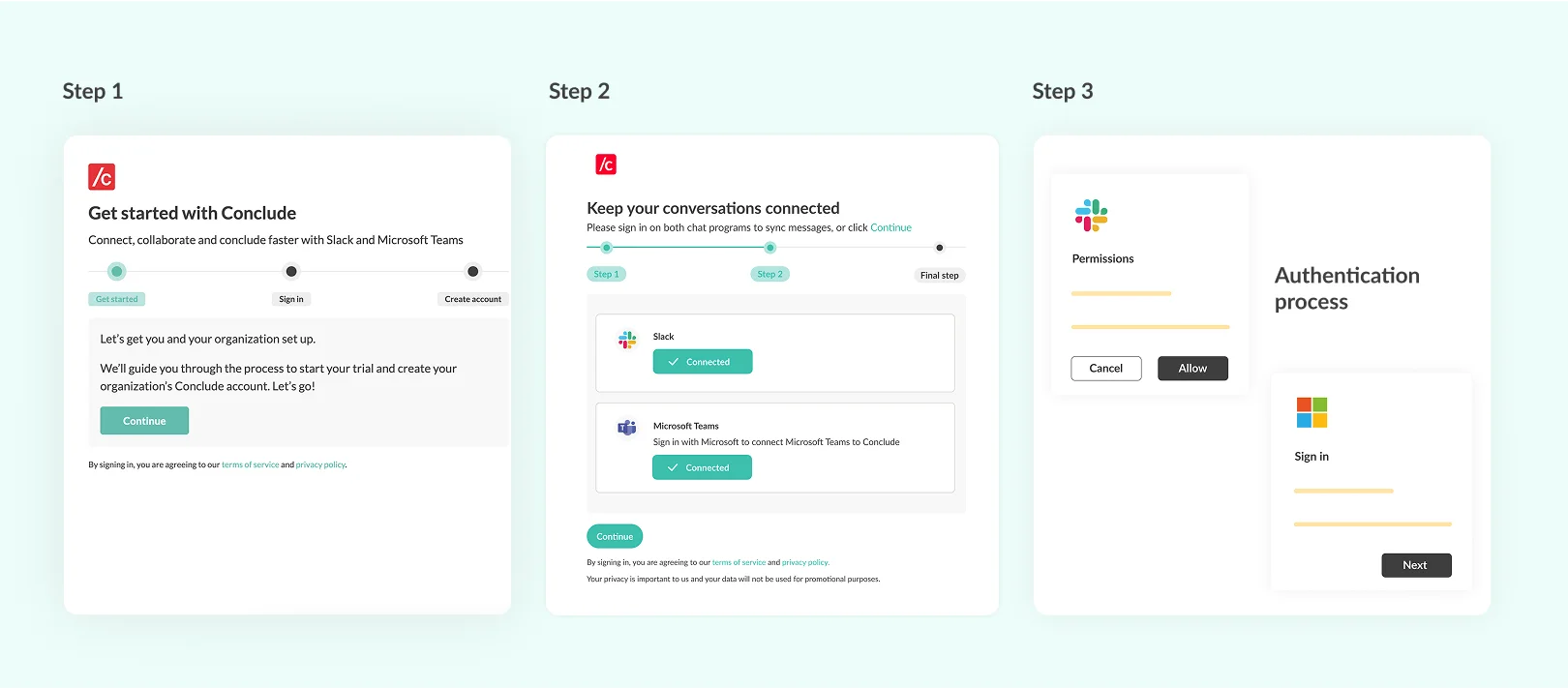
Step 3. Enable Connect from the Web Dashboard
Toggle the Connect (internal connections) switch to on and you’re ready to start linking channels and chats
Step 4. Set Up a Connection and Choose Your Language
Navigate to the Connect internal tab on the sidebar. Here you will find:
- Channels: select workspaces and teams across your organization that you want to connect
- Chats: create direct chats between Slack and Microsoft Teams
Set up a new channel connection and choose if you want to add language translation to either of these channels from the dropdown menu.
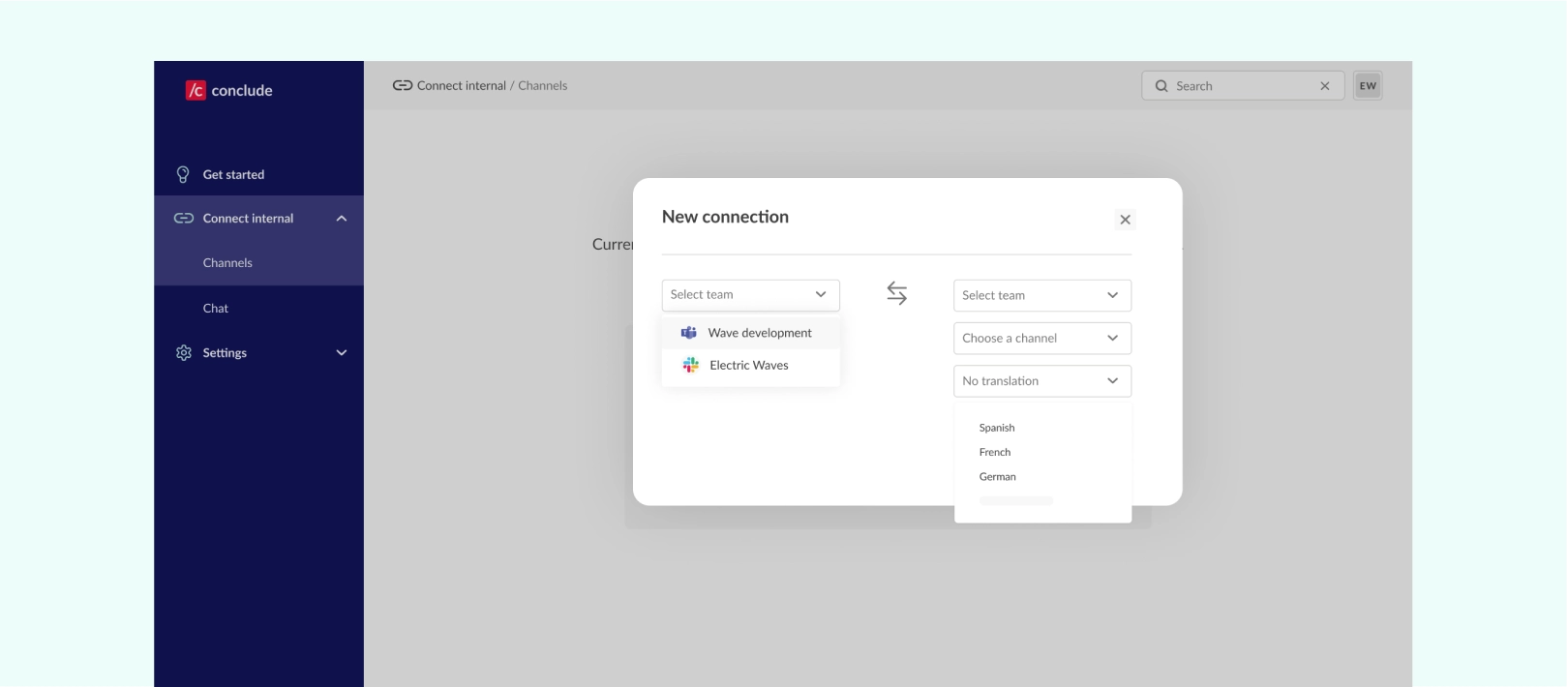
And that’s it! Now, all messages will be delivered in the language of the channel based on the preference for each team.
Use Cases: Where Channel Translation Adds Value
Here are a few ways when translating chats across Slack and Teams can add value to your workflow:
- Customer support across different regions and languages
- Global devops or engineering teams using Slack and Teams
- Partner collaboration with vendors who use a different platform
- Service-based teams that need to communicate externally in multiple languages
- Cross-company project teams working across tools and geographies
The Role of Email in Business Communication
Although many companies have shifted unnecessary emails to messaging programs like Google Chat, Teams and Slack, for many, email is still a critical part of communication. This is especially true handling external customer support requests, internal approvals, or partner requests.
But managing emails and keeping chat-based teams informed can be time-consuming and inconsistent. This is where AI features that post summaries into chat channels can add value. Instead of forwarding long email chains, AI can extract the key points and help to generate clear summaries.
Conclude’s Email Summarization Feature
Conclude uses AI to generate short, medium or long summaries from incoming emails. This is especially useful for those working in support or service-based positions. When a message is sent to a connected email address, Conclude scans the content and posts a concise summary into the appropriate Slack or Microsoft Teams channel.
With Conclude’s email summarization, teams can assess and triage issues quickly, respond faster, and stay aligned without needing to read through long threads.
Read our blog on How to Use AI to Manage IT Support Tickets in Slack for more examples.
Key Benefits of AI-Powered Email Summarization
There are different ways that email summarization can benefit your team. Here are some of them:
- Speeds up response times by extracting key information instantly
- Reduces manual work for support, service, and operations teams
- Helps triage incoming emails without reading long threads
- Summaries are posted directly to Slack or Microsoft Teams channels
- Keeps team conversations focused and aligned across tools
Watch: How to Automatically Translate and Respond to Emails in Slack
How to Set Up Email Summarization with Conclude Apps
For additional setup instructions, see our Developer’s Guide on this topic, or watch the videos above. After signing up for a Conclude account and following the onboarding steps:
Step 1. Enable Apps from the Web Dashboard
From Conclude’s web dashboard, toggle the Apps (internal issue management) on and then install your first app into a dedicated channel.
While this is especially useful for support-related enquiries, email summarization can be used when you want or need conversations to be tracked in a channel.
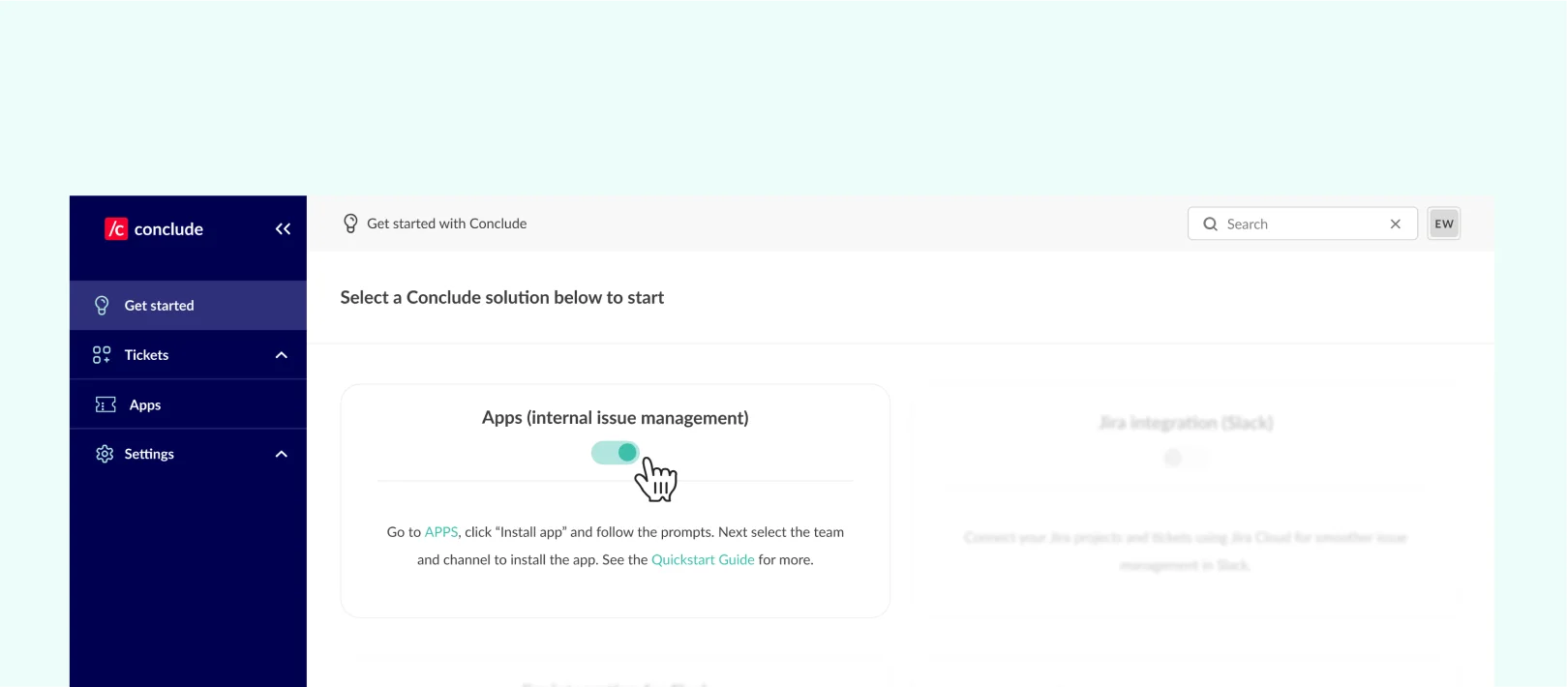
Note: Please see our Dashboard Quickstart Guide on how to install an app into a dedicated channel, or browse our other quickstarts for Slack and Microsoft Teams no-code app installation.
Step 2. Configure Your Email Channel
From Conclude’s web dashboard, go to the Apps section and find the app you have installed in the channel when you would like the emails to be received e.g. #support.
Click the pencil (edit) icon to adjust the app settings and then select Email settings. Check the box to allow people outside your team to send emails to Slack or Teams.
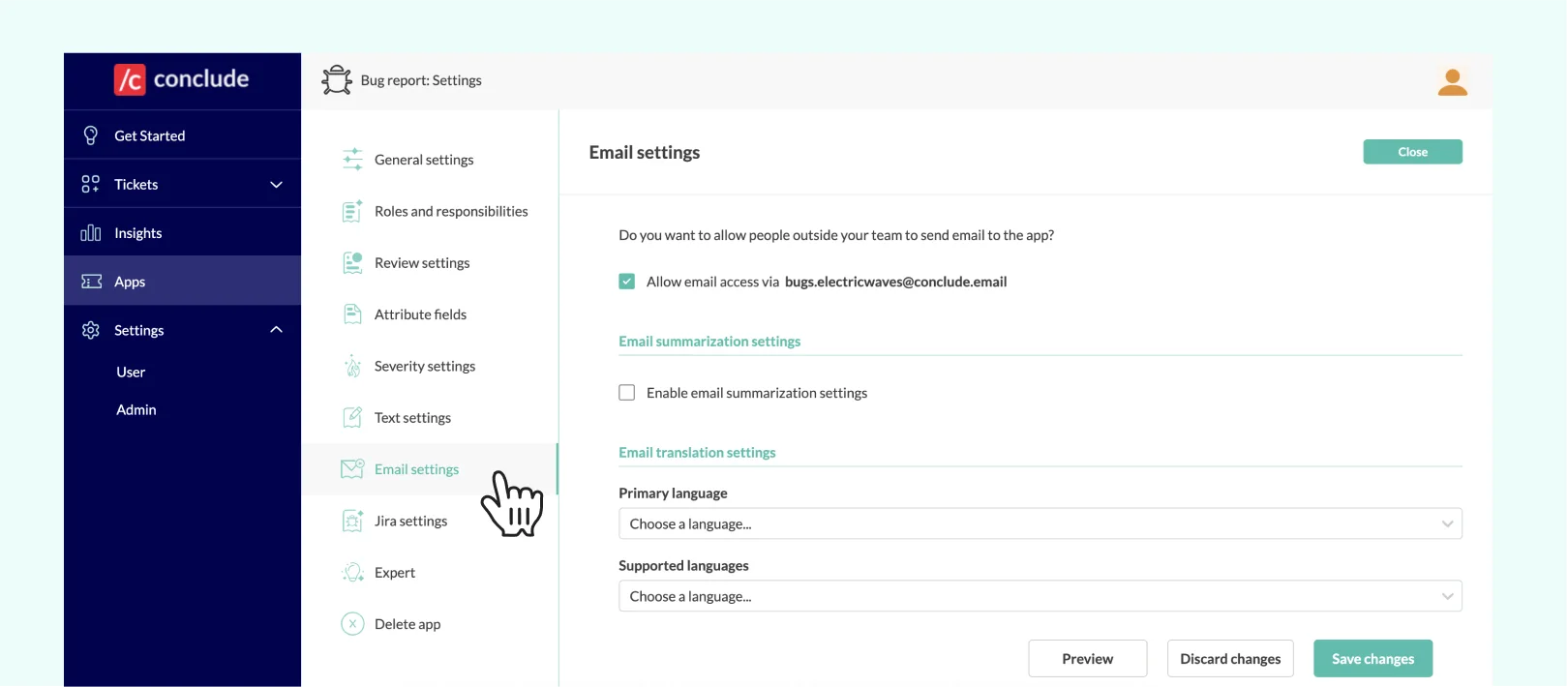
Step 3. Select the Email Summarization Length
You can select a short, medium or long summary and also adjust the language that you would like the email to be translated into.
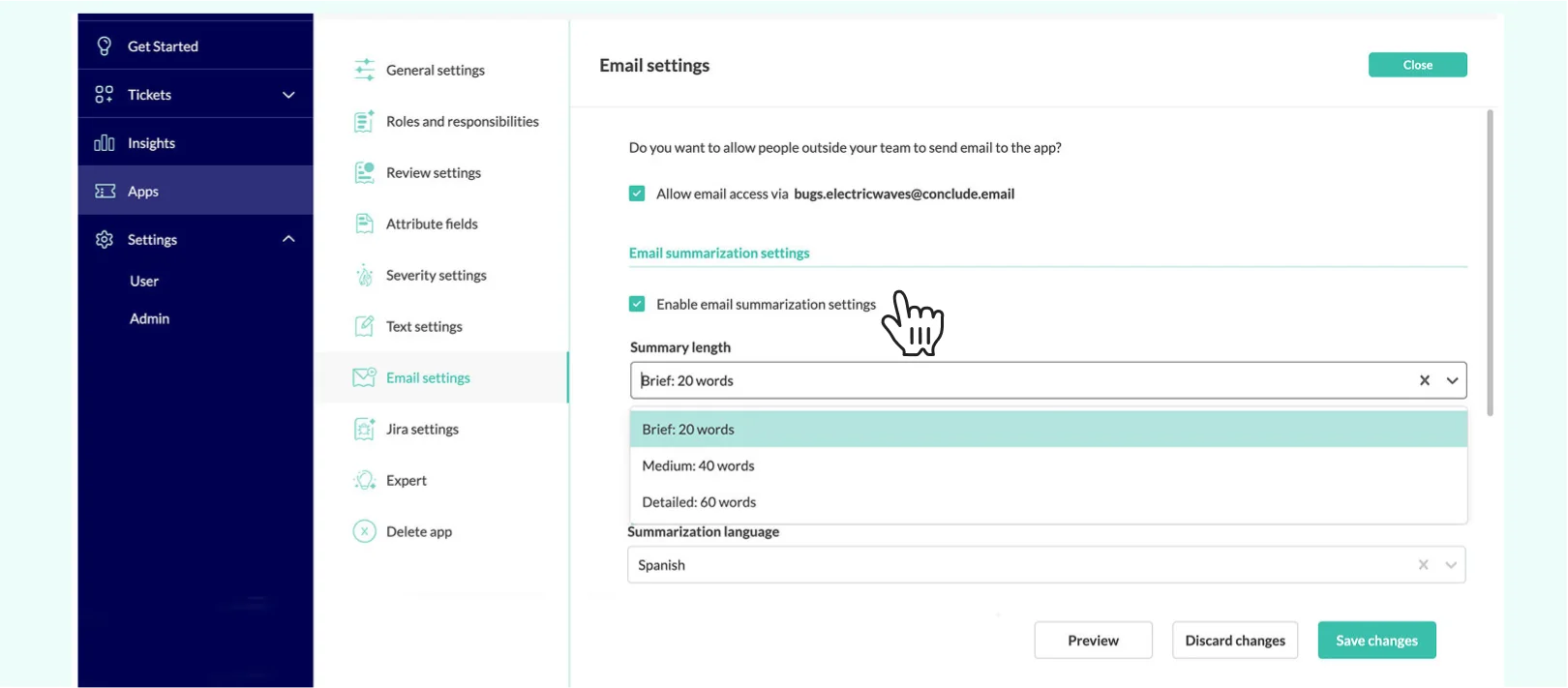
Step 4. Select Your Languages
Next, you can set up the translation settings by selecting the languages that you want to include in the dropdown menu in Slack or Teams.
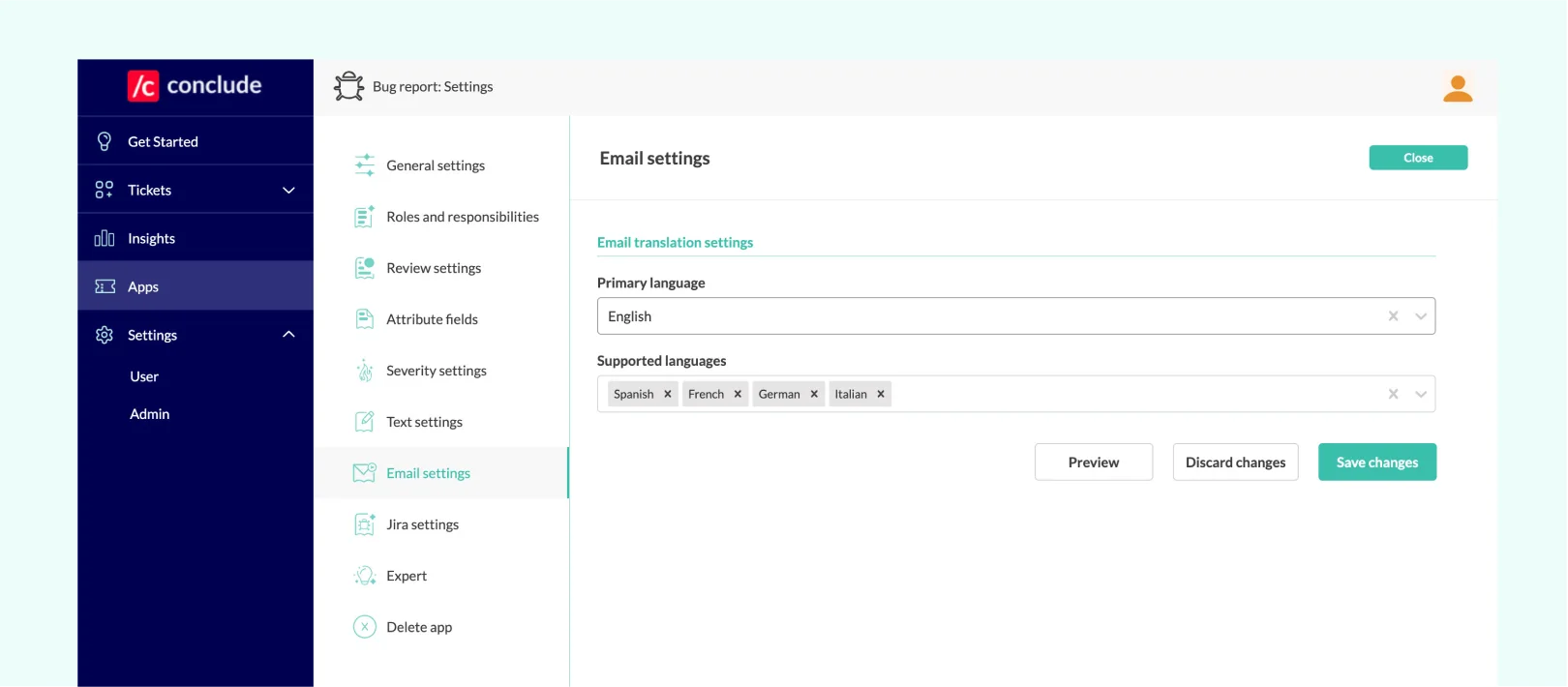
Step 5. Emails Received Are Summarized (in Slack or Teams)
When an email is sent to the app’s email address a summary will automatically be created and a ticket is opened allowing you to keep track of conversations in dedicated channels.
Conclude uses OpenAI’s GPT model to generate a concise summary focused on the task or issue. This summary is editable and the original email is also available for review. Note: the graphic shown is of the Slack UI.
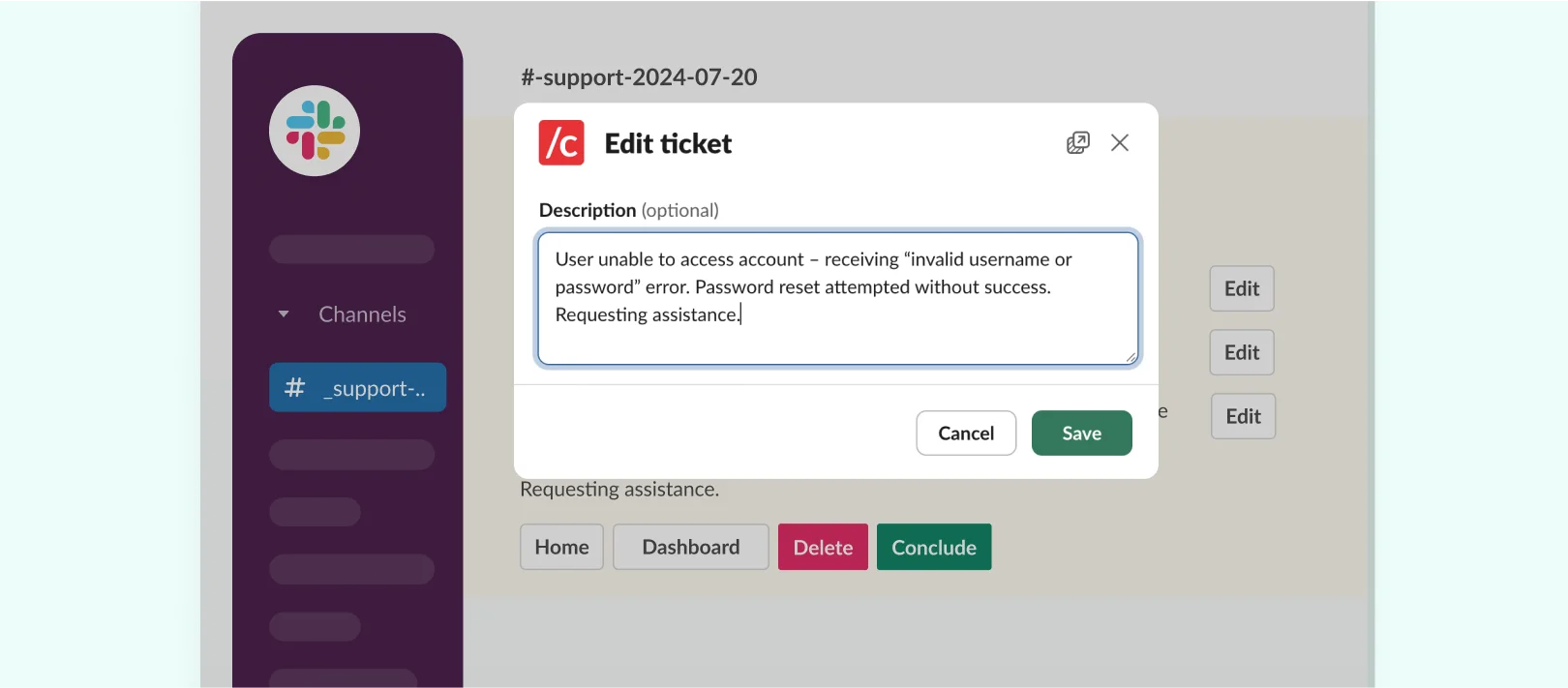
Step 6. Respond to Emails in Your Preferred Language
You can now respond to the customer or collaborator directly from Slack or Teams using your preferred language. All details remain accessible in Conclude’s web dashboard, making this an effective way to manage emails using a lightweight ticketing system.
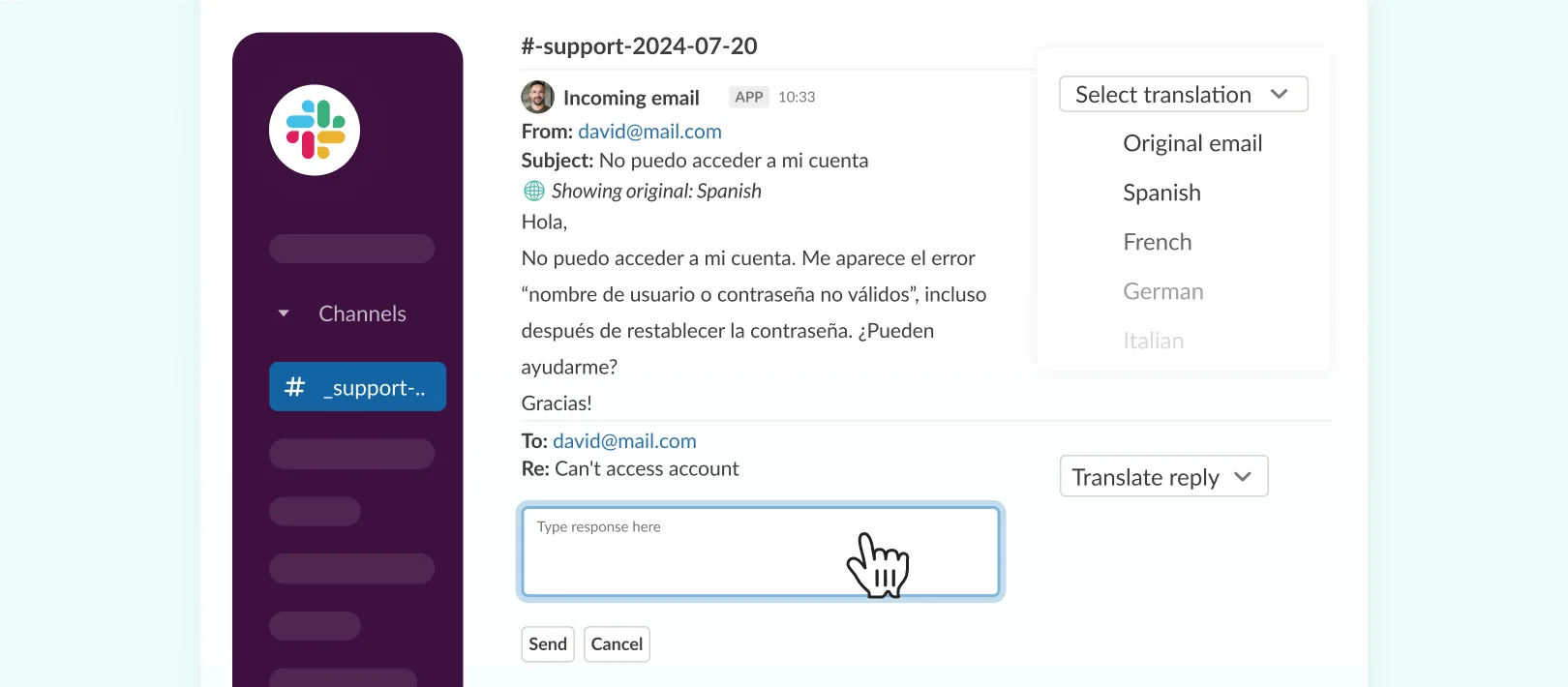
Use Cases: When to Use Email Summarization in Chat
Here are some examples where using email summarization can add value to your workflow:
- Support and service teams triaging incoming requests
- Sales teams reviewing lead or client emails in shared channels
- Operations teams managing vendor or logistics emails
- Legal and finance teams summarizing external requests
- Any department that needs to collaborate on email content without using inboxes
Final Takeaways: Why Use Conclude’s AI for Communication
AI is reshaping how we collaborate, communicate, and manage information in the workplace (and beyond). But most built-in tools only work within a single platform.
Conclude goes further by enabling AI-powered communication across Slack and Microsoft Teams with automatic message translation and email summarization so your teams can reduce noise, respond faster, and stay aligned, without switching platforms or duplicating work.
These tools are easy to configure, flexible to use, and powerful in practice. Whether you’re managing internal teams, external partners, or global clients, Conclude helps simplify communication where it matters most.
Ready to get started with Conclude and activate AI for communication? Book a demo or sign up here and try it free for 14 days.
Frequently Asked Questions
How is AI used for communication?
AI is used to improve speed, clarity, and efficiency in workplace communication. It can be used to summarize long messages or emails, translate content, extract key points from conversations, generate outlines and suggest next steps. In platforms like Slack or Microsoft Teams, AI can reduce manual work and help teams catch up faster.
Does Microsoft Teams have an AI?
Yes. Microsoft Teams includes AI features like meeting recaps and transcription, and enterprise users with access to Microsoft 365 Copilot can also use Microsoft’s LLM (large language model) to get contextual summaries, suggested replies, or document generation directly from within Teams and other Microsoft apps.
What is Slack AI?
Slack AI includes generative tools to summarize channels, threads, direct messages and more. It’s designed to find and summarize the most relevant content, reduce noise, and help people quickly catch up on what they missed. Slack AI also supports search enhancements and can suggest insights or next steps based on the conversation flow.
How do I translate messages in Slack?
Slack does not include native automatic translation for full messages or threads. Users must either rely on third-party tools or manually copy and paste messages into external translation tools. With Conclude, you can enable channel translations between Slack and Microsoft Teams.
How can I use AI to improve communication in Slack?
You can use Slack AI to summarize channels, messages, threads and reduce repetitive work. Conclude can be configured to add email summarization and real-time translation in up to 60 languages, which bring key information into your Slack channels without noise. Slack also offers native AI summarization for threads and DMs, which can help users stay focused in high-volume workspaces.
Does Microsoft Teams translate messages?
With Copilot, users can ask the bot to translate and refine messages into these languages. Prompting the bot in Teams allows you to translate without switching to a different translation tool
Conclude also offers a translation option across linked chats and channels using Conclude Connect, or with email summarisation in dedicated channels using Conclude Apps.
 Sian Bennett
Sian Bennett